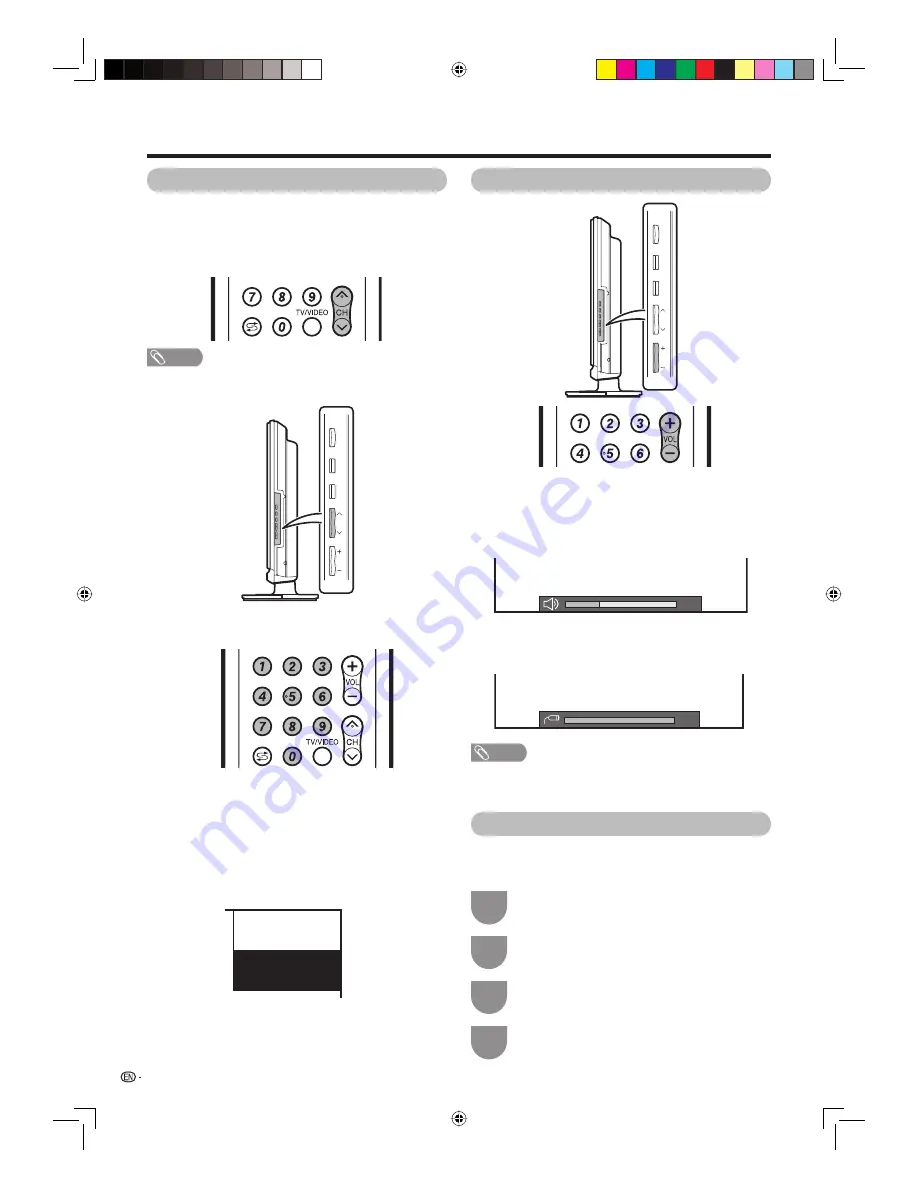
18
Changing the volume
You can change the volume on the TV or on the
remote control unit.
• To increase the volume, press
VOL
k
.
• To decrease the volume, press
VOL
l
.
• If “Variable” is selected in “Option” – “Output Volume
Select” in the menu (see page 33), the screen will
change to:
POWER
MENU
TV/VIDEO
CH
VOL
You can change channels in several ways.
Using CH
r
/
s
on the remote control unit
• Press
CH
r
to increase the channel number.
• Press
CH
s
to decrease the channel number.
NOTE
•
CH
r
/
s
on the TV operates the same as
CH
r
/
s
on
the remote control unit.
Using 0 – 9 on the remote control unit
Select the channels directly by pressing buttons
0
to
9
.
a
To select a 1-digit channel (e.g. channel 2):
• Press
0
, followed by
2
.
To select a 2-digit channel (e.g. channel 12):
• Press
1
, followed by
2
.
Watching TV
20
POWER
MENU
TV/VIDEO
CH
VOL
NOTE
• “TV”, “INPUT1”, “INPUT2”, “INPUT3”, “INPUT4”, “INPUT5”,
“INPUT6”, “INPUT7 ” (PC) modes can store volume
adjustment values separately.
Menu language settings
You can also select a language from setup menu.
Select from among 5 languages: English, Simplifi ed
Chinese, Traditional Chinese, Arabic and Thai.
Press
MENU
and the MENU screen displays.
1
Press
c
/
d
to select “Setup”.
2
Press
a
/
b
to select “Language”, and then
press
ENTER
.
3
Press
a
/
b
to select the desired language
listed on the screen, and then press
ENTER
.
4
Selecting programmes
Adjusting the volume
(Example)
Channel display
12
SAT.1
D/K
MONO
PAL
0
40G100H_en.indd 18
40G100H_en.indd 18
2009-12-17 14:15:47
2009-12-17 14:15:47







































