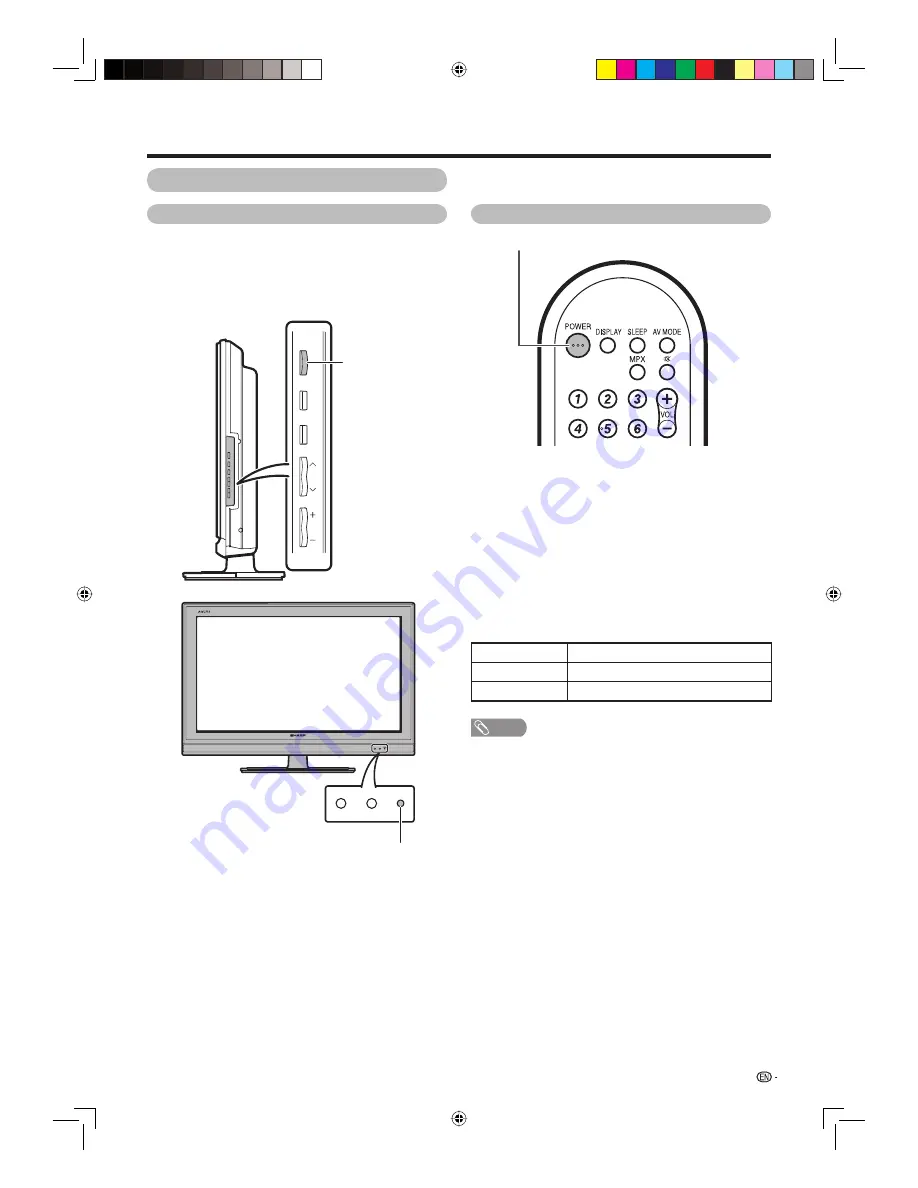
13
POWER
MENU
TV/VIDEO
CH
VOL
Turning on the power
Press
POWER
on the TV.
•
POWER
indicator (Green): The TV is on. (After a few
seconds, an image appears with sound.)
• After turning the power “ON” by pressing
POWER
on the
TV, you can turn the power ON or enter standby mode
(lighting up red) by pressing POWER on the remote control.
Preparation
POWER
button
POWER
button
Turning off the power
POWER indicator
POWER
indicator
NOTE
• If you are not going to use this TV for a long period of time,
be sure to remove the AC cord from the AC outlet.
• Minor power is consumed when the unit is in standby
mode.
• In standby mode, the POWER indicator on the TV changes
from red to green by pressing POWER on the TV.
Turning the TV on/off
Press
POWER
on the remote control.
• The TV enters standby mode and the image on the screen
disappears.
• The POWER indicator on the TV changes from green to
red.
Press
POWER
on the TV.
• The
POWER indicator on the TV turns off.
• When the TV is turned off by
POWER
on the TV, you
cannot turn on the power by pressing
POWER
on the
remote control.
Light off
Power off
Lighted (Red)
The TV is in standby mode.
Lighted (Green)
The TV is on.
POWER
40G100H_en.indd 13
40G100H_en.indd 13
2009-12-17 14:15:38
2009-12-17 14:15:38
























