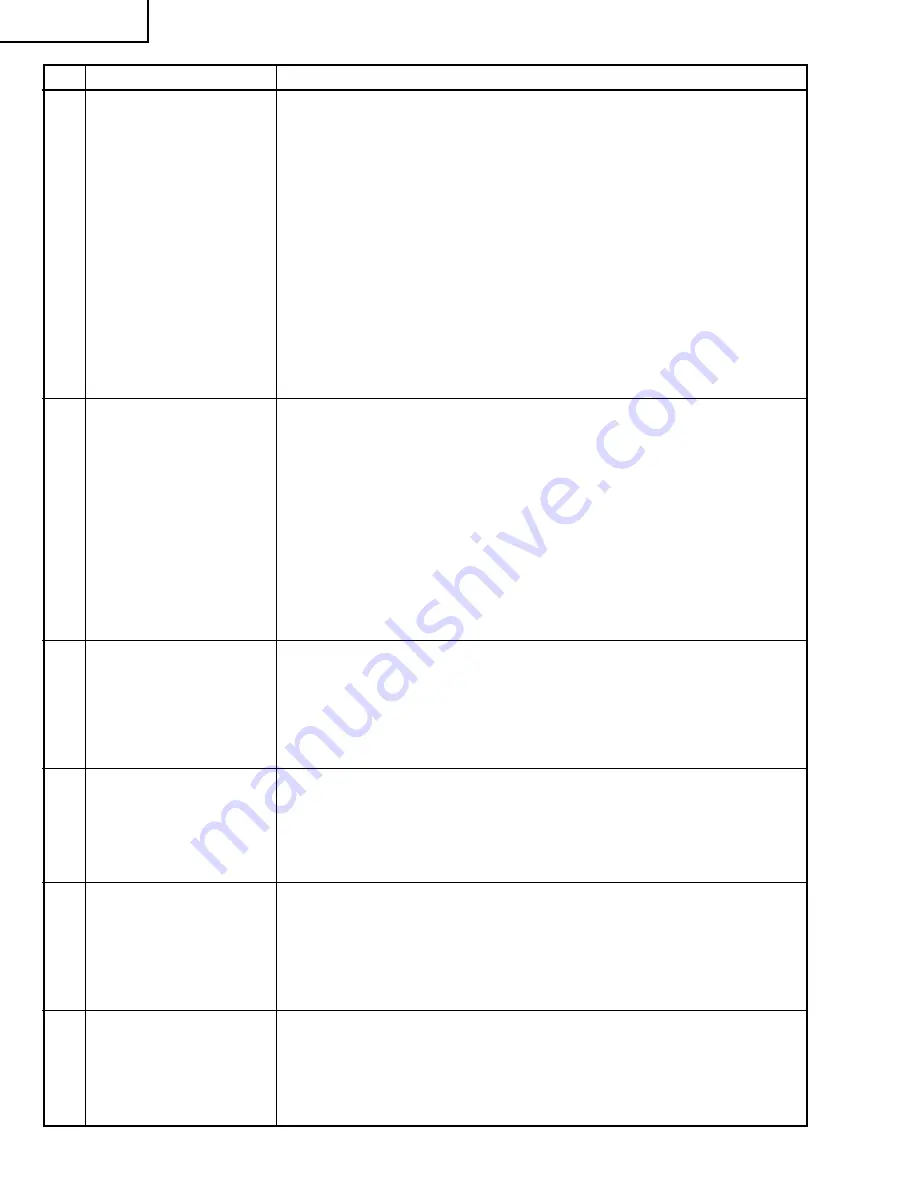
24
34N-WF5H
27
Deflection distortion,
vertical and horizontal
position adjustments at
various signal inputs
1. HD (component) signal input
1) Set the AV mode to "STD-1".
2) Feed the monoscope pattern (1080I) signal through the INPUT5 BNC
terminal.
3) Referring to Table-2, take the adjustment point step No.15 thru 22.
2. HD-IN (1080I RGB) signal input
1) Set the AV mode to "STD-1".
2) Feed the monoscope pattern (1080I RGB) signal through the INPUT3/
HD INPUT (D-sub 15-pin) terminal.
3) Referring to Table-2, take the adjustment point step No.15 thru 22.
3. HD-IN (480P RGB) signal input
1) Set the AV mode to "STD-1".
2) Feed the monoscope pattern (480P RGB) signal through the INPUT3/
HD INPUT (D-sub 15-pin) terminal.
3) Referring to Table-2, take the adjustment point step No.15 thru 22.
No.
AdjustingPoint
Adjusting Procedure
28
White balance adjust-
ment at HD
(1080I component) signal
input
1. Set the AV mode to "STD-1". Feed the monoscope pattern signal (1080I)
through the IN5 BNC terminal (Y). Select and receive the INPUT5 signal.
2. Select the JWS address and make the raster look whitish. (This address is
the same as for the usual white balance adjustment.)
3. Turn down the picture and brightness almost to the cut-off level. Select the
cut-off adjustment address (see Table 3.) and adjust so that the raster turns
gray. (At this time, keep the minimum-level color intact and select the JWS
cut-off address for other colors.)
4. Repeat the above steps 2. and 3. and adjust the white balance on the
bright screen.
5. Make the brightness adjustment as well.
29
Tint adjustment at HD
(1080I component) signal
input
(R/C, JWS address 162)
1. Set the AV mode to “STD-1”. Feed the 1080I component signal through the
IN5 BNC terminal.
2. Select and receive the INPUT5 signal.
3. Enter the JWS address 162. Using the VOLUME UP/DOWN keys, visually
adjust to the normal flesh tones.
30
Color adjustment at HD
(1080I component) signal
input
(R/C, JWS address 164)
1. Take the same steps 1. and 2. for the tint adjustment at HD signal input.
2. Enter the JWS address 164. Using the VOLUME UP/DOWN keys, visually
adjust to the normal color level.
31
Brightness adjustment at
HD (1080I component)
signal input
(R/C, JWS address 166)
1. Make this adjustment after the white balance adjustment at HD signal input.
2. Take the same steps 1. and 2. for the color tone adjustment at HD signal
input.
3. Enter the JWS address 166. Using the VOLUME UP/DOWN keys, visually
adjust to the normal brightness level.
32
Picture adjustment at HD
(1080I component) signal
input
(R/C, JWS address 160)
1. Take the same steps 1. and 2. for the brightness adjustment at HD signal
input.
2. Enter the JWS address 160. Using the VOLUME UP/DOWN keys, visually
adjust to the normal contrast range.
Содержание 34N-WF5H
Страница 6: ...6 34N WF5H DIMENSIONS Units mm inches Top View Front View Side View ...
Страница 26: ...27 34N WF5H 26 12 11 10 9 8 7 6 5 4 3 2 1 A B C D E F G H CHASSIS LAYOUT ...
Страница 27: ...29 34N WF5H 28 12 11 10 9 8 7 6 5 4 3 2 1 A B C D E F G H BLOCK DIAGRAM 1 2 ...
Страница 28: ...31 34N WF5H 30 12 11 10 9 8 7 6 5 4 3 2 1 A B C D E F G H BLOCK DIAGRAM 2 2 ...
Страница 30: ...33 34N WF5H 17 16 19 18 15 14 13 12 11 10 6 5 4 3 2 1 A B C D E F G H SCHEMATIC DIAGRAM CRT Unit ...
Страница 31: ...35 34N WF5H 34 12 11 10 9 8 7 6 5 4 3 2 1 A B C D E F G H SCHEMATIC DIAGRAM SIGNAL Unit 1 5 ...
Страница 32: ...37 34N WF5H 36 12 11 10 9 8 7 6 5 4 3 2 1 A B C D E F G H SCHEMATIC DIAGRAM SIGNAL Unit 2 5 ...
Страница 33: ...39 34N WF5H 38 12 11 10 9 8 7 6 5 4 3 2 1 A B C D E F G H SCHEMATIC DIAGRAM SIGNAL Unit 3 5 ...
Страница 34: ...41 34N WF5H 40 12 11 10 9 8 7 6 5 4 3 2 1 A B C D E F G H SCHEMATIC DIAGRAM SIGNAL Unit 4 5 ...
Страница 35: ...43 34N WF5H 42 12 11 10 9 8 7 6 5 4 3 2 1 A B C D E F G H SCHEMATIC DIAGRAM SIGNAL Unit 5 5 ...
Страница 36: ...45 34N WF5H 44 12 11 10 9 8 7 6 5 4 3 2 1 A B C D E F G H SCHEMATIC DIAGRAM POWER Unit ...
Страница 37: ...47 34N WF5H 46 12 11 10 9 8 7 6 5 4 3 2 1 A B C D E F G H SCHEMATIC DIAGRAM TUNER Unit 1 2 ...
Страница 38: ...49 34N WF5H 48 12 11 10 9 8 7 6 5 4 3 2 1 A B C D E F G H SCHEMATIC DIAGRAM TUNER Unit 2 2 ...
Страница 39: ...51 34N WF5H 50 12 11 10 9 8 7 6 5 4 3 2 1 A B C D E F G H SCHEMATIC DIAGRAM YUV SW Unit ...
Страница 40: ...53 34N WF5H 52 12 11 10 9 8 7 6 5 4 3 2 1 A B C D E F G H SCHEMATIC DIAGRAM MICOM Unit ...
Страница 41: ...55 34N WF5H 54 12 11 10 9 8 7 6 5 4 3 2 1 A B C D E F G H SCHEMATIC DIAGRAM ZOOM Unit 1 3 ...
Страница 42: ...57 34N WF5H 56 12 11 10 9 8 7 6 5 4 3 2 1 A B C D E F G H SCHEMATIC DIAGRAM ZOOM Unit 2 3 ...
Страница 43: ...59 34N WF5H 58 12 11 10 9 8 7 6 5 4 3 2 1 A B C D E F G H SCHEMATIC DIAGRAM ZOOM Unit 3 3 ...
Страница 44: ...61 34N WF5H 60 12 11 10 9 8 7 6 5 4 3 2 1 A B C D E F G H SCHEMATIC DIAGRAM Y D 3D Unit ...
Страница 45: ...62 34N WF5H 6 5 4 3 2 1 A B C D E F G H SCHEMATIC DIAGRAM AC FILTER Unit AC FILTER ...
Страница 46: ...63 34N WF5H 6 5 4 3 2 1 A B C D E F G H SCHEMATIC DIAGRAM CONTROL Unit DUNTKA098DE01 ...
Страница 47: ...64 34N WF5H 6 5 4 3 2 1 A B C D E F G H SCHEMATIC DIAGRAM TERMINAL Unit ...
Страница 49: ...66 34N WF5H 6 5 4 3 2 1 A B C D E F G H PWB A SIGNAL Unit A Side ...
Страница 50: ...67 34N WF5H 6 5 4 3 2 1 A B C D E F G H PWB A SIGNAL Unit B Side ...
Страница 51: ...68 34N WF5H 6 5 4 3 2 1 A B C D E F G H PWB K ZOOM Unit A Side PWB K ZOOM Unit B Side ...
Страница 52: ...69 34N WF5H 6 5 4 3 2 1 A B C D E F G H PWB C POWER Unit Wiring Side ...
Страница 53: ...70 34N WF5H 6 5 4 3 2 1 A B C D E F G H PWB E TUNER Unit A Side PWB J MICOM Unit A Side ...
Страница 54: ...71 34N WF5H 6 5 4 3 2 1 A B C D E F G H PWB E TUNER Unit B Side PWB J MICOM Unit B Side ...
Страница 55: ...72 34N WF5H 6 5 4 3 2 1 A B C D E F G H PWB L Y C 3D Unit A Side PWB L Y C 3D Unit B Side ...
Страница 56: ...73 34N WF5H 6 5 4 3 2 1 A B C D E F G H PWB D AC FILTER Unit Wiring Side ...
Страница 57: ...74 34N WF5H 6 5 4 3 2 1 A B C D E F G H PWB H YUV SW Unit A Side PWB H YUV SW Unit B Side ...
Страница 58: ...75 34N WF5H 6 5 4 3 2 1 A B C D E F G H PWB F CONTROL Unit Wiring Side ...
















































