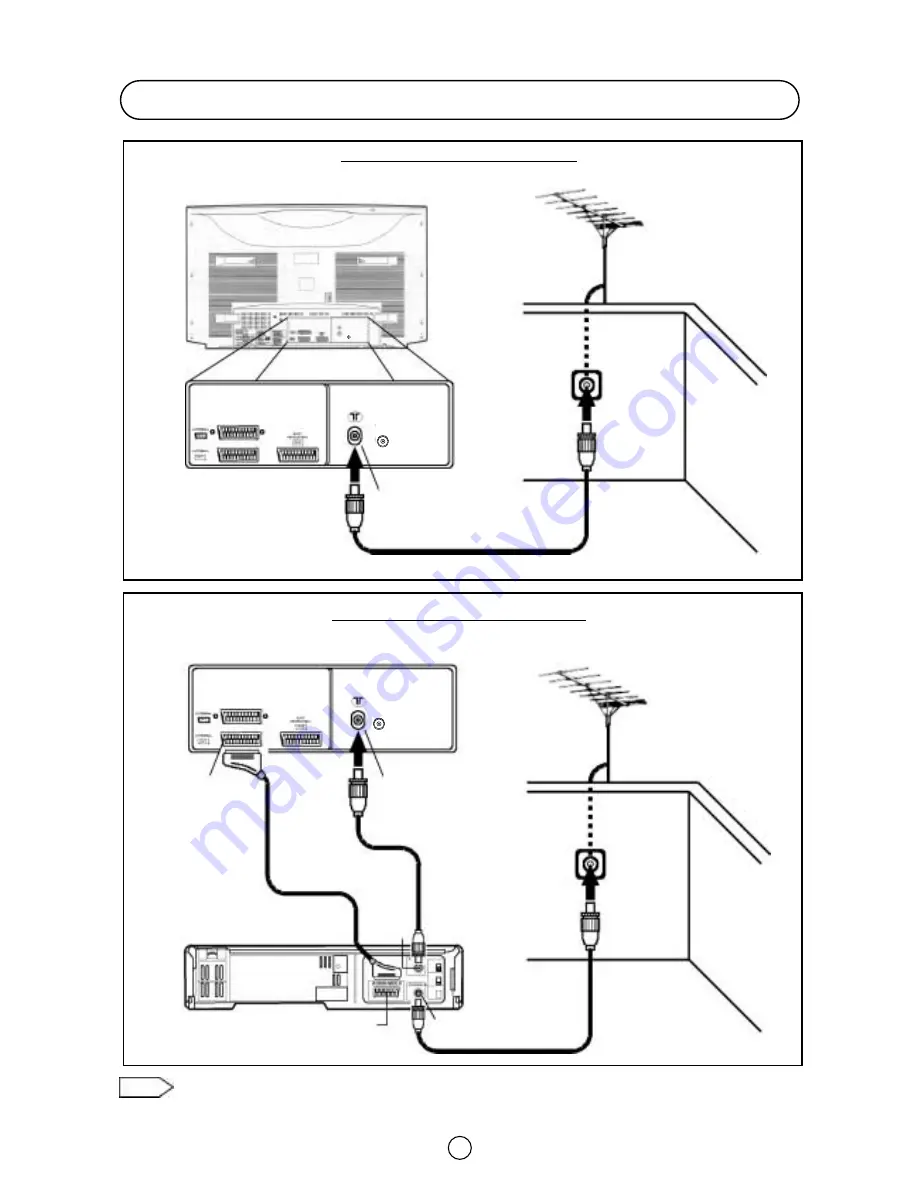
Note:
For further details, please refer to operation manual of your VCR.
DIGITAL
AUDIO
INPUT
DIGITAL
AUDIO
INPUT
6
Typical Connections
Aerial connection - TV set only -
Aerial Connections - TV and VCR -
BACK OF TV
BACK OF TV
BACK OF VCR
Aerial
(Not supplied)
Aerial
(Not supplied)
Aerial Lead
(Not supplied)
Aerial Lead
(Not supplied)
Aerial Lead
(Not supplied)
Aerial IN
Audio/Video
Scart Lead
(Not supplied)
RF OUT
AV/TERMINAL
(AV-1)
Aerial IN
Aerial IN
DIGITAL
AUDIO
INPUT








































