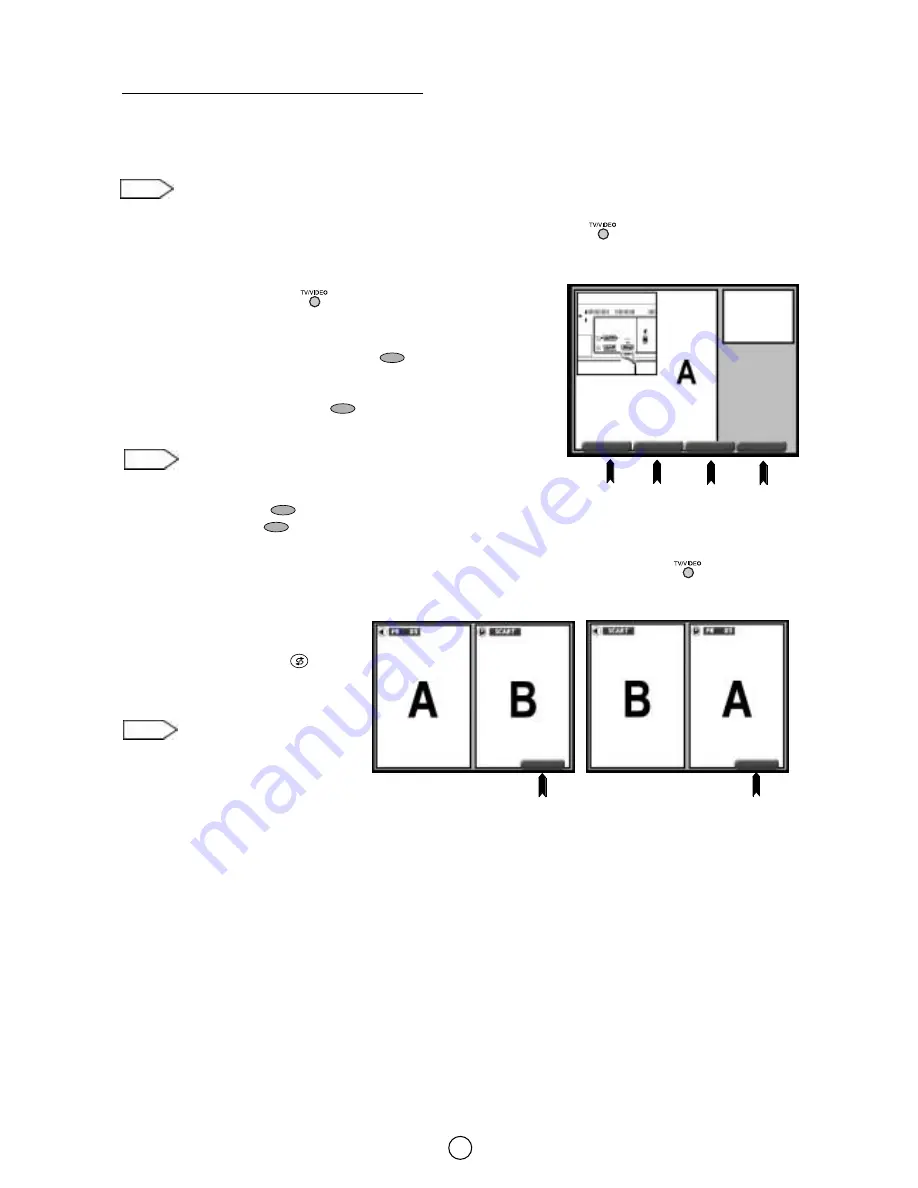
23
Other operations in DOUBLE WINDOW mode
❚
Changing TV channel
Press the UP / DOWN buttons
E
/
F
or the numeric buttons to change TV channel. The channel change will
affect the window that is currently in TV mode.
Note:
if two external inputs are selected, the channel change will affect the main window.
❚
Selecting the signal input of the main window by TV/Video selector button (
)
With this button, you can select either source of input for the TV.
1. When the TV/VIDEO button
is first pressed, the TV/Video menu
appears and TV mode changes to VIDEO mode.
The screen is displayed in the last VIDEO mode.
2. Press the corresponding COLOUR button
to select one of the input
sources, as indicated in the diagram.
The selected signal will be viewed in the main window.
If you press any COLOUR button
during VIDEO mode, the TV/Video
menu will appears again.
Each time the corresponding COLOUR button is pressed,
AV1/S-VIDEO and FRONT/FRONT S-VIDEO change as indicated
below.
GREEN button
: AV1
S-VIDEO
BLUE button
: FRONT
FRONT S-VIDEO
The selected input will appear on the screen.
3 Press the MENU button
●
to remove the menu from the screen or press the TV/VIDEO button
and you will
exit the menu and VIDEO mode will change back to TV mode.
❚
Switching pictures:
Press the Flashback button
to
switch the pictures (A and B) between the
main window and the secondary window.
This also causes the sound to
switch between loudspeakers
and headphones.
❚
Exiting the DOUBLE WINDOW mode
1. Press the Double Window button
l
to bring up the DOUBLE WINDOW menu.
2. Press Double Window button
l
repeatedly until the screen will display the signal that was being viewed in the
main window.
RED
GREEN
YELLOW
BLUE
AV1/SVIDEO
AV1/SVIDEO
AV2
AV2
FRONT/SVIDEO
FRONT/SVIDEO
SCART
SCART
TV VIDEO Menu
Example of switching pictures in «PAP» mode
BLUE
(Main window)
(Secondary window)
PICTURE
B
(Secondary window)
PICTURE
PICTURE
(Main window)
(Secondary window)
PICTURE
PICTURE
SOURCE
SOURCE
BLUE
SOURCE
SOURCE
(Main window)
PICTURE
Notes:
Notes:






























