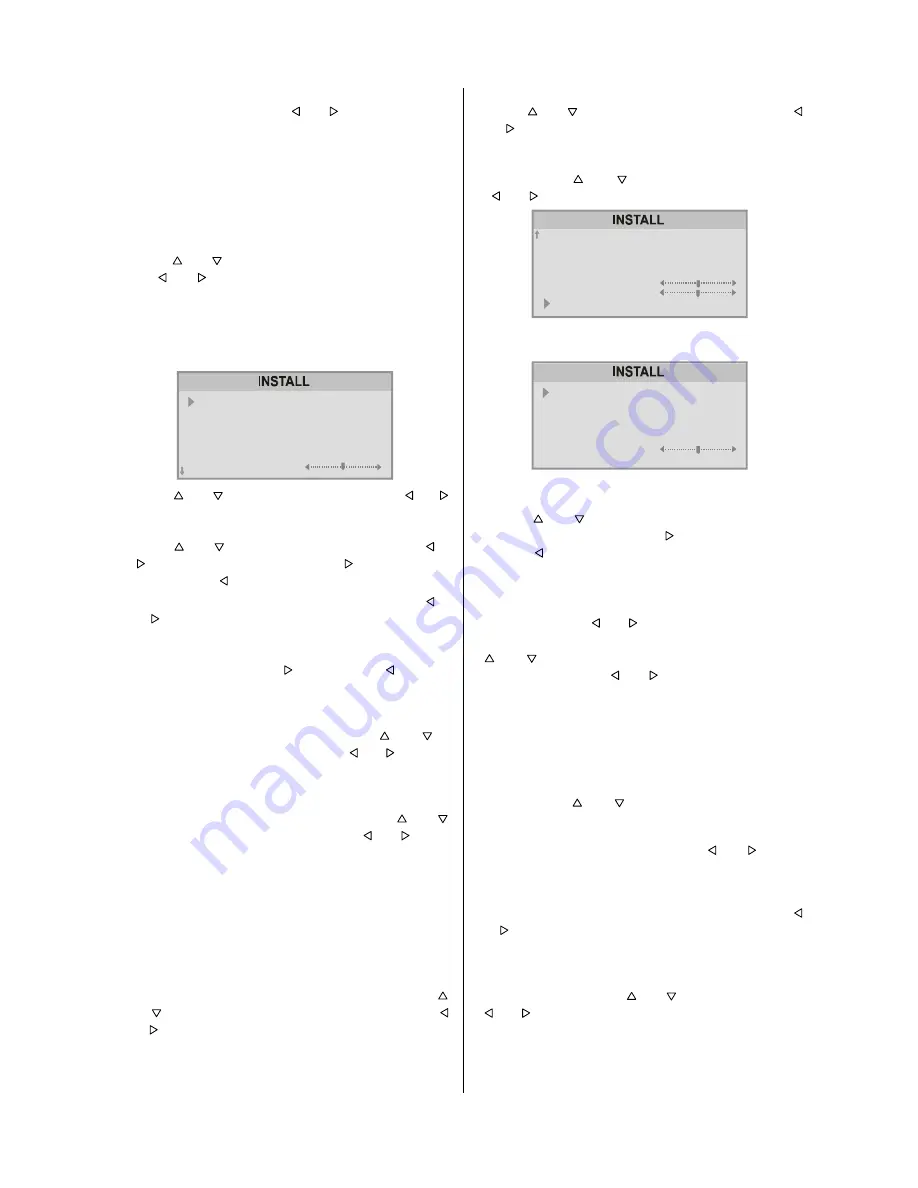
- 13 -
1. PROGRAMME
is the first selected item as you enter the
INSTALL.
menu. Press the or button to select the
programme number where you want the tuned channel to
be stored. (You may also type the programme number us-
ing the digit buttons)
Note:
Do not use the
PROGRAMME
item when you want to
modify the current programme number setting as this may
cause other programmes to be changed that are in the ex-
isting programme number.
2.
Press or button to select Tuning Mode. By press-
ing or button , you can select the mode in which
you want the search to be made, "
Channel Search
"
mode or "
Frequency Search
" mode.
When you select "
Channel Search
" ("
Channel
" will be
displayed in the menu.), the display of the
INSTALL.(Installation) Menu will be as below :
352*5$00(
781,1*02'(
%$1'
&+$11(/
67$1'$5'
&2/2856<67(0
),1(781,1*
3
&+$11(/
6
%*
3$/
3.
Press or button to select
BAND
. Using or
button to select the band in which you want to search a
channel.
4.
Press or button to select
SEARCH
. Press or
button to start searching. (Press button to search
forward. Press to search backwards.)
If the found channel is not the desired one, press or
button to start searching again.
To stop searching before a channel is found, press the
reverse direction button. For example, when the TV is
searching forward with button, press button to
stop searching.
If you know the channel number which you want to find,
you can find the channel directly. Follow th
e step 5 to
select the correct standard, then press or to
select
CHANNEL
again, and press or button to
select the channel number, or enter the number with the
digit buttons.
5.
If the sound or picture is abnormal, change the standard
(broadcasting system) of new channel. Press or
button to select
STANDARD
, then press or button
to change the correct one.
The indicated number will be changed when you change
the standard.
B/G : C02-C12, C21-C73 / S01-S41 / S75-S79
D/K : C01-C12, C21-C69 / S01-S19, S22-S41
L
: C05-C73 / S01-S41 / S75-S77
L
: C01-C04
6.
If the picture is not clear or no colour appears, change the
colour system to display the picture normally. Press
or button to select
COLOUR SYSTEM
, then press
or button to choose the correct one.
In TV mode:
PAL / SECAM
In AV mode:
AUTO / PAL / SECAM / NTSC 3.58 /
NTSC 4.43
7.
If the channel reception is poor, fine-tune the channel.
Press or to select
FINE TUNING
, then press
or button to fine-tune the channel.
8.
After the all settings are completed, store the new
channels setting to the programme number which you se-
lected. Press or to select
STORE
, then press
or button to store it.
%$1'
&+$11(/
67$1'$5'
&2/2856<67(0
),1(781,1*
6($5&+
6725(
6
%*
3$/
9.
When you select "Frequency Search" , the display of the
Tuning menu will be as below :
352*5$00(
781,1*02'(
67$1'$5'
&2/2856<67(0
)5(48(1&<
6($5&+
6725(
3
)5(48(1&<
%*
3$/
As "
Frequency Search
" is selected, TV will search ac-
cording to the channel frequencies.
With the or button, select
Search
. Search can be
made either forward, pressing button or backwards,
pressing button.
The search will be done with steps of 0.25MHz. in each
step.
If the tuned station is not the desired one, you can continue
searching pressing or button again.
When the desired station is tuned, select STORE using
or button and store it to the programme number
you selected pressing or button or press OK but-
ton.
Now as you had selected the Frequency Search, the tuning
mode of the program is stored as Frequency Search Mode.
Direct Frequency Access
If you know the channel frequency of the station you want
to tune, you do not need to make search; select Fre-
quency, using or button in the Frequency Mode
Tuning Menu. You can type the first 3 digits of the fre-
quency using the digit buttons, and then you can select the
decimal part of the frequency by using or buttons
with 250kHz steps. For example if you want to tune the sta-
tion at frequency 224.25 MHz; first you can directly type
224. The bar at bottom of the menu will show 224.00 . Then
by increasing or decreasing with 0.25 MHz steps using
or buttons, you can select the 224.25MHz .When you
type and select the frequency, the corresponding station
will be displayed.
To store the station to the programme number selected, se-
lect STORE option using or button and then press
or button or press OK button.
Now as you had selected the Frequency Search, the tuning
mode of the program is stored as Frequency Search Mode.
Содержание 29LF-92EC
Страница 1: ......
Страница 27: ...R SHARP CORPORATION 50053219 05 04 50053219 ...
Страница 28: ......
Страница 31: ......
Страница 32: ...4 ...
Страница 33: ...5 ...
Страница 34: ......
Страница 35: ...7 ...
Страница 36: ......
Страница 37: ......
Страница 38: ......
Страница 39: ......
Страница 40: ......
Страница 41: ......
Страница 42: ......
Страница 43: ...50053624 ...





























