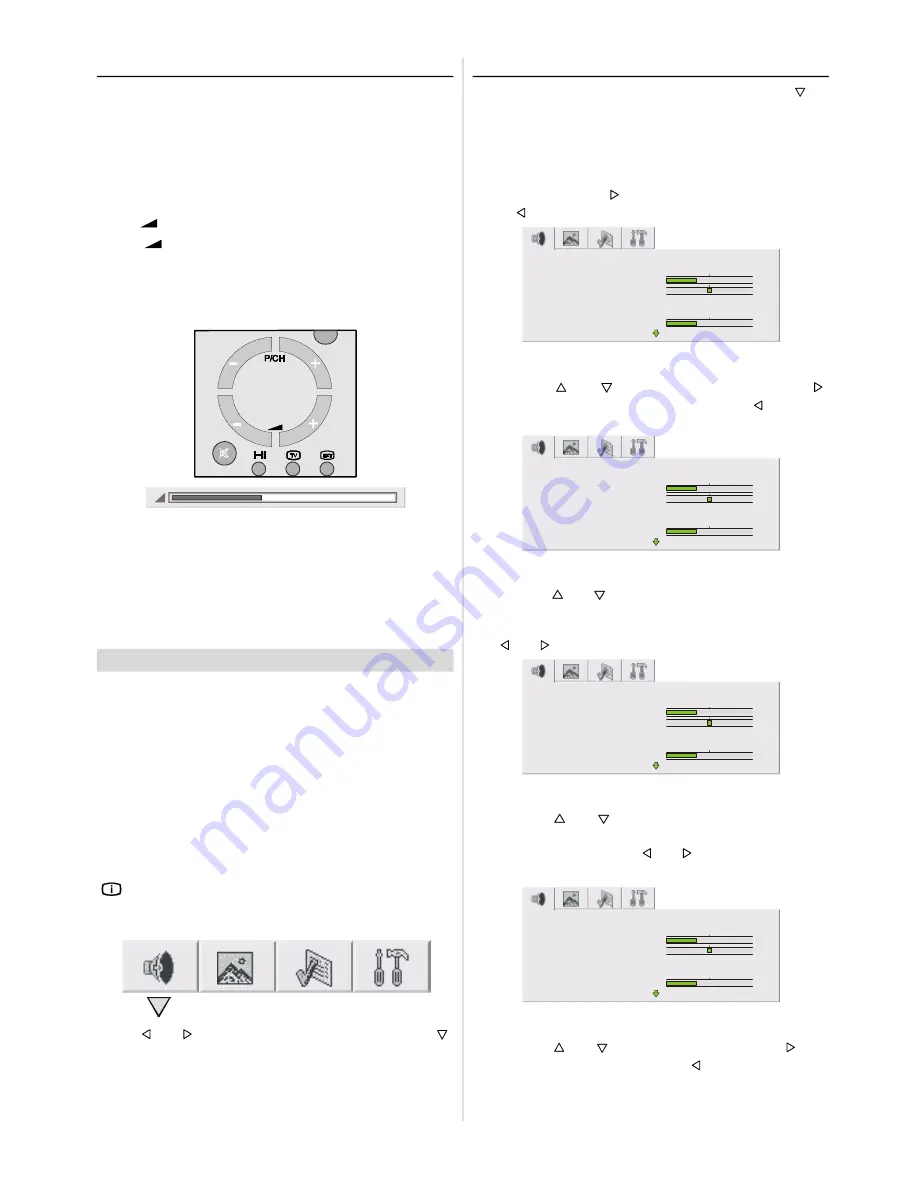
ENGLISH
- 9 -
Operating with Remote Control
The remote control handset of your TV is designed to con-
trol all the functions of the model you selected. The func-
tions will be described in accordance with the menu system
of your TV.
Functions which you can use out of menu system are de-
scribed below.
Volume Setting:
Press
“
+
” button to increase volume.
Press “
-
” button to decrease volume.
Programme Selecting (Previous or next programme):
• Press “
-P/CH
” button to select the previous programme.
• Press “
P/CH+
” button to select the next programme.
Programme Selecting (direct access):
Press digit buttons on the remote control handset to select
programmes between 0 and 9. TV will switch to the selected
program after a short delay.
• For a two digit program number press “
- /- -
” button. Press
the first digit and then second digit of the programme
channel you want to watch.
Menu System
Your TV has been designed with a menu system to provide
an easy manipulation of a multifunction system. "
M
" button
has two functions. The first function of it is open and close
the menu, the second function is closing the submenu and
then opening its parent menu. The short way in order to en-
ter the menus, press:
“
M
” button
Menu
Red button
Sound menu
Green button
Picture menu
Yellow button
Feature menu
Blue button
Installation menu
“
” button
Program Table
When you press "
M
" button, the following menu appears on
the screen.
Press “ ” or “ ” button to select a menu title and then “
”
or “
OK
” button to enter the menu.
Sound menu
First icon belongs to the sound menu. By pressing “
” or
“
OK
” button, Sound menu appears on the screen.
You can enter Sound menu directly by pressing
RED
button.
Volume
When you entered the sound menu Volume will be the first
selected item. Press “
” button to increase volume level.
Press “ ” button to decrease volume level.
SOUND
VOLUME
BALANCE
SOUND MODE
MONO
SURROUND MODE
OFF
BASS
Balance
By pressing “
” or “
” button, select Balance. Press “
”
button to increase balance rightward. Press “
” button to
decrease balance leftward.
SOUND
VOLUME
BALANCE
SOUND MODE
MONO
SURROUND MODE
OFF
BASS
Sound Mode
By pressing “
” or “
” button, select Sound Mode. You can
change the sound mode to
MONO, STEREO (NICAM STE-
REO), DUAL 1 (NICAM 1)
or
DUAL 2 (NICAM 2)
by press-
ing “ ” or “ ” button.
SOUND
VOLUME
BALANCE
SOUND MODE
MONO
SURROUND MODE
OFF
BASS
Surround Mode
By pressing “
” or “
” button, select Surround Mode. You
ou
can change the surround mode to
*INCR. STEREO,
INCR.
MONO
or
OFF
by pressing “ ” or “ ” button.
* INCR.:
Incredible
SOUND
VOLUME
BALANCE
SOUND MODE
MONO
SURROUND MODE
OFF
BASS
Bass
By pressing “
” or “
” button, select Bass. Press “
” but-
ton to increase Bass level. Press “
” button to decrease
Bass level.
Содержание 28LS-94EC
Страница 27: ...R SHARP CORPORATION 50054197 06 04 50054197 ...

























