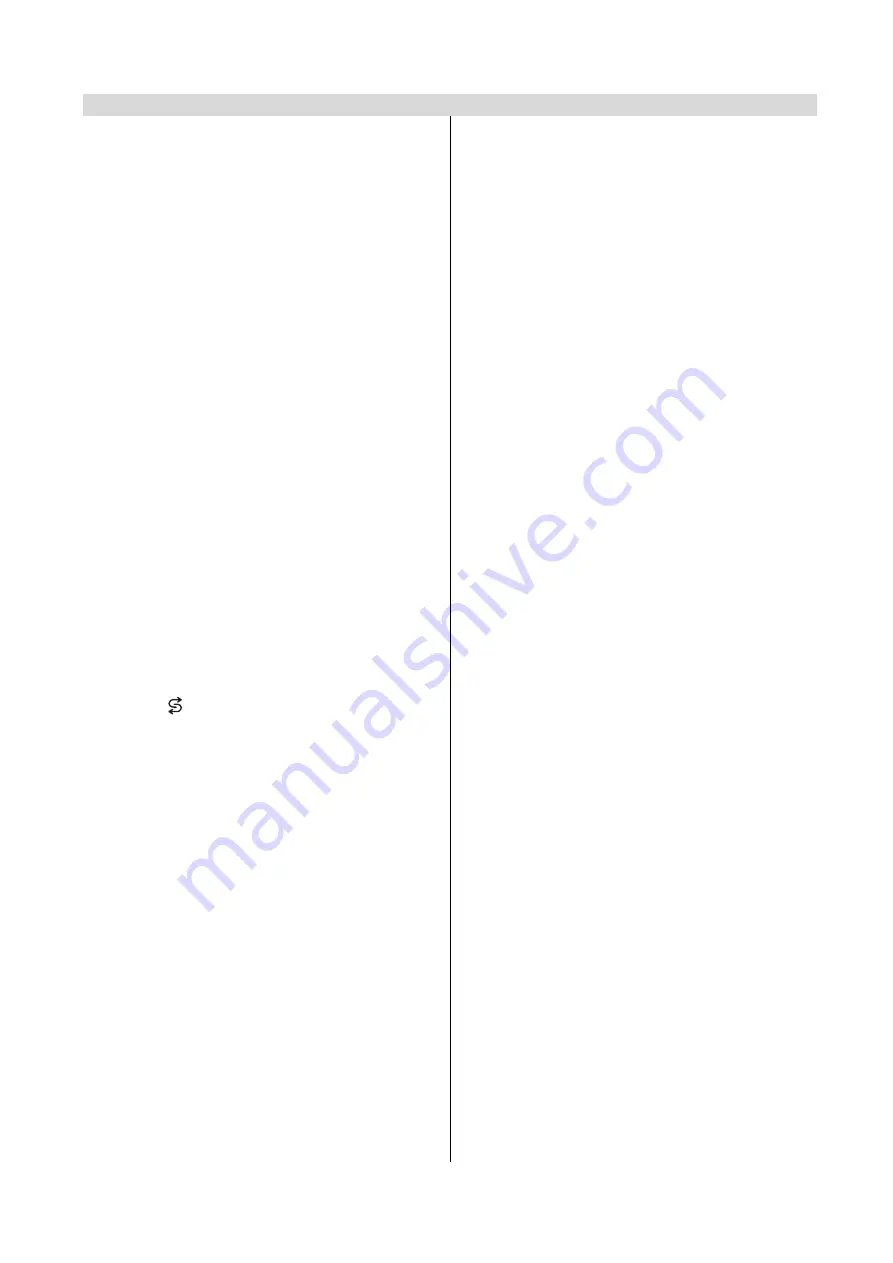
- 1 -
Contents
Dear SHARP Customer ........................................... 2
Safety Precautions .................................................. 3
Supplied Accessories .............................................. 5
Remote Control Buttons ......................................... 6
Control Panel Buttons ............................................. 7
Antenna Connections .............................................. 7
Preparation ............................................................... 8
Features .......................................................................... 8
Before Switching on your TV ................................. 8
Power connection ............................................................. 8
Aerial Connections ........................................................... 8
How to connect external equipment ................................ 8
Remote Control Battery Installation .................................. 8
Switching the TV ON/OFF ....................................... 8
To switch the TV on .......................................................... 8
To switch the TV off .......................................................... 8
Initial Settings .......................................................... 9
Operating with the onset buttons ...................................... 9
Operating with Remote Control ......................................... 9
Menu System ............................................................ 9
Sound Menu ................................................................... 10
Picture Menu ................................................................. 11
Feature Menu ................................................................. 13
INSTALL. (Installation) Menu .......................................... 14
Program. (Programming) Menu ...................................... 15
To start A.P.S (AUTOSTORE) ......................................... 15
Other Features ....................................................... 16
Sound Mute ................................................................... 16
Stereo / Bilingual ............................................................ 16
Information on Screen .................................................... 16
To Display the Time ........................................................ 16
Flash back (
) ............................................................ 16
Double-digit (- / - -) ......................................................... 16
Teletext ................................................................... 16
To operate Teletext ......................................................... 16
To select a page of Teletext ............................................ 16
To Select Index Page ..................................................... 16
To Select Teletext with a TV Programme ........................ 16
Searching for a page while watching TV ......................... 16
To Select Double Height Text ......................................... 16
To Reveal concealed Information .................................. 17
To Stop Automatic Page Change .................................... 17
To Select a Subcode Page ............................................. 17
Fastext .......................................................................... 17
To exit Teletext ............................................................... 17
Connecting external equipment .......................... 17
Via the Euro connector .................................................. 17
RGB mode ..................................................................... 17
Via the RCA jacks .......................................................... 17
Via the ANT (aerial) socket ............................................. 17
TV and Video Recoder (VCR) ......................................... 17
NTSC Playback ............................................................. 17
Copy Facility .................................................................. 17
To connect to S-VHS input ............................................. 17
Connecting Headphones ................................................ 17
Connecting external equipment .......................... 18
Typical Connections .............................................. 19
Typical Connections (Continued) ........................ 20
Typical Connections (Continued) ........................ 21
Typical Connections (Continued) ........................ 22
Typical Connections (Continued) ........................ 23
21-pin Euro-SCART and 21-pin Audio/Video ....... 24
Troubleshooting .................................................... 25
Specifications ......................................................... 26
Important Instructions ........................................... 27
http://www.usersmanualguide.com/

















