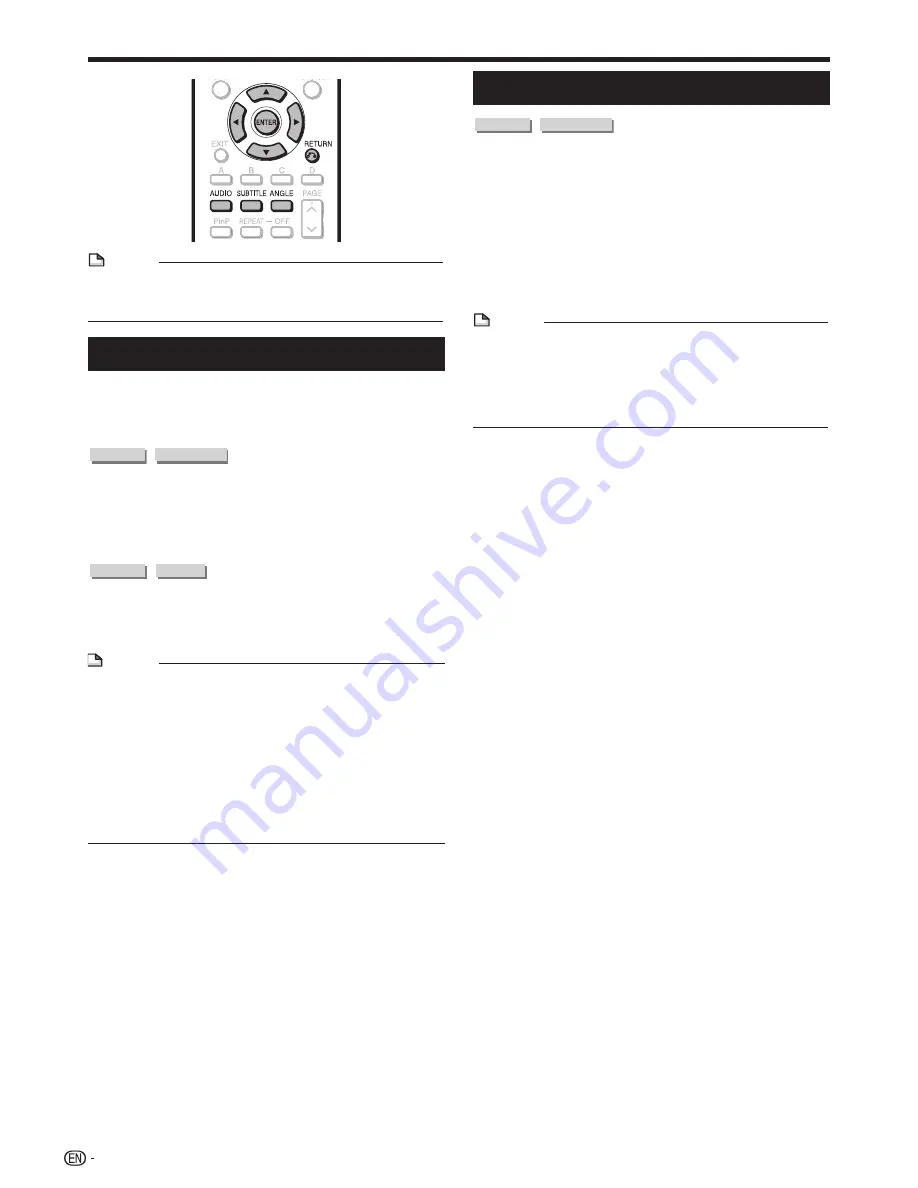
Playback Functions
NOTE
Some operations in the following playback functions
cannot be performed depending on the specifications of
the disc.
•
Displaying the Audio Information
You can display the audio information on the disc
currently being played back by pressing
AUDIO
.
The displayed contents vary depending on the disc.
DVD VIDEO
BD VIDEO
The audio channel currently being played back will be
displayed.
If multiple audio channels are recorded, you can switch
the audio channel by pressing
AUDIO
.
DVD-R
DVD-RW
When a recorded broadcast with stereo or
monaural audio is played back:
“Stereo” is displayed. (Audio cannot be switched.)
NOTE
When you play a program recorded in stereo or monaural,
and if you are listening to the Bitstream sound via the digital
output jack, you cannot select the audio channel. Set
“Audio Out” to “PCM” (Page 50), or if you want to change
the audio channel, listen via the analog output jacks.
Settings for audio can also be changed in the Function
Control screen (Page 46).
The operation of audio differs according to each disc. You
may need to refer to the operation manual of the disc.
The display for audio information automatically disappears
after 5 seconds.
•
•
•
•
•
Switching Subtitles
DVD VIDEO
BD VIDEO
If subtitles are provided in multiple languages, you can
switch between them.
Press
SUBTITLE
during playback.
The display indicates the subtitle number currently being
played back, and the subtitles appear.
Each time
SUBTITLE
is pressed, the subtitles change.
“–” is displayed if a disc has no subtitles.
You can also select “Off”.
NOTE
Settings for subtitles can also be changed in the Function
Control screen (Page 46).
The operation of subtitles differs according to each disc.
You may need to refer to the operation manual of the disc.
The display for subtitle information automatically
disappears after 5 seconds.
•
•
•
•
•
•
44
















































