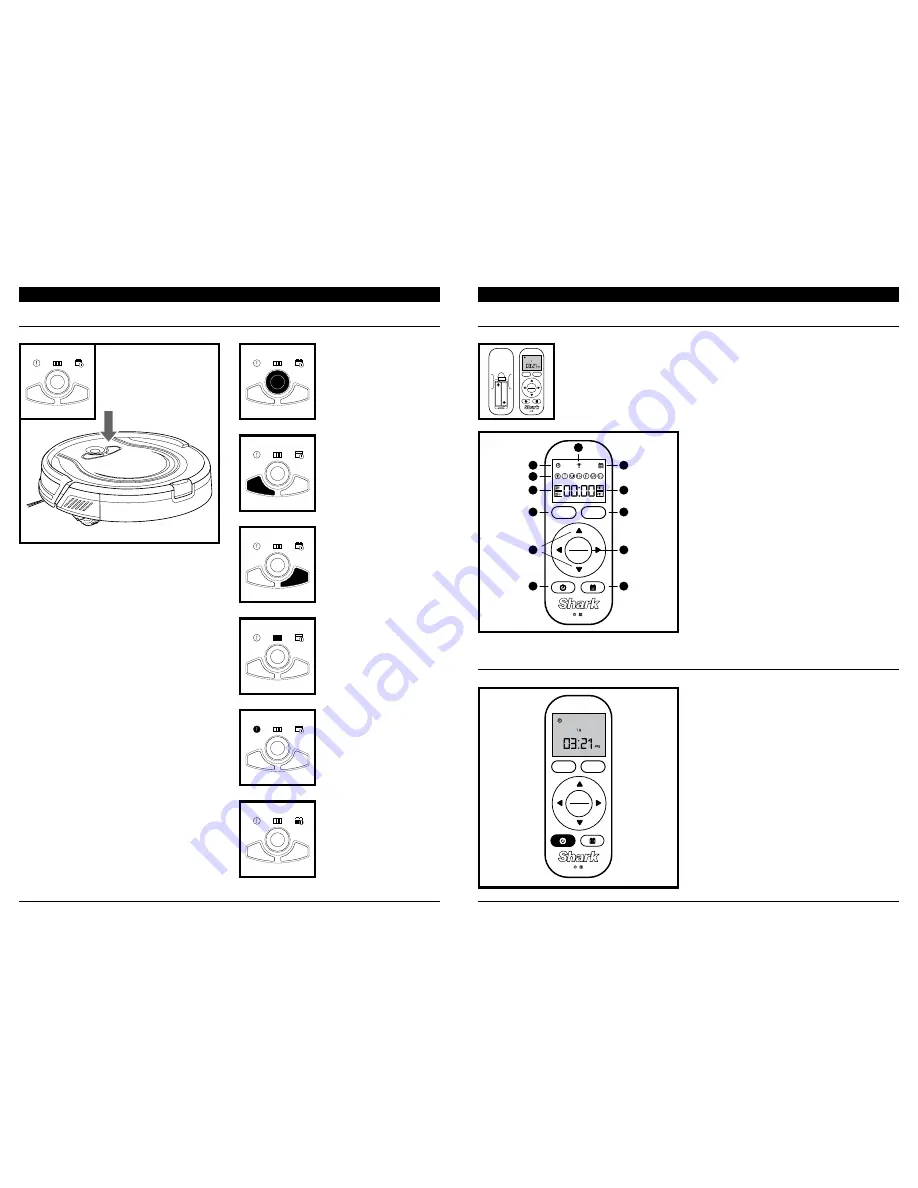
sharkclean .com
sharkclean .com
USING THE
SHARK ION™ ROBOT
USING THE
SHARK ION™ ROBOT
USING THE SHARK ION ROBOT REMOTE
SETTING THE DAY AND TIME
The remote control requires 2 AAA batteries. Install batteries into remote before using.
With the remote control, you can start and stop Shark ION Robot, select Spot
Cleaning mode, send the unit back to the charging dock, and program a cleaning
schedule for your robot.
BUTTONS AND INDICATOR LIGHTS
A
5
4
2
1
E
C
B
6
3
F
D
Dock
Max
Clean
Enter
Hold / to Set
Clean
Max
Dock
Clean
Max
Dock
Clean
Max
Dock
Clean
Max
Dock
Clean
Max
Dock
Clean
Max
Dock
Clean
Max
Dock
CLEAN BUTTON
Press to begin a long-running
cleaning session. Press again
to stop.
DOCK BUTTON
Press to stop cleaning and
send robot back to the
charging dock.
MAX MODE BUTTON
Press to begin a powerful
cleaning.
CHARGE INDICATOR LIGHTS
Display the amount of charge
remaining in the battery.
“!” ERROR INDICATOR
When illuminated, clear
any blockages, empty dust
bin, and clean filters. See
Troubleshooting section for
full list of error codes.
SCHEDULE INDICATOR
Illuminates when a cleaning
time is actively scheduled.
1
Press and hold the
TIME
button (with the clock
icon) on the remote for one second. On the screen,
the day of the week display will begin flashing.
2
Press the
UP/DOWN
navigation arrows on the
remote control to select the day of the week,
then press the
CLEAN/ENTER
button to set. On
the screen, the hour field in the time display will
begin flashing.
3
Use the
UP/DOWN
arrows on the remote control
to select the hours, then press the
CLEAN/
ENTER
button to set. On the screen, the minutes
field in the time display will begin flashing.
4
Use the
UP/DOWN
arrows to select the minutes,
then press the
CLEAN/ENTER
button to set. On
the screen, AM and PM will begin to flash.
5
Use the
UP/DOWN
arrows to select AM or PM,
then press the
CLEAN/ENTER
button to set.
6
Once you have finished setting the time, you can
proceed to setting a cleaning schedule.
Dock
Max
Clean
Enter
Hold / to Set
1
Signal Icon
2
Time Icon
3
Schedule Icon
4
Days Of The Week (Mon–Sun)
5
Scheduling (On/Off)
6
Time
A
Dock Button
B
Max Mode Button
C
Navigation Arrows
D
Clean/Enter Button
E
Time Button
F
Schedule Button
Dock
Max
Clean
Enter
Hold / to Set
Содержание Shark ION RV700_N series
Страница 1: ...OWNER S GUIDE ION RV700_N Series ROBOT ...
Страница 12: ...sharkclean com sharkclean com NOTES NOTES ...













