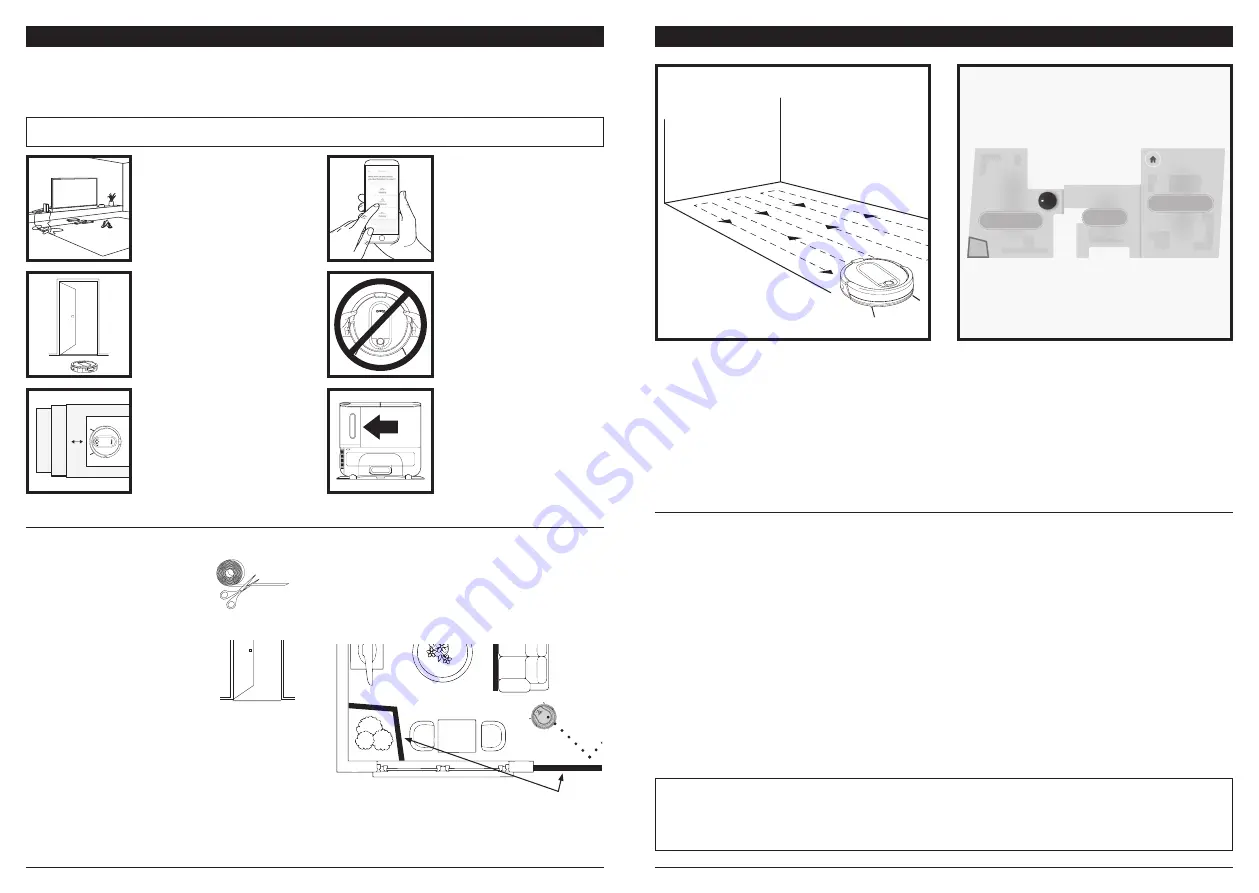
sharkclean .com
sharkclean .com
PREP YOUR HOME
MAPPING AND NAVIGATION
MANUAL CLEANING MODE
To manually start a cleaning cycle, press the
Clean
button on the robot or on the mobile app. To stop the
robot before it finishes cleaning and automatically returns to the base, press the Dock button.
NOTE:
Scheduling is one of many features that are only available in the app.
Your robot uses an array of sensors to navigate around walls, furniture legs, and other obstacles while it
cleans. To prevent the robot from bumping into objects or navigating to areas you don't want it to, use the
included BotBoundary® strips. For best results, prepare your home as indicated below, and schedule a daily
cleaning to ensure all floor areas are regularly maintained.
Clean
Dock
!
OBSTRUCTIONS
Clear cords and small objects
from floors and open interior
doors to ensure a complete
map of your home.
SCHEDULING
For a constant state of clean,
set up a whole-home cleaning
schedule in the app.
THRESHOLDS
Your robot may have some
trouble clearing thresholds
higher than an inch. Block
off high thresholds with the
included BotBoundary strips.
AVOID MOVING THE
ROBOT OR BASE
While your robot is cleaning,
do not pick it up and move it,
or move the charging base—
this could impact the robot’s
ability to map your home.
STAIRS
Your robot's cliff sensors will
prevent it from falling off
ledges. For the cliff sensors
to work properly, all runners,
rugs, or carpets must be at
least 8 inches from any stairs
(or extend over the edge of
the stairs.)
CHECK BASE FILL LEVEL
During the first few weeks,
your robot will empty more
debris than usual. Check the
fill level regularly. The dust
bin is designed to hold up
to 15 days’ worth of debris,
but home environments
vary, and the bin may fill up
quicker in some homes.
8-inch
Min.
!
RUMPELS
TIL
T
SKI
N
Schedule
Hist
ory
EDIT
OPTIONS
Maps
C
ontr
ol
Shar
k
Kitchen
Living Room
Dining Room
om
NOTE:
Be sure to charge the robot completely before its first cleaning so that it can explore, map, and clean as much of
your home as possible. It may take up to 6 hours to fully charge the robot.
NOTE:
Avoid picking up and moving the robot or base. If either are relocated, the robot may not be able to follow its
intelligent cleaning path, or find its way back to the base. If the robot is picked up or moved for any reason, it should be
returned to within 6 inches of its last location.
As it cleans, your robot will create a map of your
home. It may take several cleanings for the robot to
finish its mapping. Once mapping is complete, an
Interactive Map
of your floor plan will be available
on the app.
The interactive map in the app allows you to name
rooms, then select which rooms to clean, and send
the robot to immediately clean specific locations.
As cleanings continue, the robot will update and
refine its path to provide optimized cleaning coverage.
After each use, a cleaning report will be available
in the app.
BOTBOUNDARY STRIPS
PREPPING YOUR HOME USING
BOTBOUNDARY STRIPS
Use the BotBoundary strips to quickly and easily
create no-go zones to keep your robot out of the
areas you would like it to avoid. These may include:
• Near power cords
• In front of thresholds higher than an inch
USAGE INSTRUCTIONS
1. You can cut BotBoundary
strips to shorten them as
needed. (
18-inch minimum
)
If cutting a strip, make sure
it’s still long enough to
cover the entire area you
need to block off. Gaps may
cause BotBoundary strips to
malfunction.
2. Make sure each BotBoundary
strip lies completely
flat
against the floor, with no
overlapping.
NOTE: DO NOT
place BotBoundary strips on
top of one another.
3. For best results, place the
strips between fixed objects
like furniture legs or door
frames, or make a closed loop
around an obstacle.
(18” Minimum)
BotBoundary strip
!
!
BotBoundary® strips
BotBoundary strips
































