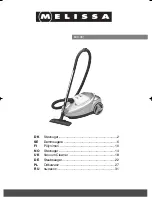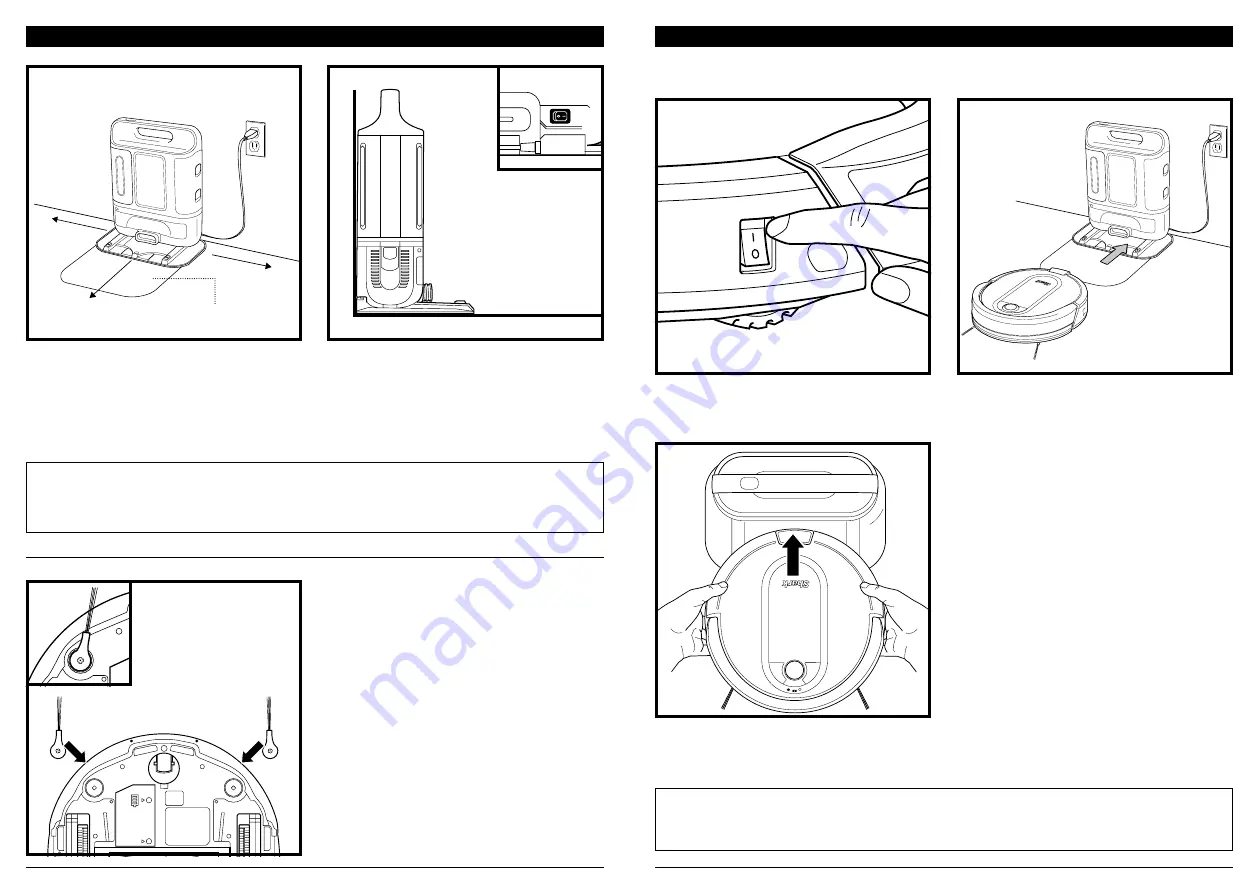
s h a r kc l e a n . c o m
s h a r kc l e a n . c o m
BASE SETUP
The
Self-Empty Base
charges your robot and holds dirt and debris from up to 30 days of cleaning. Select
a permanent location for the base, because every time you relocate it, your robot will have to completely
re-map your house.
Choose a level surface in a central area. Remove any objects that are closer than 3 feet from either side of
the base, or closer than 5 feet from the front of the base. Plug in the
Charging Cord, and turn on power
switch on the back of the base,
then place the base with its back against the wall, in an area with a good
Wi-Fi signal. For best results, set up base on
bare floor
, or on the
SharkMat
. The base must be plugged in
continuously for the robot to find it. The
Indicator Light
will illuminate green when the base has power.
INSTALLING THE SIDE BRUSHES
Snap the 2 included
Side Brushes
onto the square
pegs on the bottom of the robot.
Clean
Dock
!
If the robot has no charge and cannot return to
the base, manually place it on the base. The base
indicator light will flash blue and the robot will
beep when charging begins.
When the cleaning cycle is complete, or if the battery
is running low, the robot will search for the base.
If your robot doesn’t return to the base, its charge
may have run out.
CHARGING
IMPORTANT:
The Shark iQ Robot® has a pre-installed rechargeable battery. Battery should be fully charged
before using. It may take up to 6 hours to fully charge.
To charge, the
Power
button on the side of the robot
must be in the ON position (I). The robot will beep
when charging begins.
NOTE:
When manually placing the robot on the base, make sure the
Charging Contacts
on the bottom of the robot are
touching the ones on the base and the robot's dust bin is touching the debris intake on the base. While the robot is
charging, both blue LED lights will flash. When charging is complete, both blue lights will illuminate steadily.
NOTE:
When picking up the robot be careful not to place fingers between the bumper and the base of the robot.
NOTE:
For best results, set up on bare floor or thin carpet.
NOTE:
Do not place base against heating elements or baseboards, or in direct sunlight.
NOTE:
The robot makes a loud noise when it empties its debris into the base. This is normal and not a cause for concern.
5 ft.
3 ft.
3 ft.
SharkMat
(for use on carpet)
Содержание IQ ROBOT SELF-EMPTY XL
Страница 1: ...Robot Vacuum AV1002AE Series OWNER S GUIDE...