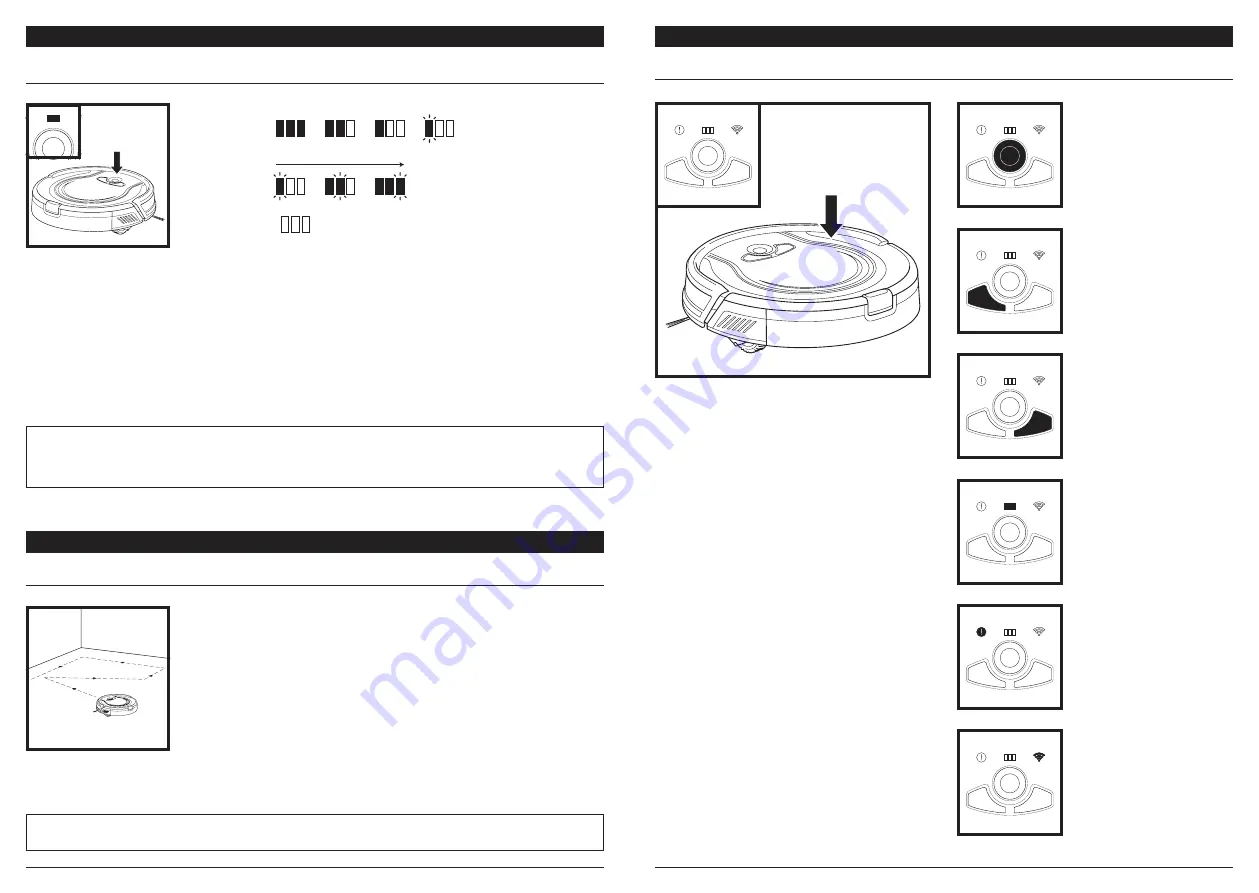
sharkclean .com
sharkclean .com
USING THE
SHARK ION
TM
ROBOT
BUTTONS AND INDICATOR LIGHTS
Clean
Max
Dock
Clean
Max
Dock
Clean
Max
Dock
Clean
Max
Dock
Clean
Max
Dock
Clean
Max
Dock
Clean
Max
Dock
DOCK BUTTON
Press to stop cleaning and
send the robot back to the
charging dock.
CHARGE INDICATOR LIGHTS
Display the amount of charge
remaining in the battery.
“!” ERROR INDICATOR
See Troubleshooting section
for full list of error codes.
WI-FI INDICATOR
Blue light: connected to
Wi-Fi.
Red light: not connected.
Flashing blue: setup mode.
No light: not set up yet.
CLEAN BUTTON
Press to begin a cleaning
session. Press again to stop.
MAX BUTTON
Press for more powerful
cleaning.
CHARGING THE SHARK ION
TM
ROBOT
USING THE
SHARK ION
TM
ROBOT
MANUAL CLEANING MODE
To manually start a cleaning cycle, press the
Clean
button on the robot
or on the mobile app. To stop the robot before it finishes cleaning and
automatically returns to the dock, press the button again.
IMPORTANT:
Before cleaning an entire room for the first time, we recommend that you first test your robot on a small
section of the floor to ensure there is no scratching.
NOTE:
If the low charge light is blinking red, there is not enough charge for the robot to return to the dock.
TIP:
To preserve battery life, turn off the power switch if the robot will not be used for a long period of time. Unit should
be recharged at least once every three months.
Clean
Max
Dock
CHARGE INDICATOR LIGHTS
The blue charge indicator lights show how much charge is remaining.
While the robot is charging, all three blue LED lights will cycle. When charging is complete, all three blue
lights will illuminate steadily.
If the robot is idle and away from the charging dock for 10 minutes, it will enter
Sleep Mode
, and these
indicator lights will turn off, but Clean will remain lit. Wake up the robot by pressing any button.
Low Charge
Mid Charge
Nearly Full
Full Charge
Low Charge
Mid Charge
Nearly Full
Full Charge
Low Charge
Mid Charge
Nearly Full
Full Charge
In Use
While
Charging
No Charge
or Off































