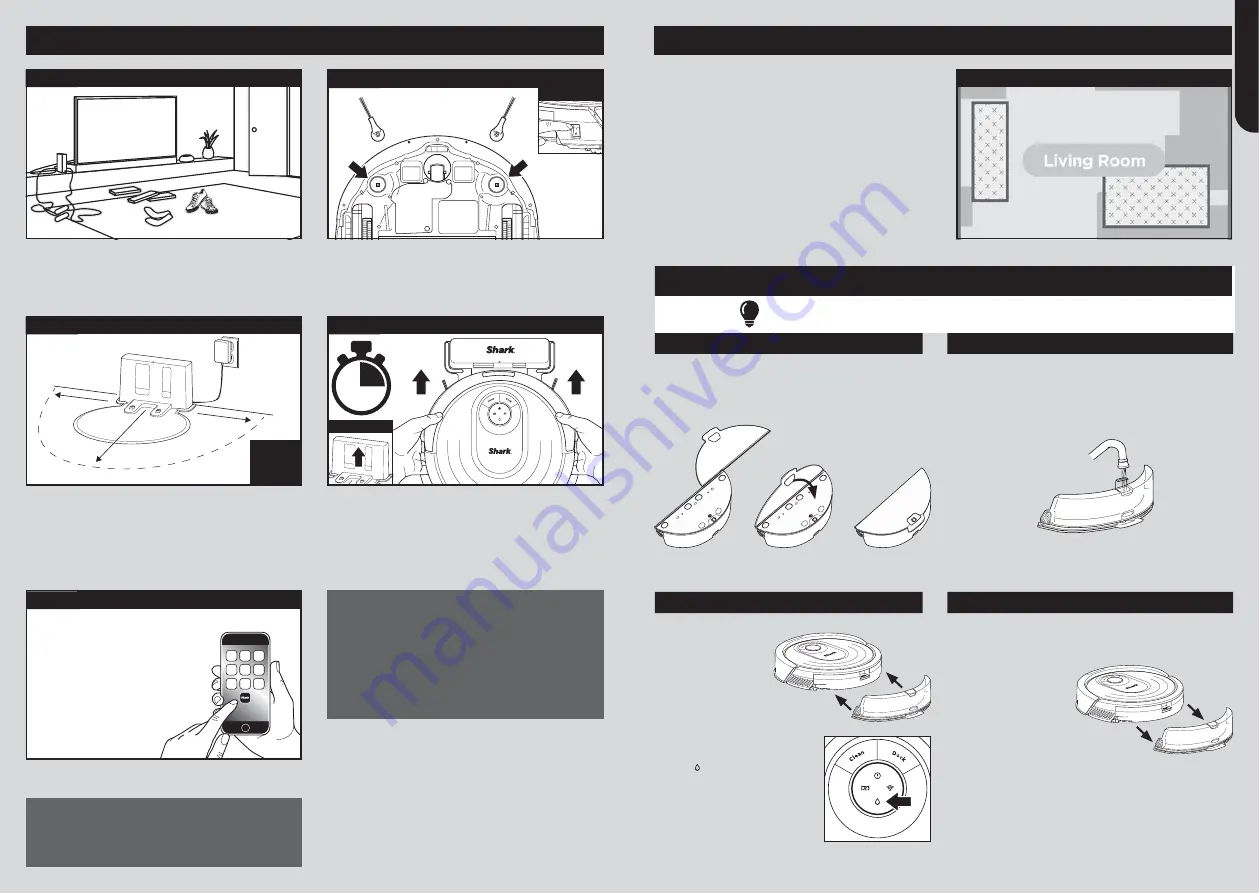
1.6m
1m
1m
PLACE
DOCK
ON BARE
FLOOR
SET UP THE DOCK
STEP 3
PREP THE ROBOT
STEP 2
• Remove protective film from robot and dock.
• Attach side brushes.
• Power on your robot using the side switch.
SETUP
Place robot on dock to charge. The dock indicator
light will turn
blue
and the robot will beep when
charging begins.
CHARGE THE ROBOT
STEP 4
1.6m
1m
1m
INDICATOR
First
Charge
6
h
..........Side Brushes..........
• Before cleaning, clear cords and remove small
objects like clothing or toys that are less than
8cm tall.
• Open interior doors in rooms you want your robot
to clean.
Search “SharkClean” in the app store to download
the app.
DOWNLOAD THE SHARKCLEAN APP
STEP 5
SharkClean
App Features
✔
Scheduling
✔
No-Go Zones
✔
Mopping Modes
✔
Vacuum Modes
✔
Carpet Detection
• To use the app, your phone must be
connected to a 2.4 GHz network. The app
will not work on a 5 GHz network.
•
DO NOT
use a VPN or a proxy server.
• Make sure Wi-Fi isolation is turned off on the router.
CAN’T CONNECT?
Restart your phone
Reboot your robot
• Press the power button on the side of the ROBOT to
the OFF position for 10 seconds, then press it again
to turn power back ON.
Reboot your router
• Unplug the router power cable for 30 seconds, then
plug it back in. Allow several minutes for your router
to reboot completely.
Having trouble connecting to your robot?
For How-to Videos Troubleshooting, FAQs, and Tips
& Tricks visit:
sharkclean.eu
PREP YOUR HOME
STEP 1
• Find a
permanent location
for the dock in a spot
with a strong Wi-Fi signal.
• Place the dock on bare floor, away from rugs or
carpets, with its back against the wall.
• Attach the landing mat to the bottom of the dock.
• Plug in the dock. The indicator light will illuminate
green when the dock has power.
POWER
Step 1. Explore Run
– First, the robot will wander
around exploring your home as it creates a map.
Step 2. Carpet Detection Run
– As it vacuums row
by row, the robot will also detect carpets and rugs to
avoid later, when mopping.
Now you’re ready to clean.
BEFORE YOU CLEAN
Your robot will need to complete 2 different runs
WITHOUT the fluid reservoir attached
before it
can mop.
INTERACTIVE MAP WITH CARPET DETECTION
HOW TO SET UP VACMOP MODE
Attach the fluid reservoir to your robot to enter
VACMOP Mode
.
In this mode, your robot will vacuum and mop simultaneously.
ATTACH MOPPING PAD
FILL FLUID RESERVOIR
• Insert the flat edge of the pad through the slot
in the fluid reservoir.
• Secure to the back of the reservoir.
• Fill the reservoir with room temperature water up to
the MAX fill line.
INSERT RESERVOIR INTO ROBOT
REMOVE MOP ACCESSORIES AFTER USE
• Firmly push the
reservoir into the
back of the robot.
(Do not remove
the dustbin.)
• BOTH sides of the
reservoir should
CLICK when it
slides into place
completely.
• The water droplet
icon
( )
will
illuminate when
reservoir is
properly inserted.
•
Your robot is
ready to
simultaneously
vacuum and mop
your hard floors.
• Slide out the fluid reservoir.
• Empty the fluid reservoir.
• Remove the pad and
follow the care
instructions on the
back of the pad.
ENGLISH
Содержание AI ROBOT VACMOP RV2001WDEU
Страница 62: ...sharkclean eu sharkclean eu NOTES NOTES...






























