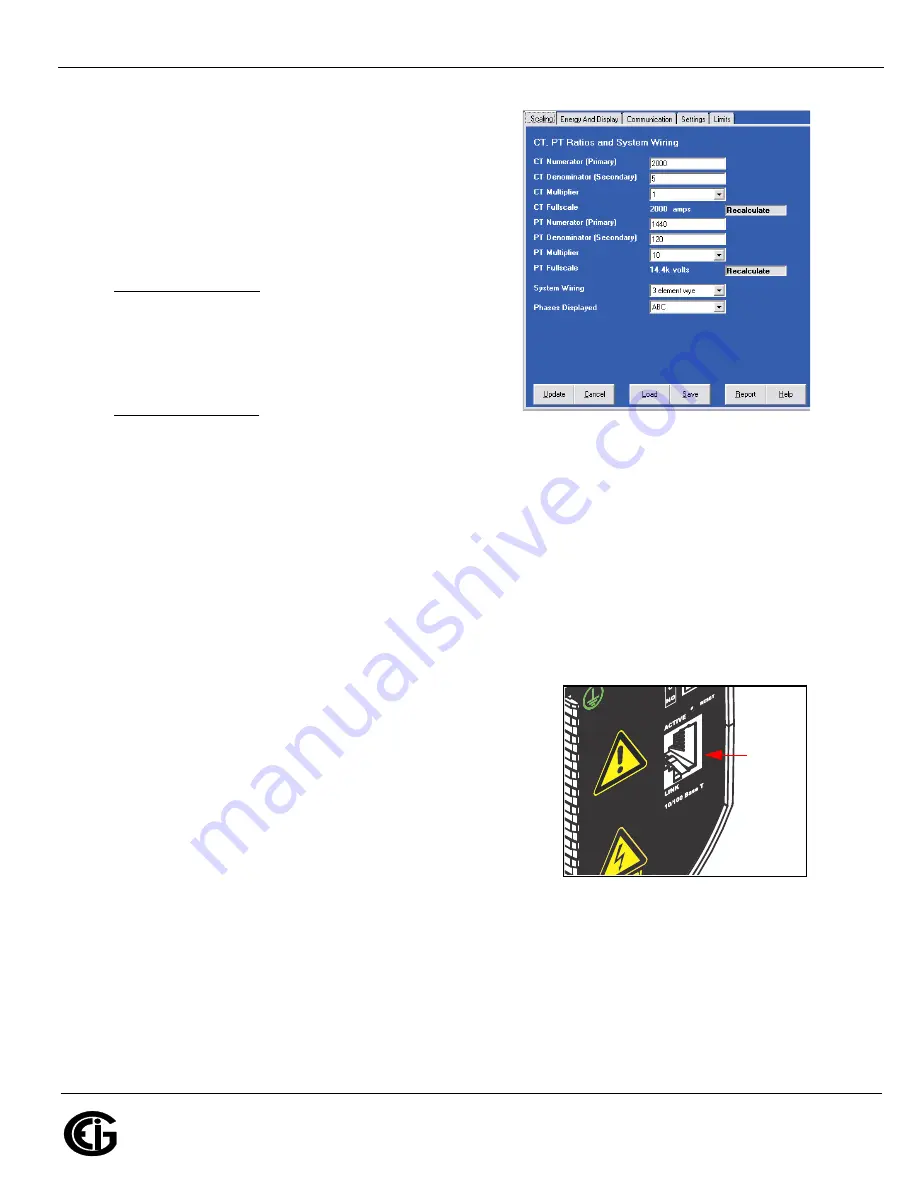
Doc
#
E145704 V.1.10
QS - 3
Shark® 100T Quickstart
Electro
Industries/GaugeTech
The Leader In Power Monitoring and Smart Grid Solutions
Electro
Industries/GaugeTech
The Leader In Power Monitoring and Smart Grid Solutions
System Wiring: select from 3 Element Wye, 2.5 Element
Wye, or 2 CT Delta.
Phases Displayed: select from A, AB, or ABC.
NOTE
: Voltage Full Scale = PT Numerator x PT Multiplier
Current Full Scale = CT Numerator x CT Multiplier
IMPORTANT!
Specify Primary and Secondary Voltage in
Full Scale (NOT Ratios).
Example CT Settings:
200/5 Amps: Set Ct-n value as 200, Ct-S value as 1.
800/5 Amps: Set Ct-n value as 800, Ct-S value as 1.
2,000/5 Amps: Set Ct-n value as 2000, Ct-S value as 1.
10,000/5 Amps: Set Ct-n value as 1000, Ct-S value as 10.
Example PT Settings:
14,400/120 Volts: Set Pt-n value as 1440, Pt-d value as 120, Pt-S value as 10.
138,000/69 Volts: Set Pt-n value as 1380, Pt-d value as 69, Pt-S value as 100.
345,000/115 Volts: Set Pt-n value as 3450, Pt-d value as 115, Pt-S value as 100.
345,000/69 Volts: Set Pt-n value as 345, Pt-d value as 69, Pt-S value as 1000.
Update Device:
8.When changes are complete, click the
Update
button to send a new profile to the Shark 100T meter.
9.Click
Cancel
to Exit the profile (or) click other tabs to update other screens.
10.Use Communicator EXT to communicate with the device and perform required tasks.
NOTE:
For further details and additional programming screens (Password, Limits, Energy and Display),
refer to the Shark User’s Manual & Communicator EXT 3.0 Software Manual on the enclosed CD.
Ethernet Programming (INP10 Option)
Communication Wiring: The meter with Ethernet communication
has an RJ45 port on its backplate. Use an Ethernet cable to
connect the meter to your PC.
Factory Default Settings: The Factory Default IP parameters pro-
grammed in the INP10 card are:
IP Address: 10.0.0.1
Subnet Mask: 255.255.255.0
Set up the PC’s Ethernet Adapter:
The PC's Ethernet Adapter
must be set up for point-to-point communication.
1.Select
Start>Control Panel>Network Connections.
Right-click on the Local Area Connection you
will use to communicate with the meter and select
Properties
.
2.Select
Internet Protocol [TCP/IP]
and click the
Properties
button.
3.Click
Use the Following IP Address
radio button and enter: IP Address:10.0.0.2; Subnet Mask:
255.255.255.0.
4.Click the
OK
button.
Connect
Ethernet
cable
here




