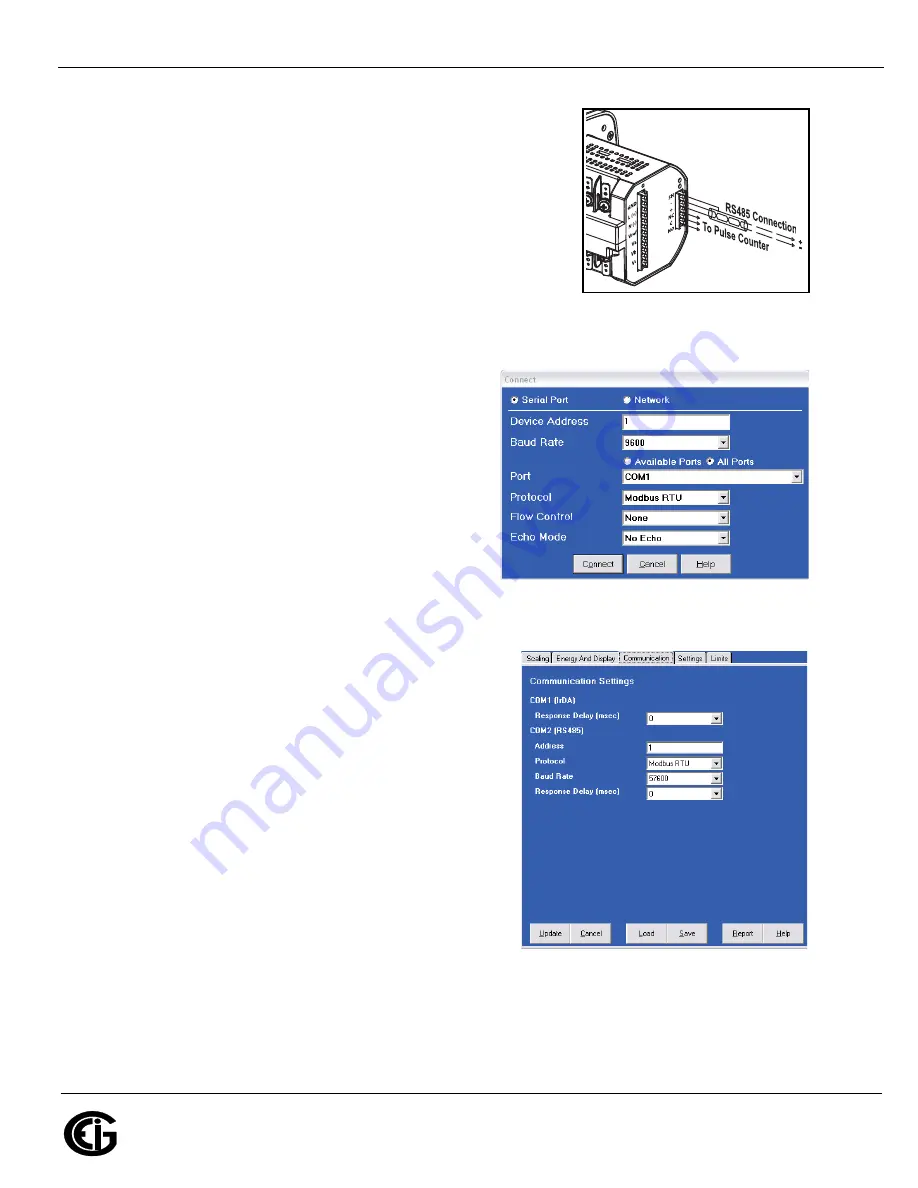
Doc
#
E145704 V.1.10
QS - 2
Shark® 100T Quickstart
Electro
Industries/GaugeTech
The Leader In Power Monitoring and Smart Grid Solutions
Electro
Industries/GaugeTech
The Leader In Power Monitoring and Smart Grid Solutions
RS485 Programming (for Ethernet see page QS-3)
Communication Wiring:
The Shark
®
100T meter’s RS485 port
uses standard 2-wire, half duplex architecture.
Factory Initial Default Settings:
When the Shark 100T is powered
up, for 10 seconds you can connect to the meter using the Factory
Default Settings (even if the Device Profile has been changed). After
10 seconds the Device Profile reverts to the actual Device Profile in
use. This is one way you can always connect to the meter. The
Factory Initial Default Settings are:
Device Address:1
Baud Rate:9600
Protocol:Modbus RTU
Connection Steps:
1.Open Communicator EXT (download from product CD).
2.Click
Connect
on the tool bar. The Connect screen
opens. Make sure your settings match these (use pull-
down windows).
3.Click
Connect
. The Device Status screen confirms
the connection.
4.Click
OK
. Communicator EXT’s Main screen opens.
Configuration Steps:
5.Click the
Profile
button on the tool bar. The Device Profile screen opens.
6.Click the
Communication
tab and select settings based
on your application -
RS485 ONLY, not INP10
.
7.Click the
Scaling
tab and select settings based on your
application.
Communications Settings (RS485 ONLY, not INP10):
NOTE:
The IrDA settings do not apply to the 100T.
COM2 (RS485): Enter the following settings:
Address (1-247)
Protocol (Modbus RTU, ASCII or DNP)
Baud Rate (9600 to 57600)
Response Delay (0-750 msec)
Scaling Settings (CT, PT Ratios and System Wiring):
Enter the following settings:
CT Numerator (enter value you want), Denominator (display only), Multiplier (1, 10, or 100), CT
Fullscale (Calculated automatically)
PT Numerator (enter value you want), Denominator (enter value you want), Multiplier (1, 10, 100, or
10000), PT Fullscale (Calculated automatically)




