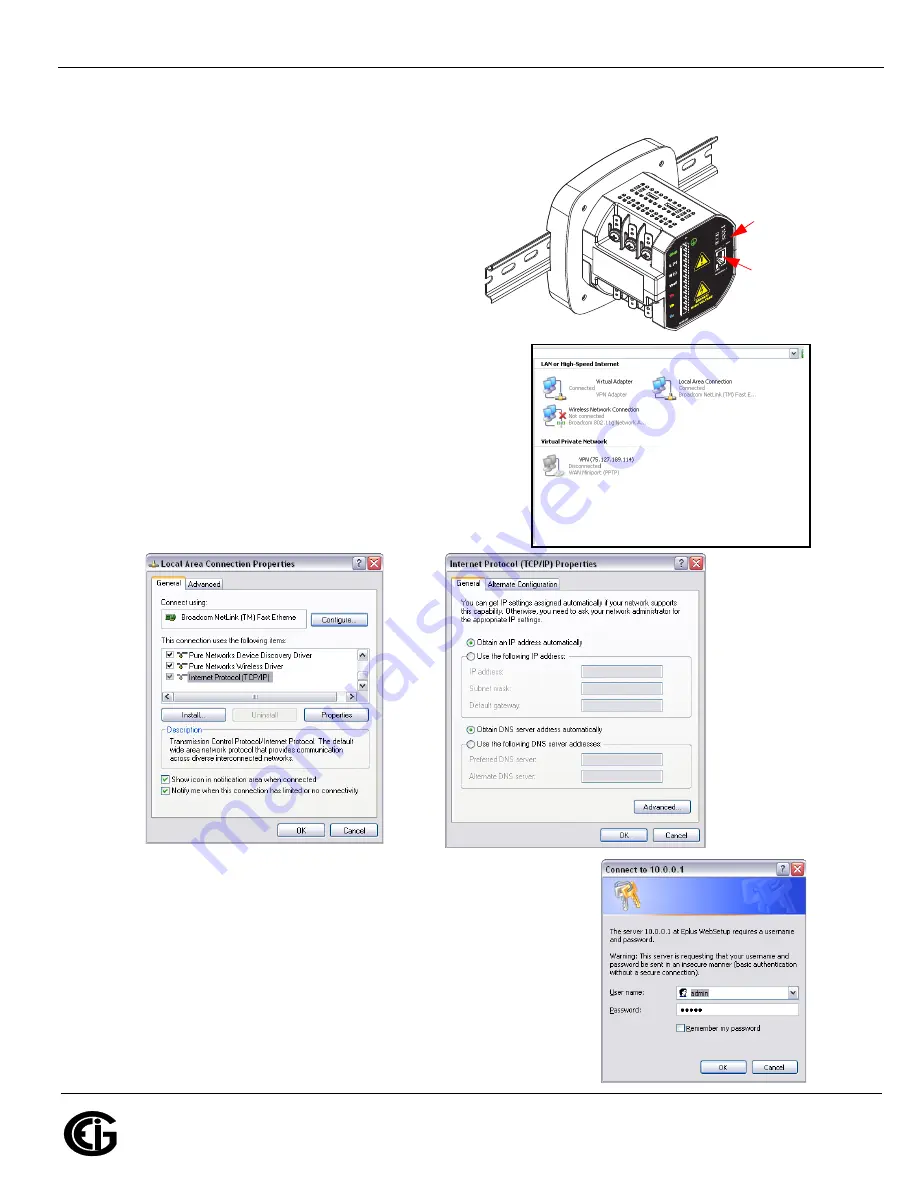
Doc
#
E145753 V.1.04
QS - 2
Shark® 100BT Quickstart
Electro
Industries/GaugeTech
The Leader In Power Monitoring and Smart Grid Solutions
Electro
Industries/GaugeTech
The Leader In Power Monitoring and Smart Grid Solutions
Communication Wiring
: The Shark® 100BT has
an RJ45 port on its backplate, which accommodates
a standard Ethernet cable.
Factory Default Settings:
The Factory Default IP
parameters programmed in the INP10 card are:
IP Address: 10.0.0.1
Subnet Mask: 255.255.255.0
Set up Ethernet Communication with a PC
: You
need to establish communication between your PC
and the meter in order to configure the meter’s IP
address so that it will communicate on your Network.
1.Select
Start>Control Panel>Network Connections
.
You will see the screen shown on the right.
2.Right-click on the Local Area Connection you will use to
communicate with the meter and select
Properties
. You
will see the screen below, on the left.
3.Select Internet Protocol [TCP/IP] and click the
Properties
button. You will see the screen below, on the right.
4.Click Use the Following IP Address radio button and enter:
IP Address:10.0.0.100
Subnet Mask:255.255.255.0
5.Click
OK
and then
Close
to close the two screens.
6.Connect the meter’s RJ45 port to your PC’s Ethernet port using a
standard Ethernet cable.
7.Open your web browser, type http://10.0.0.1. in the address bar
and press
Enter
. You will see the screen shown on the right.
Reset
Button
Connect
Ethernet
cable
here




