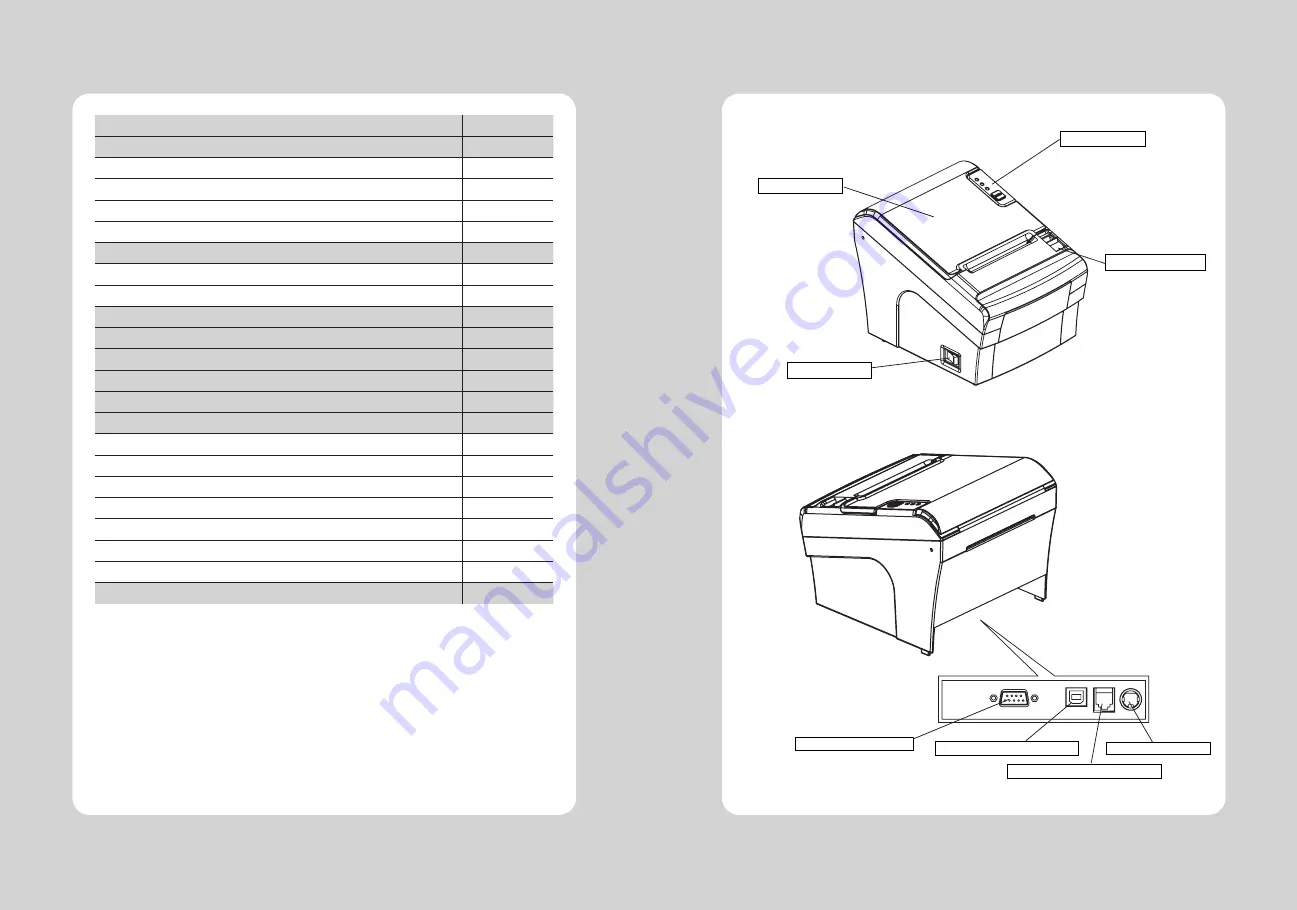
3
2
1. Parts Identifications
3
2. Setting up the printer
4
2.1 Unpacking
4
2.2 Connecting the cables
5
2.3 Loading the roll paper
8
2.4 Adjustment of paper width
11
3. Control panel and other functions
12
3.1 Control panel
12
3.2 Error Indicating
12
4. Self Test
13
5. ASCII Print
14
6. Select Baudrate Mode
14
7. Hexadecimal Dump
15
8. Printer cleaning
16
9. Specifications
17
9.1. General Specifications
17
9.2. Auto Cutter Specifications
18
9.3. Interface
18
9.4. Electrical Characteristics
18
9.5. Environmental Requirements
19
9.6. Reliability
19
9.7. Certification
19
10. Command List
20
Table of Contents
1. Parts Identifications
INTERFACE CONNECTOR
PERIPHERAL DRIVE CONNECTOR
POWER CONNECTOR
INTERFACE CONNECTOR (USB)
PRINTER COVER
POWER SWITCH
COVER OPEN LEVER
CONTROL PANEL
Open this cover to
load or replace paper.
Used to turn on/off
power to the printer.
Pull down this lever to
open the printer cover.
Features LED indicators
to indicate printer status
and switches to operate
the printer.
Содержание SLK-TL21 Series
Страница 2: ......






























