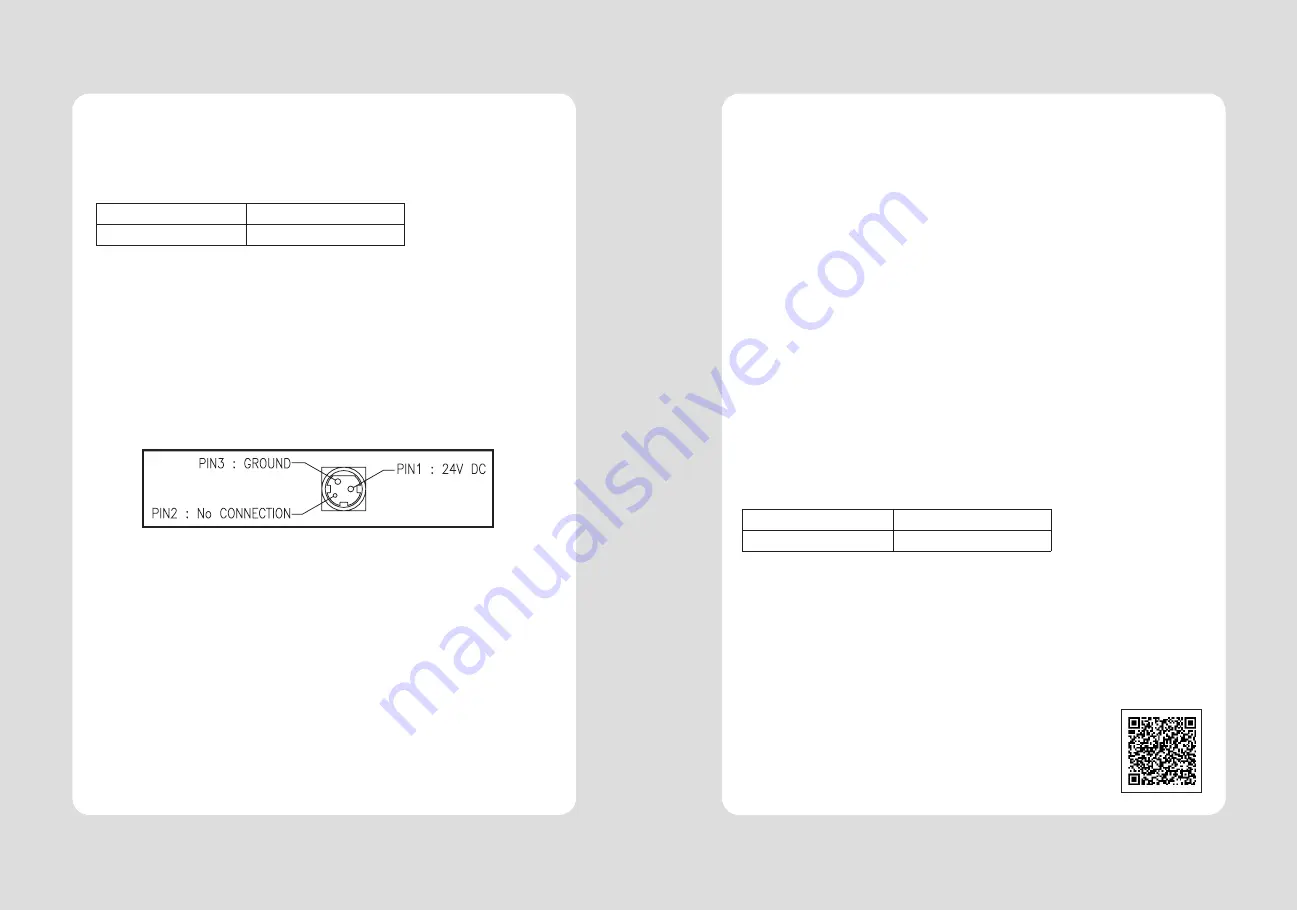
19
18
9-2. Auto Cutter Specifications
(1) Cutting Frequency
Max. 30 cuts per minute
(2) Thickness of paper
0.06 ~ 0.09 mm
(3) Cutter Life
SLK-T21EB
SLK-T21EB
Ⅱ
1.5 million cuttings
1.8 million cuttings
9-3. Interface
USB (B type) + Serial(RS-232C) + Ethernet
9-4. Electrical Characteristics
(1) Input Voltage
DC 24V ± 10%
(2) Current Consumption
Operating: Approx. 1.75 A (at ASC
∥
printing)
Peak : Approx. 10 A
(at print duty 100%, For 10 seconds or less)
Stand-by : Approx. 0.03 A(RMS)
(3) Power Connector
♣
Important!
When connecting or disconnecting the power supply from the printer, be sure that the
following cautions are observed.
(1) Use a power supply (Limited Power Supply) of DC 24V±10% and more than 1.75A.
(2) Be careful about installing the printer in an area where there is noise.
(3) Take the appropriate measure to protect against electrostatic AC line noise, etc.
9-5. Environmental Requirements
(1) Operating
Temperature
0°C to 45°C
Humidity
10% to 90% RH (without condensation)
(2) Transport/Storage (except paper)
Temperature
-20°C to 60°C
Humidity
10% to 90% RH (without condensation)
9-6. Reliability
(1) MCBF
60 million lines (based on an average printing rate of 12.5% with paper
thickness in the range of from 65µm - 75µm)
35 million lines (based on an average printing rate of 12.5% with paper
thickness in the range of from 76µm - 150µm)
(2) Head Life
160Km
(3) Cutter Life (if the paper thickness is between 65 and 90µm)
SLK-T21EB
SLK-T21EB
Ⅱ
1.5 million cuttings
1.8 million cuttings
9-7. Certification
(1) FCC PART15 CLASS A
(2) UL/cUL (UL 60950-1)
(3) CE-EMCD (CE-EMCD Class B should use Parallel shield Cable complied with IEEE-1284 standards)
P A T E N T
Содержание SLK-T21EB Series
Страница 2: ......












