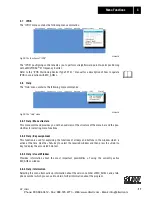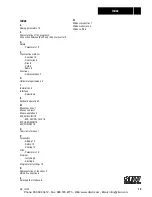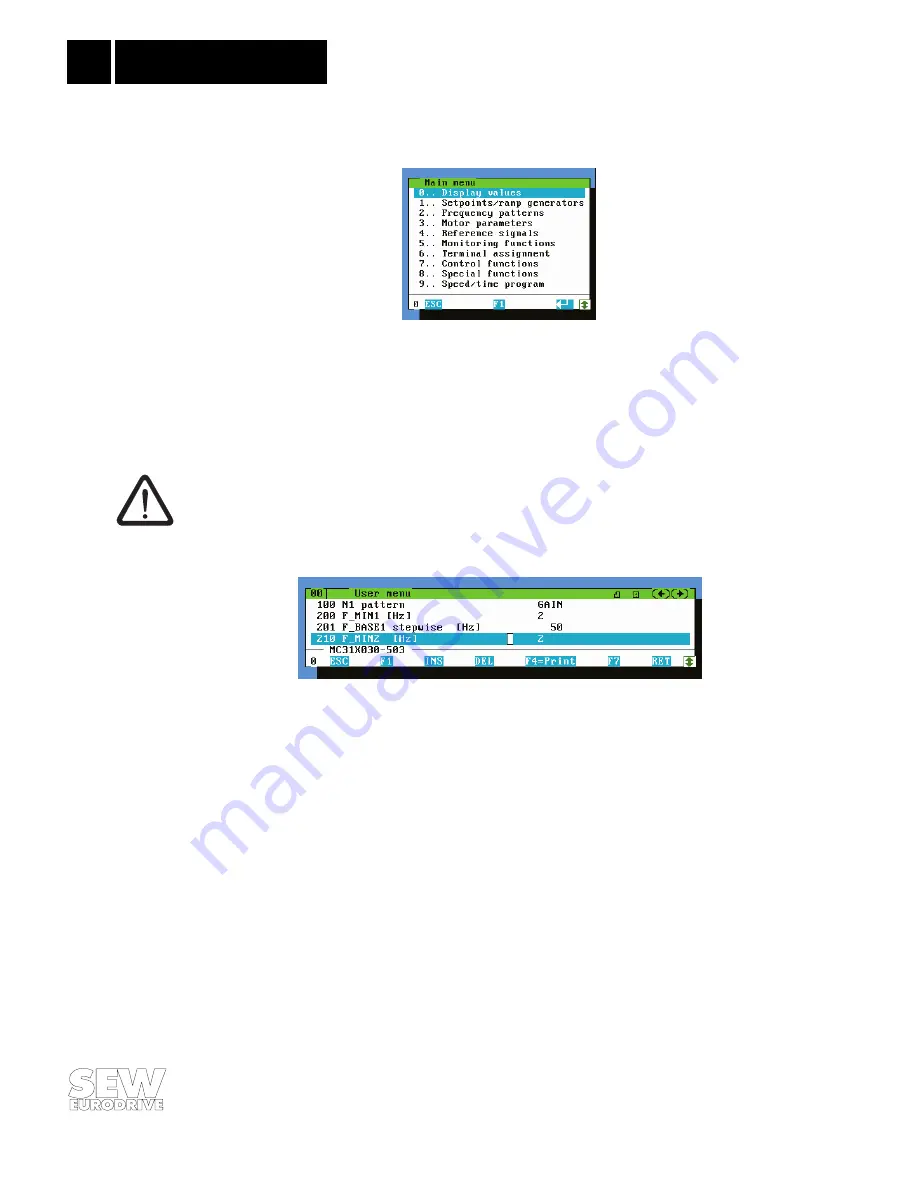
10
MC_SHELL
3
Menu Functions
3.2.2 Parameters / Main menu
01987AEN
Fig. 8: Hierarchical arrangement of parameters and process values in the “Main menu”
The main menu allows you to display and edit any parameters/process values.
The specific menu item is selected in both the main and sub-menu by moving a cursor bar to the
desired entry and then pressing the <RETURN> key.
General window functions: see Notes.
3.2.3 Parameters / User menu
01991AEN
Fig. 9: Structure of the “User menu”
It is possible to assemble your own selection of parameters in the user menu.
Adding parameters
Press the <Ins> key or click the <INS> button with the mouse. Enter the required parameter num-
ber into the editing window. Press the <RETURN> key. The new parameter is added.
The following reasons may be responsible if the new parameter does not appear:
– The parameter number does not exist.
– The parameter number is already contained in the user menu.
– The maximum number of entries has been reached (max. 100 entries).
Deleting parameters
Press the <Del> key. Alternatively, it is possible to click the <DEL> button with the mouse. If the
user menu only contains one parameter, that parameter cannot be deleted!
Printing the parameters contained in the user menu
Press the <F4> key.
Phone: 800.894.0412 - Fax: 888.723.4773 - Web: www.clrwtr.com - Email: [email protected]