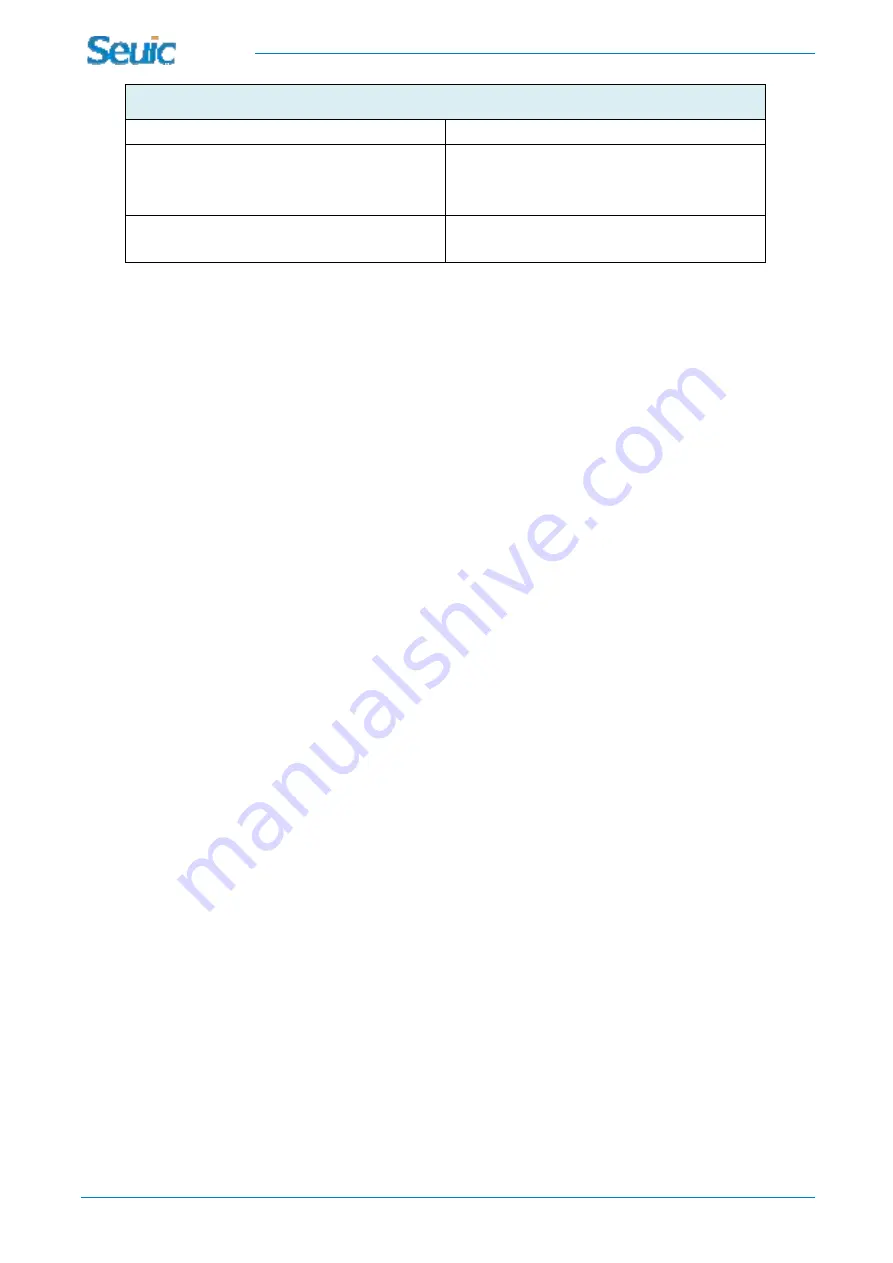
SEUIC Technologies Co,. Ltd.
The wireless scanner cannot read the barcode
Corresponding code system is not enabled
Enable the corresponding code system
The barcode is not readable
Make sure the barcode is intact; try to scan the
same type of barcode for test
The distance between the scanner and the
barcode is incorrect
Adjust the reading distance of the scanner
Precautions for safety
·
Do not look directly at the laser scanning head during scanning to avoid accidental injury.
·
Please use the battery and power adapter specified by Jiangsu Seuic Technology Co., Ltd. to prevent explosion or
damage to the equipment.
·
Do not short-circuit the battery and the power adapter, or touch the battery with metal or other conductive objects.
·
Do not immerse the battery in or contact with water or other liquids; do not expose the battery to open flames,
sources of explosion, or other hazardous sources such as microwave ovens and dryers.
·
Do not immerse the USB cable in water, and keep it away from fire.
·
If you suspect that the device or battery is damaged, please contact your supplier for help.
Technical Support
Please log onto the official website of the product www.chinaautoid.com to learn about the detailed user manual of
this product and download the supporting software and development kits of related functions to help you make
better use of this machine.
2021 SEUIC Company. All rights reserved.
Without consent of SEUIC, it is strictly prohibited to copy, spread, distribute and store any information in this
document in any form.
SEUIC Technologies Co,. Ltd.
Add.: NO.15 Xinghuo Road, Nanjing New & High Technology Industry Development Zone Nanjing, 210061
P.O.: 210061
Tel.:
86-25-52261298
Fax: 86-25-52268995
Enterprise website: www.Seuic.com
Product website: www.ChinaAUTOID.com
Service hotline: 400-677-0876
E-mail for services: [email protected]





























