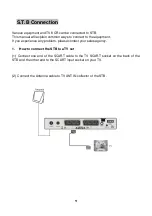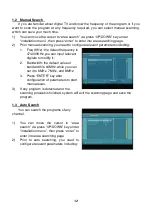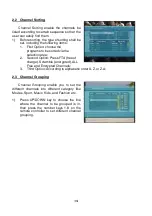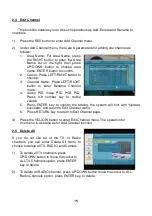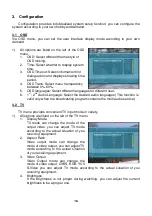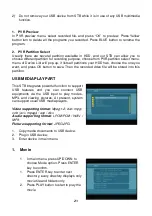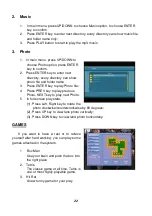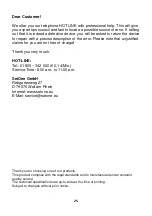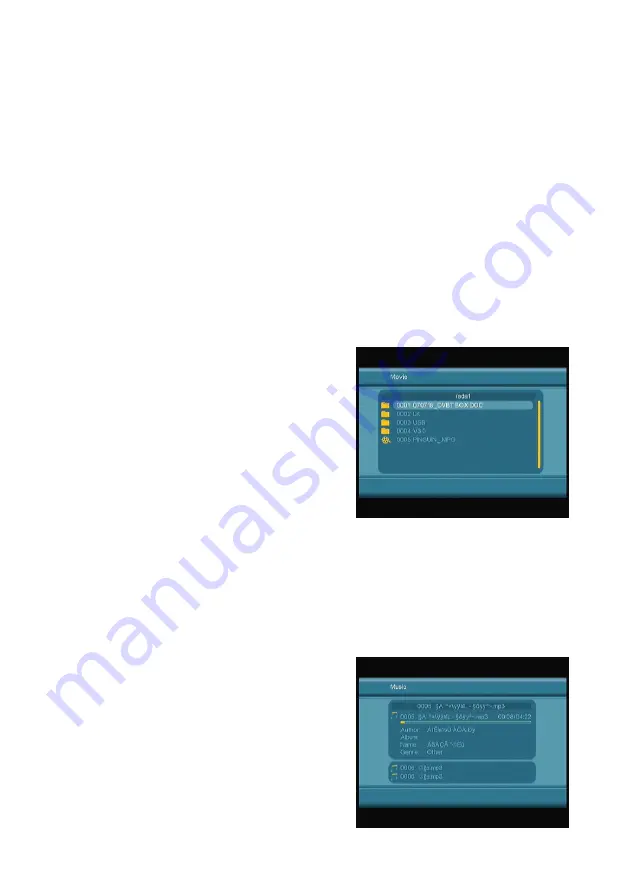
21
2) Do not remove your USB device from STB while it is in use of any USB multimedia
function.
1. PVR Preview
In PVR preview menu, select recorded file, and press “OK” to preview. Press Yellow
button turn to delete all the programs you recorded. Press BLUE button to rename the
program.
2. PVR Partition Select
Usually there are several partition available in HDD, and our STB can allow you to
choose different partition for recording purpose, choose from PVR partition select menu,
menu of Device List will pop-up, it lists all partitions your HDD has, choose the one you
want, and press OK button to save. Then the recorded video file will be stored into this
partition.
USB MEDIA PLAY PART
This STB integrates powerful function to support
USB features and you can connect USB
equipments via the USB input to play movies,
MP3, and viewing pictures, At present, system
can support usual USB media players.
Video supporting format
: Mpeg1; 2; dat / mpg /
vob / avi / mpeg4 / asp / divx
Audio supporting format
: LPCM/PCM / WAV /
MP3
Picture supporting format
; JPEG/JPG
1. Copy media documents to USB device.
2. Plug in USB device;
3. Enter device in main menu.
1. Movie
1
In main menu, press UP/DOWN to
choose Movie option, Press ENTER
key to confirm.
1. Press ENTER key to enter next
directory, every directory displays only
movie file and folders only
2. Press PLAY button to start to play the
movie