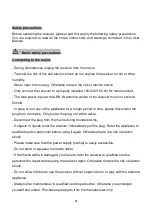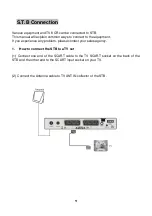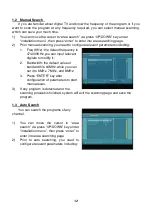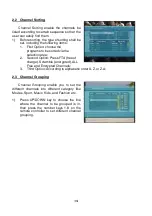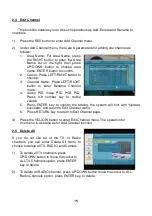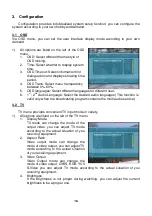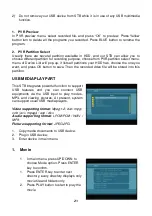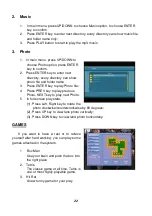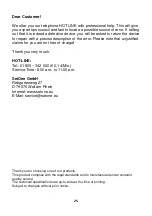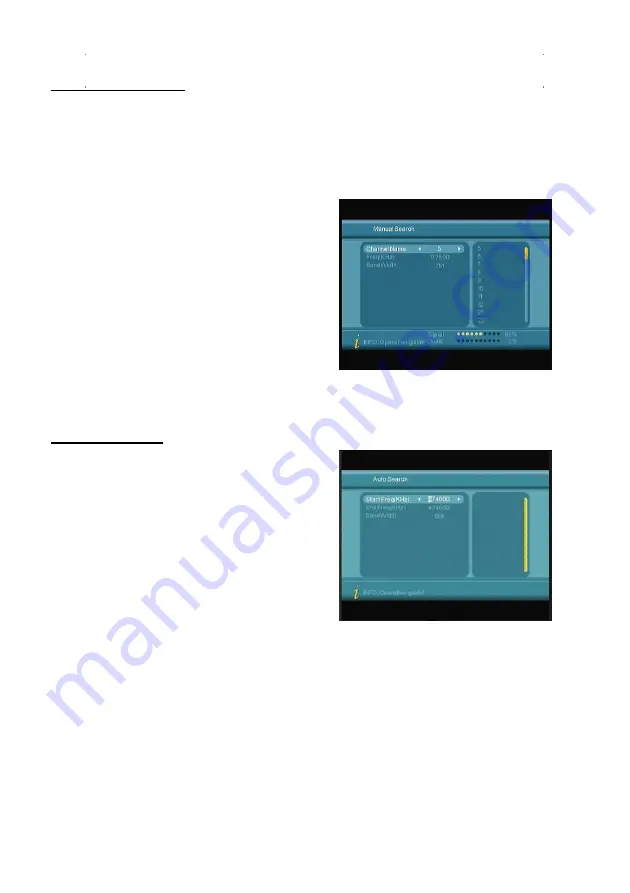
12
1.2 Manual Search
If you are familiar about digital TV and know the frequency of the program or if you
want to scan the program at any frequency required, you can select manual scanning,
which can save your much time.
1)
You can move the cursor to “area search” via press “UP/DOWN” key under
“installation menu”, then press “enter” to enter into area searching page.
2)
Prior manual scanning, you need to configure relevant parameters including:
1. Freq (KHz): the default frequency is
474000KHz,you can input relevant
digitals to modify it.;
2. Bandwidth: the default value of
bandwidth is 64MHz.while you can
set it to 6MHz, 7MHz, and 8MHz;
3. Press “ENTER” key after
configuration of parameters to start
manual scan.
3)
If any program is detected and the
scanning process is finished, system will exit the scanning page and save the
program.
1.3 Auto Search
You can search the programs of any
channel.
1)
You can move the cursor to “area
search” via press “UP/DOWN” key under
“installation menu”, then press “enter” to
enter into area searching page
2)
Prior to auto searching, you need to
configure relevant parameters including: