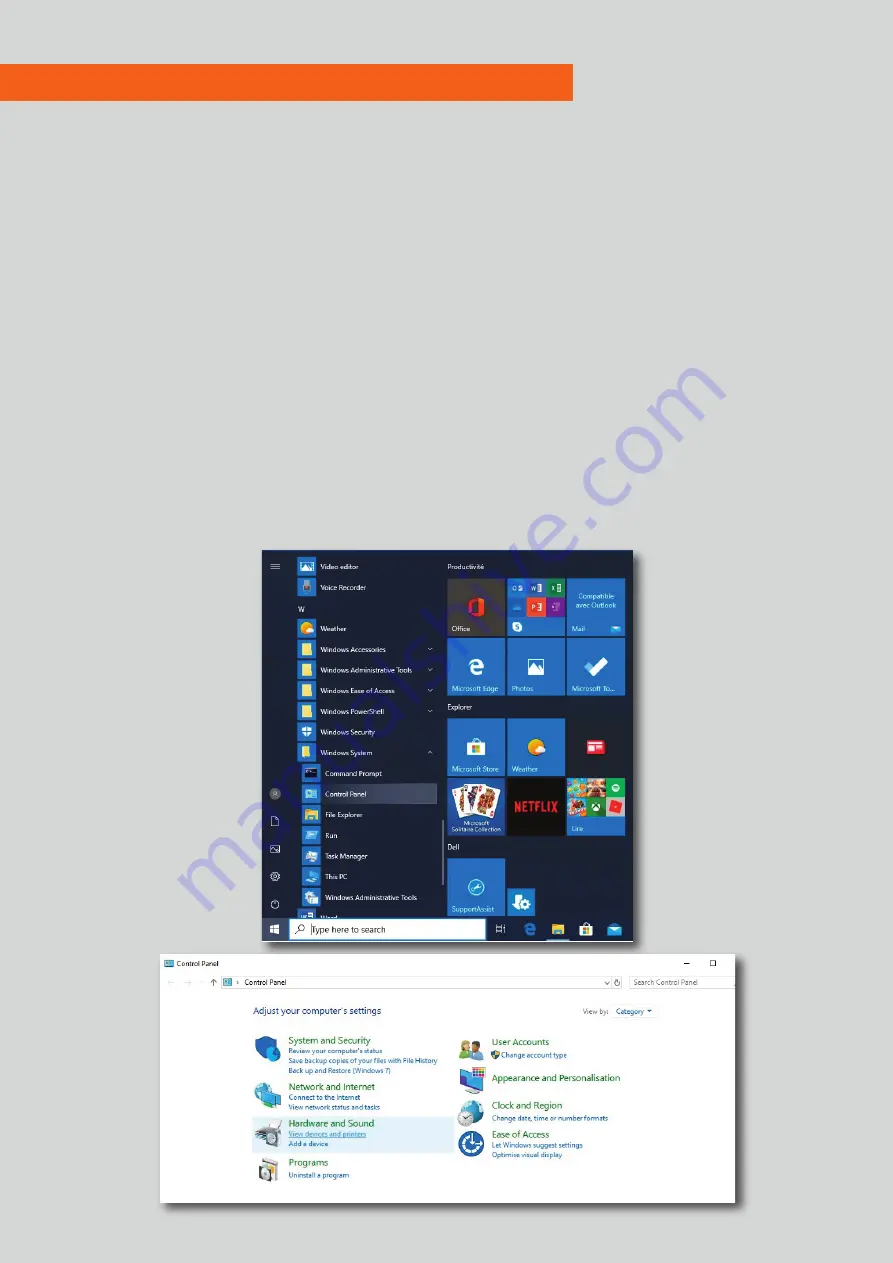
2
PLIOMARK PRINT EOS5
✽
1. Installation of the printer.
1. Make sure your computer has the latest Microsoft updates. Click the Windows key and type in the update. Up-
date and restart your computer if necessary. This is VERY important because security is prioritised in Windows.
Sometimes an un-updated computer can cause problems with printing, so be sure to ALWAYS update and re-
start your computer if you have printing problems.
2. Install the printer and connect the USB cable to the computer.
Always use the same USB port on the computer, otherwise multiple printers will be installed. Identify the USB
port.
3. Connect the power cable.
4. Turn on the printer for automatic installation.
5. If the printer is not installed automatically, insert the CD supplied with the printer and follow the instructions. It is
also recommended that you use the latest drivers for your printer. These can be found at www.cab.de
6. Once the printer is installed, go to the Start Menu, Windows System, Control Panel, and then view the devices
and printers.


















