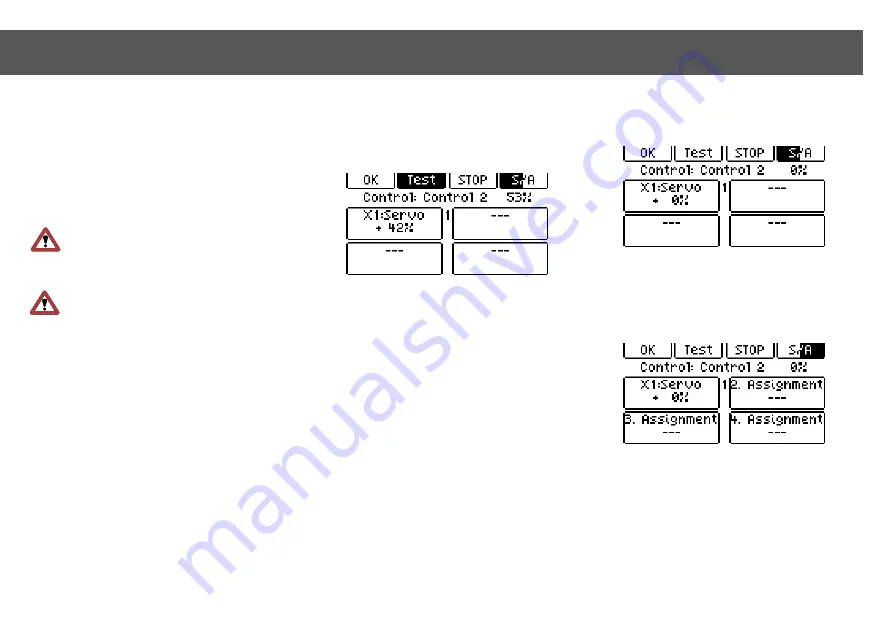
If there are many mixer functions it is easy
to lose track which control has an effect on
which channel. You can
see in the control
info which control is assigned to which
channel
and adjust the channel settings.
[Menu] > [1v2] >
[Channel info]
on page 2
Now actuate the control you want to view.
Caution:
The two level switches are
active. The level that is currently
selected is shown in the display so you don’t
adjust the wrong control.
Caution:
If the control isn’t active on
this level you get the hint „Control
inactive on this level“.
Infos for activating
see chapter Menu Control
Menu Control Info
31
The menu now shows all servo channels
this control is assigned to as well as the
deflection in percent. Press a key of one of
the servo channels to get to the settings for
this channel.
When entering the menu it is in Test mode
(the Test key is highlighted by a dark back-
ground). In this mode the radio detects auto-
matically which control element (joystick or
softkey) you use and shows the right setting
screen.
By pressing the [Test] key you leave the Test
mode. The operation of the softkeys now de-
pends on the state of the [S/A] key:
If S (for Servo) is highlighted, pressing one of
the softkeys for a servo channel will take you
directly to the corresponding servo menu.
If A (for Assignment) is highlighted, pressing one
of the softkeys for an assignment will take you
directly to the corresponding page of the control
menu. Disabling or changing the assignments
for a control is thereby very easily done.
10.7 Menu Control Info






























