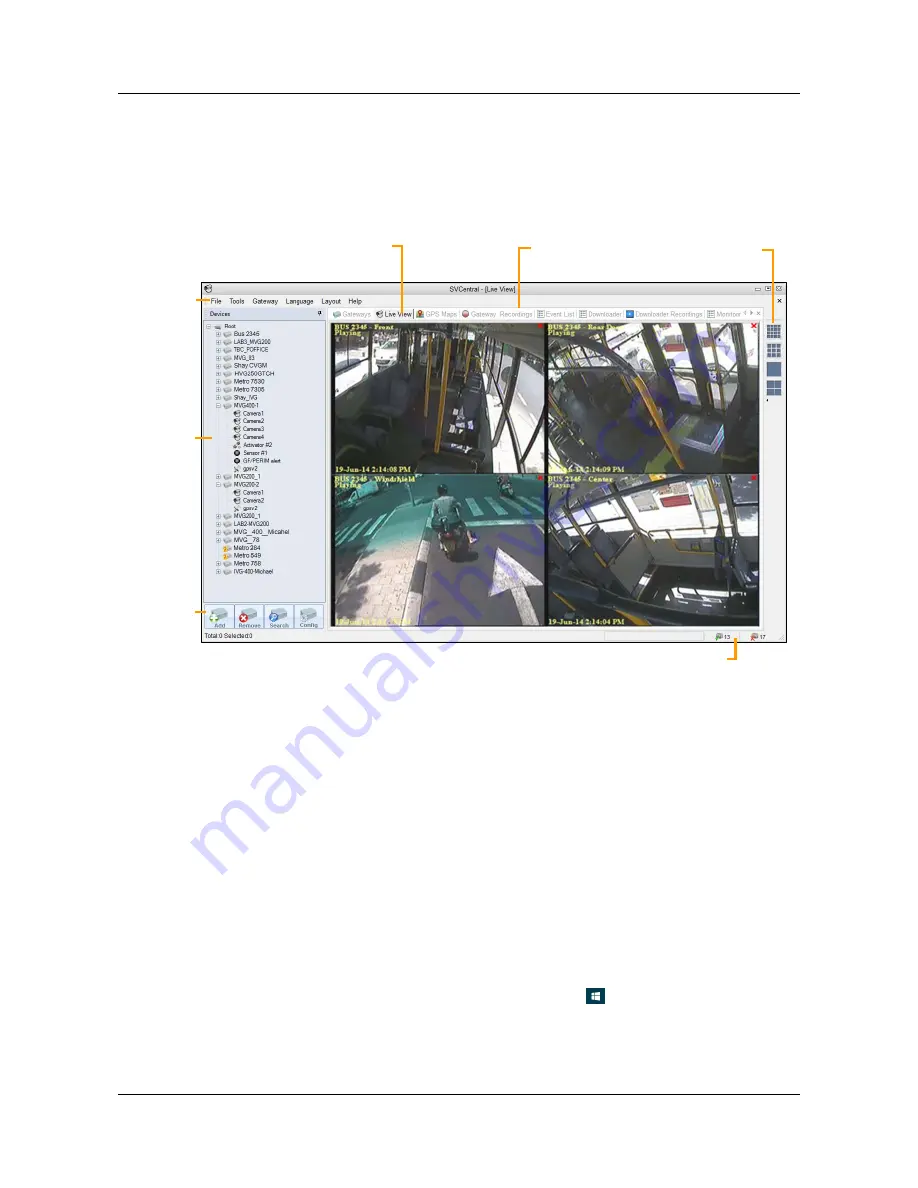
SerVision
IVG400-N Quick-Start Guide
•
Right panel:
Main display area, containing tabs in which video from Video Gateways can be streamed, or
detailed information about the item selected in the left panel can be displayed
•
Toolbars:
Toolbars of options that appear when they are relevant to the currently displayed tabs. Three
toolbars are available:
Placements
,
Gateways
, and
GPS Maps
.
•
Status bar:
Displays information about the SVCentral system
Opening WebMax
12
Figure 13: Regions of the main SVCentral window
Connecting a PC to the IVG400-N Unit
In order to open the WebMax from a PC, the PC must be connected directly to the IVG400-N unit by means of a
network cable. In addition, you must temporarily change the network settings of your PC to match those used by the
IVG400-N unit.
D
To connect a PC to the IVG400-N unit:
•
Connect one end of the supplied network cable to one of the Ethernet ports on the rear panel of the unit (
Eth1
or
Eth2
), and the other end of the cable to the Ethernet port of the PC.
D
To configure the network settings of the PC:
1. On the PC, open the
Network and Sharing Center
.
Note:
There are many ways of doing this, and there may be slight differences depending on which version of
Windows is running on the PC. If you don’t know how to open it, you can search for it from the
Start
menu.
In Windows 10, one way to open it is to right-click the
Start
menu icon (
) and select
Control Panel
. Then,
in the list of options, select
Network and Sharing Center
.
Right-panel tabs
(Live View tab selected)
Right
panel
Placements
toolbar
Main Menu
Left panel
Gateways
toolbar
Status bar
Содержание IVG400-N
Страница 1: ...IVG400 N Quick Start Guide July 2017...























