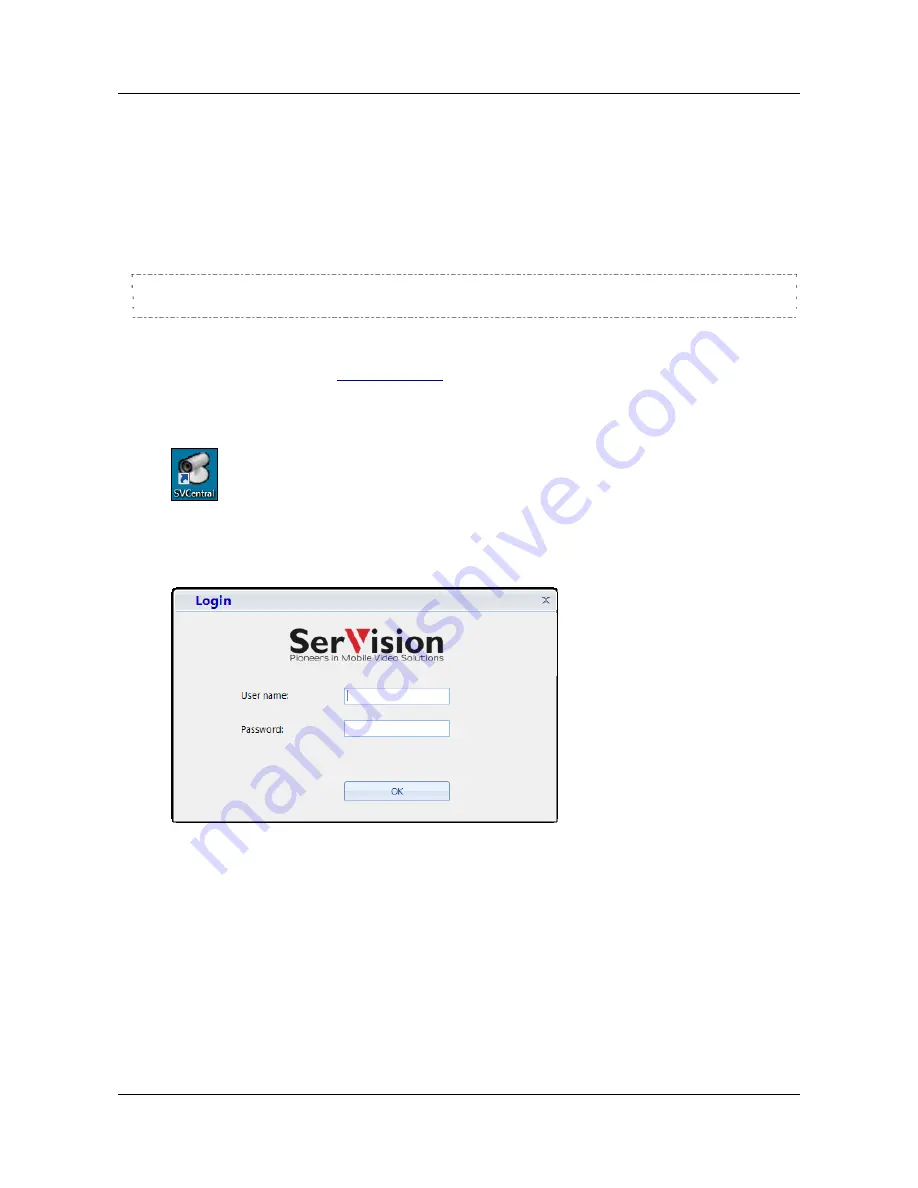
SerVision
IVG400-N Quick-Start Guide
keyboard and mouse to the unit as well. Any standard keyboard and mouse with USB connectors can be used;
simply connect them to the USB ports on the unit.
Connecting to WebMax from a PC
The easiest way to open WebMax from a PC is to connect to the unit through the SVCentral client application and
open it from there. Since you will most likely be using SVCentral to connect to the IVG400-N itself after it is
installed and configured, in order to view video and other data, it is worthwhile installing it in any case.
NOTE:
When you open WebMax from a PC, it opens in a browser window.
Only the Chrome browser should be used for this purpose; other browsers may cause errors.
D
To install SVCentral on a PC:
1. From the SerVision website (
www.servision.net
), download the SVCentral installation file.
2. Open the installation file, and follow the on-screen instructions.
When the installation is completed, an SVCentral application icon is placed on your desktop.
Figure 11: SVCentral desktop icon
3. If you selected the option that launches the program at the end of the installation process, it opens
automatically. Otherwise, start the program by double-clicking the desktop icon. A
Login
window opens.
Figure 12: Login window
4. Click
OK
. The application opens.
Overview of SVCentral
The main window of the SVCentral interface is divided into the following regions:
•
Main menu:
Provides access to configuration and display options, as well as information about the
application
•
Left panel:
Expandable tree-type list in which you can see which Video Gateways are monitored and select
them or their peripheral devices
Opening WebMax
11
Содержание IVG400-N
Страница 1: ...IVG400 N Quick Start Guide July 2017...























