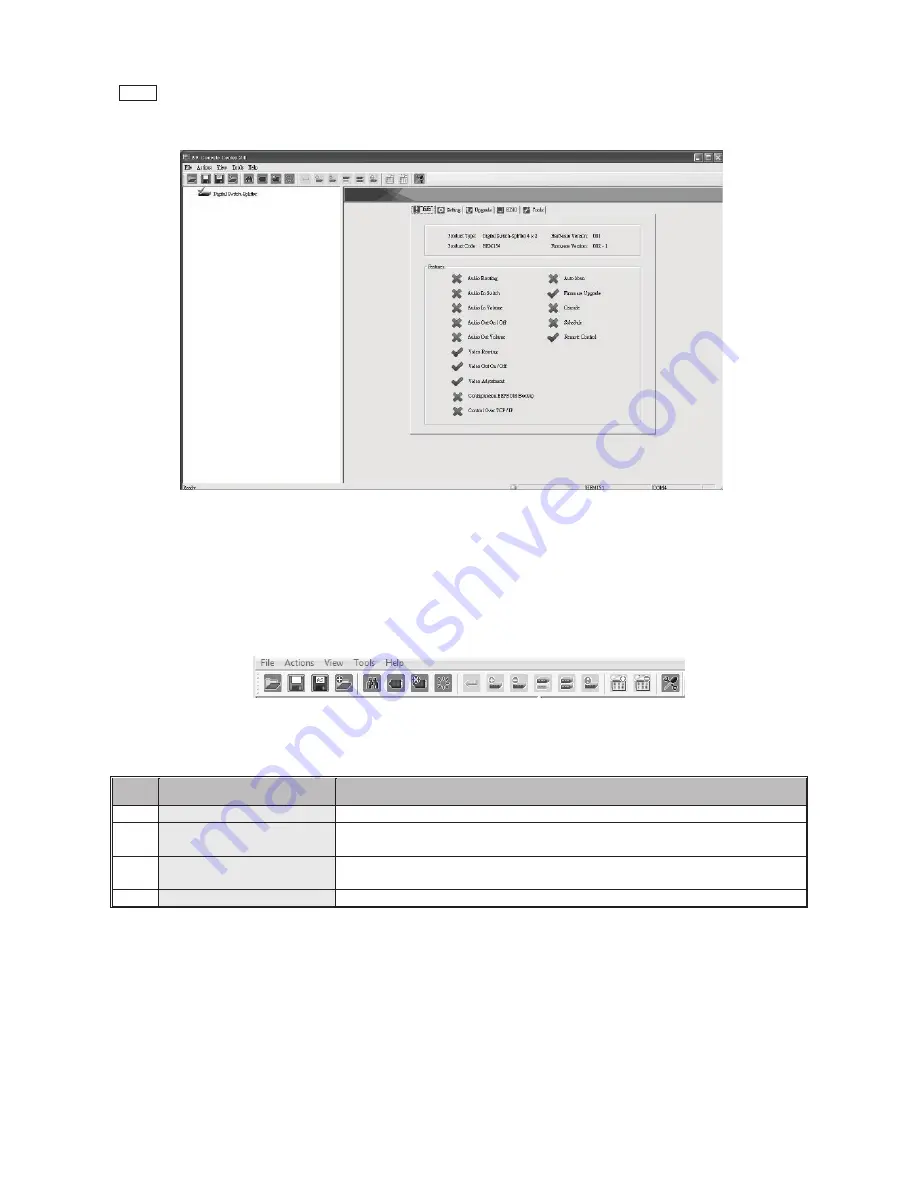
18
Step 3
.
Double-click “Digital Switch Splitter” on the left block, and the basic information of the device would be displayed
on the right block (There are other ways to detect the device. Please refer to
Toolbar Guidance / Action
. )
*Note: Multi-layer cascade is not applicable through GUI.
2. GUI Toolbar Guidance
You can see the toolbar on the upper-left corner. Both top toolbars are identical in functions. For further
information, please refer to the following guidance.
2.1 File
: Allow users to open or save topology files. A topology is a usually schematic description of the
arrangement of a network, including its nodes and connecting lines. Saving a topology file is highly
recommended.
2.1
Option
Function
1
Open Existing Topology
Open pre-stored topology file
2
Save Current Topology
Allow users to save the current topology file in the install location of the
software
3
Save Current Topology
As…
Allow users to save the current topology file in a specific location
4
Exit
Exit the system
2.2 Actions
: Detect all devices or connect the selected device.
When checking
Detect All Devices
, it will show the dialog box below to indicate successful detection of
the device(s).
2.3 View
: Show or hide the (
Icon) Toolbar
/
Status Bar
(on the bottom of the window).
2.4 Tools
: Select
Environment
to set up COM Port and Baud Rate or set up TCP/IP address for the device.





















