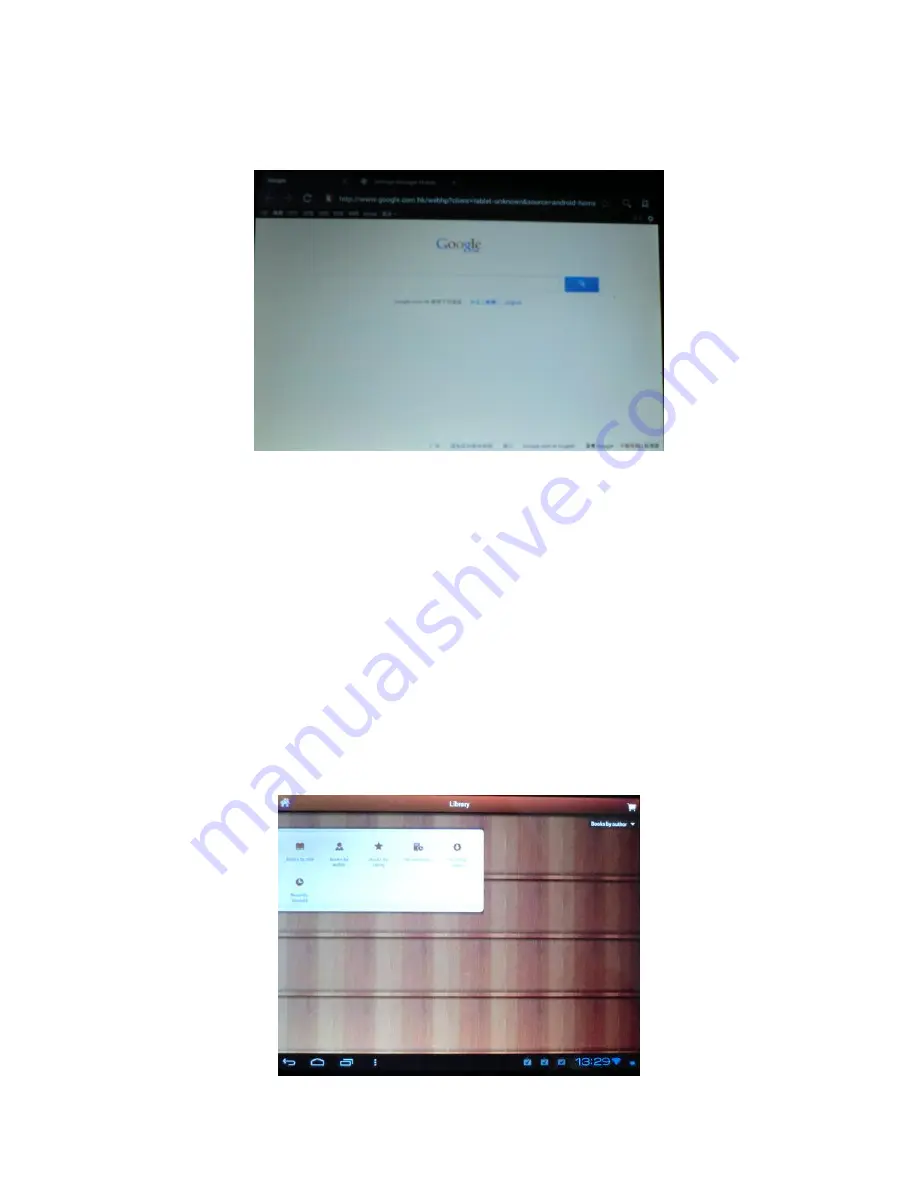
25
multe setări pentru pagina web, după cum este prezentat mai jos:
Video online:
Prin intermediul “Android market" sau prin alte metode, utilizatorii pot descărca aplicaţii
pentru playere video online, TV online, muzică online, apoi le pot instala în dispozitiv. Cu
ajutorul aplicaţiilor instalate, puteţi urmări videoclipuri, emisiuni TV şi puteţi asculta posturi
de radio online.
Utilizatorii pot descărca şi alte aplicaţii de la terţi, inclusiv programe de navigare web,
playere video, aplicaţii pentru mesagerie instantanee şi altele.
11.11.
Cărţi
Puteţi vizualiza în cadrul acestei aplicaţii mii de cărţi în format digital din Android Market.
La prima utilizare a acestei aplicaţii, este necesar să vă conectaţi cu un cont gmail, apoi
puteţi vizualiza online cărţile în format digital aşa cum este prezentat mai jos:
Содержание S800TAB
Страница 5: ...4 4 Aspect şi butoane ...
Страница 42: ...41 4 Изглед и бутони ...
Страница 73: ...72 ...
Страница 78: ...77 5 Appearance and Buttons ...
Страница 88: ...87 Click the Battery icon to see battery use situation as shown below ...
Страница 111: ...110 ...






























