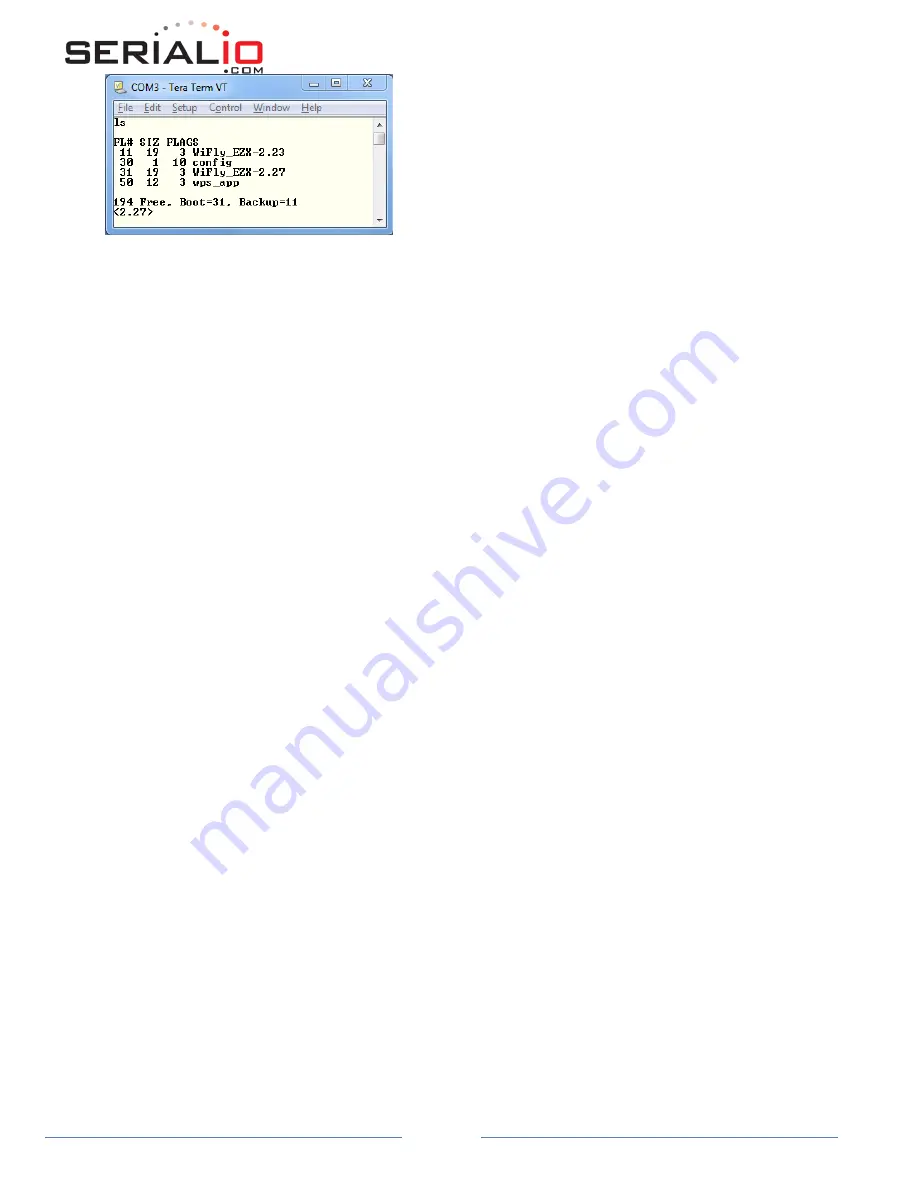
WiSnap User Manual 4.41 05282015-ML
Page 54
Launching a WPS Application
There are two ways to invoke a WPS function:
Using the
wps
command in the console.
Using the ad hoc/factory reset pin (GPIO9).
To invoke a WPS function using the ad hoc/factory reset mode:
1.
Enable the WPS function on GPIO9 using the
set system trigger 0x10
command. WPS on GPIO9 is disabled by default
to avoid accidentally invoking the WPS function.
2.
The WPS application is invoked when GPIO9 goes from low to high. You can enable this mode on the RN-134 and RN-
174 boards by installing and removing the ad hoc/factory reset jumper.
When the WPS application exists, it reboots the module to associate with the WPS-enabled access point. If GPIO9 is high, the
module boots in ad hoc mode. Care must be taken to drive GPIO9 low before the module reboots. A good indicator is the red
LED on the RN-134 and RN-174 boards. When the LED flashes, indicating the module is scanning for a WPS-enabled access
point, you should drive GPIO9 low.
By default, the WPS code prints messages on the UART as it scans channels, detects access points, and tries to complete WPS.
You can disable these messages using the
set sys print 0
command.
Status LEDs during WPS Process
In WPS mode, the LEDs indicate activity:
The red LED flashes while the module is scanning for WPS-enabled access points.
The yellow LED goes on solid while negotiation is in progress with a WPS-enabled access point. If the process is
successful, the WPS application quits and the module reboots.
If the module is set to use the standard GPIO functions (i.e., not the alternate GPIO4 functions), the green LED blinks
once per second. If the alternate GPIO4 function is enabled, the green LED goes high.
Scan Output Format Showing WPS-Enabled Access Point
The scan output shows access points that support the WPS feature. As shown below, access points that support WPS are listed
with WPSPB in the security suites.
















































