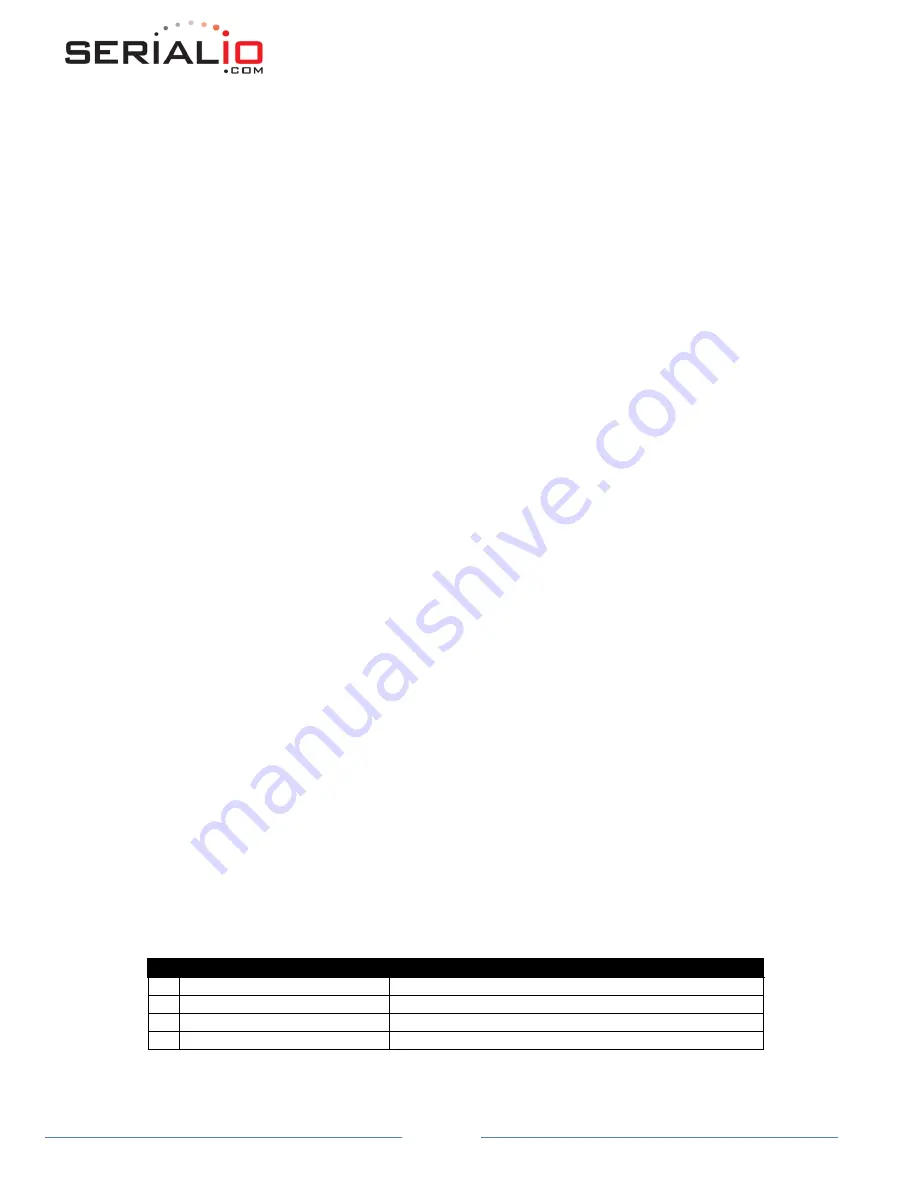
WiSnap User Manual 4.41 05282015-ML
Page 10
To exit command mode, send
exit
<cr>.
The device will respond with “EXIT”.
Parameters, such as the SSID, channel, IP address, Serial Port settings, and all other settings can be viewed and configured in
command mode.
ASCII characters can be sent through a terminal emulator connected to the UART or via Telnet. When using the UART
communications settings should match the settings used when RN-131g connects, for example: the default is 9600 baud rate, 8
bits, No Parity, 1 stop bit, and hardware flow control disabled.
Use TeraTerm, PuTTY, or SerialIO’s JavaTerm as your terminal emulator. Please
DO NOT
use HyperTerminal as it is known to
have issues with our products.
Type
$$$
on in the terminal emulator. You should see “
CMD
” returned to you. This will verify that your cable and comm.
settings are correct. Most valid commands will return an “
AOK
” response, and invalid ones will return an
“ERR”
description.
NOTE:
You can enter command mode locally over the UART interface at any time when not connected and
also when connected if the appropriate settings are enabled.
NOTE:
When the WiSnap module is powered up, it tries to auto associate to the Access Point stored in the
config settings. If for some reason the module cannot find the Access Point, it goes into auto association
mode and gets busy scanning and trying to join a network. This may cause the UART to become unresponsive
for a brief amount of time and you may lose the data sent to the module while the module is in this “not
associated” state making it difficult to get into command mode and configure the module
Version 2.21 of the firmware fixes this issue. The auto-join feature is disabled when in command mode. This makes it easy to
configure the module. Auto-join will re-enable when you exit out of command mode.
The auto join feature can be disabled by setting the
set wlan join 0
. This will prevent the WiSnap module to attempt to
associate to a network that does not exist.
Another alternative is to boot the module in ad-hoc mode by using the PIO9 ad-hoc/factory reset jumper. If this is high on
power up, the module will not associate to any network; it will use the temporary ad-hoc mode. When in ad-hoc mode, you
can configure the network settings.
3.2 Common Configurations
Two common modes of operation for the WiSnap module are A) initiating a connection to a server and B) listening for a remote
host connection. This section will go through the configuration for each setup. The setups are shown using infrastructure
network. I.e. with an access point, however the same can be done with ad-hoc networking.
Initiating a connection from the WiSnap
Step 1:
Set up the WLAN properties so the device will connect to the network automatically upon power up. In this
example we want to connect to the wireless network
my_network
.
Command
Result
1
set wlan join 1
Auto join upon power up
2
set wlan chan 0
Scan all channels
3
set wlan ssid
my_network
Network name
4
set wlan phrase
my_secret_code
Pass phrase

























