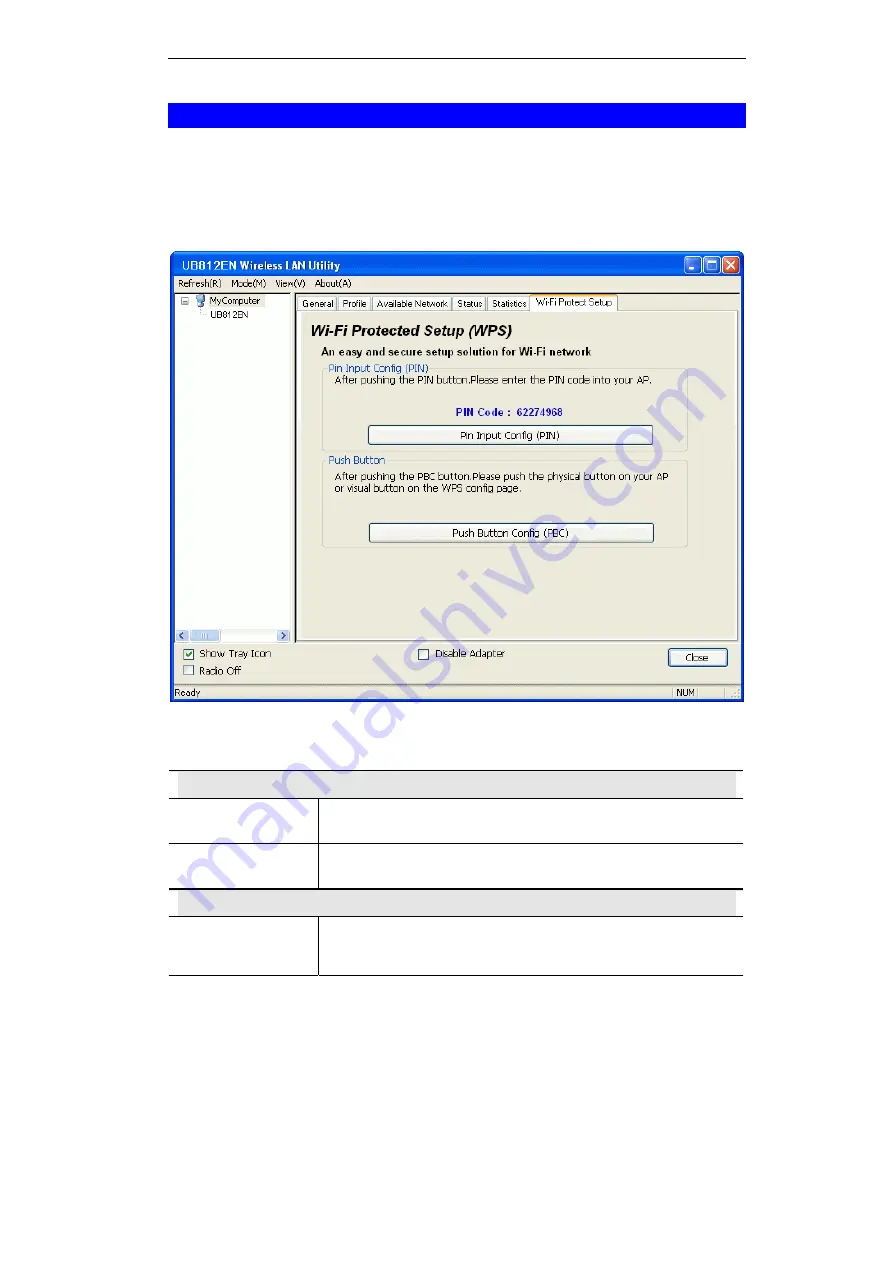
Using the Windows Utility
21
WPS Screen
WPS (Wi-Fi Protected Setup) can simplify the process of connecting any device to the wire-
less network by using the push button configuration (PBC) on the Wireless Access Point, or
entering a PIN code.
You will use the WPS screen when you try to connect the wireless network with the WPS
function.
Figure 15: WPS Screen
Data - WPS Screen
Pin Input config (PIN)
PIN Code
Enter the PIN code displayed in the screen to the WPS screen of
the access point.
PIN Input config
(PIN) Button
Click this button to connect to the selected network.
Push Button
Push Button
Start to add to AP using PBC configuration method.
After clicking the Push Button Config (PBC), press the physical
button or the visual button on the WPS screen of the access point.
Содержание UB812EN
Страница 1: ...Wireless N USB Adapter UB812EN Manual...
Страница 2: ......
Страница 4: ......
Страница 19: ...Using the Windows Utility 15 Auto Select PAC Click the checkbox to select the PAC automatically...




















