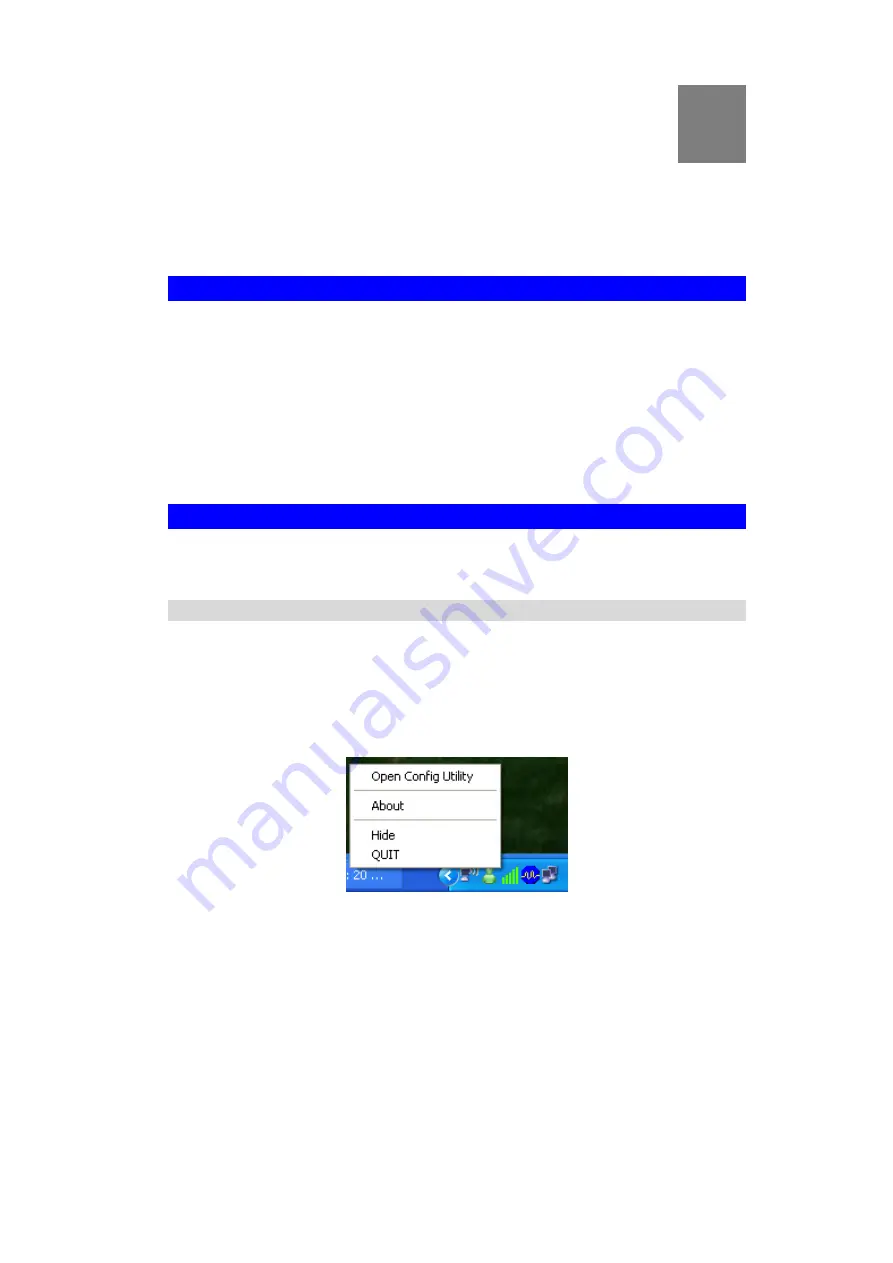
7
Chapter 3
Using the Windows Utility
This Chapter provides Setup details for the AP mode of the Wireless USB
Adapter.
Overview
If using Windows, you can use the supplied utility to configure the Wireless interface.
To Use the supplied Windows utility for Configuration
•
Double-click the
Wireless Utility
icon in the desktop.
•
Click
Start - Programs - Sercomm - UB812EN - UB812EN Wireless LAN Utility
.
This Chapter assumes you are using the supplied Wireless utility.
System Tray Icon
If the Wireless Utility program is running, you can click the icon in the System Tray or right-
click the icon and select "Open Config Utility" to open the application.
Status Information
The menu options available from the System Tray icon are:
•
Open Config Utility
- This will display the main screen of the Utility.
•
About
- Displays the information of company and version.
•
Hide -
This will remove the tray icon from the task bar.
•
QUIT
- Terminate the connection to the Wireless USB Adapter.
Figure 8: Wireless USB Adapter menu
3
Содержание UB812EN
Страница 1: ...Wireless N USB Adapter UB812EN Manual...
Страница 2: ......
Страница 4: ......
Страница 19: ...Using the Windows Utility 15 Auto Select PAC Click the checkbox to select the PAC automatically...


























