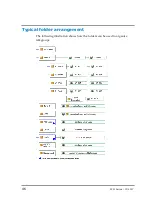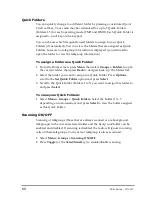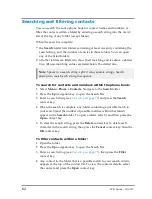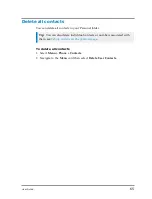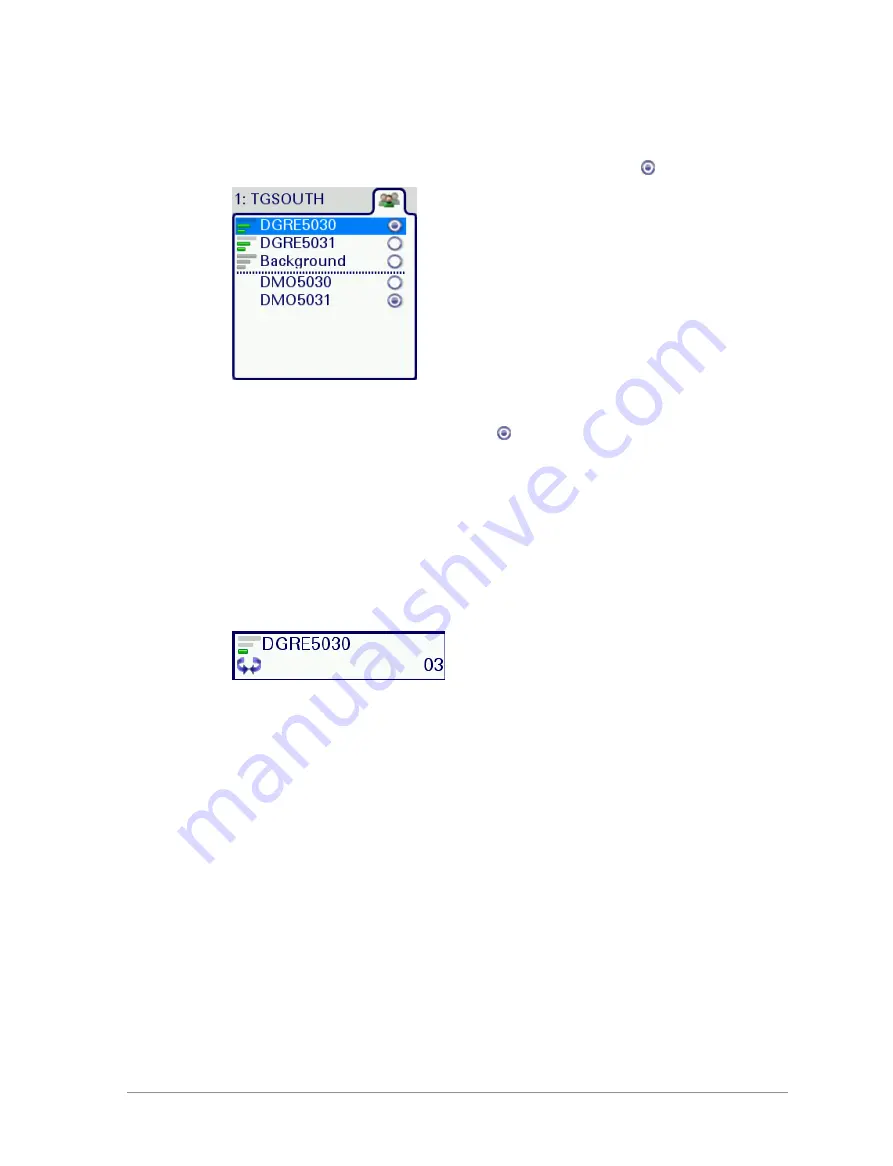
To select a talkgroup from the folder:
1. From the
Home
screen, press
Groups
to open the current folder. The
selected talkgroup within the folder is indicated by the
icon.
2. Scroll to the talkgroup you want as your requested talkgroup and press
Select
. Selection is indicated by the
icon.
To select a talkgroup using the Talkgroup Selection box:
1. From the
Home
screen, press
Groups
. The selected talkgroup and folder
appear in the Talkgroup Selection box. The current talkgroup appears in
bold typeface.
2. Rotate the
Navi-knob
to scroll through the talkgroups within the currently
selected folder. The directional arrows under the talkgroup name indicate
the rotational direction of the
Navi-knob
.
3. Press
Select
to attach to the talkgroup. The talkgroup appears in bold
typeface. If you have selected a TMO talkgroup, an icon appears to the left
of the talkgroup name indicating the scanning priority and whether or not
the talkgroup is scan-enabled (no icon appears for DMO talkgroups).
Copy a talkgroup to another folder
Sometimes you may want to copy a talkgroup to another folder, for example
you may want to copy your frequently used talkgroups into the
Favourites
folder. You can copy talkgroups from any folder but only place them into a
folder that is editable.
You cannot copy a talkgroup from the
Background
or
DGNA
folder, or
background/always scanned talkgroups within any folder. If all editable
folders contain the maximum number of talkgroups, the
Copy
option is
56
SC21 Series – 07/2017
Содержание SC21 Series
Страница 1: ...SC21 Series hand portable radio ...
Страница 8: ...viii SC21 Series 07 2017 ...
Страница 160: ...Remove the stud 1 Using a PH1 screwdriver remove the stud from the two attachment points 152 SC21 Series 07 2017 ...
Страница 162: ...1 Secure the accessory in position by rotating the screw clockwise Do not over tighten 154 SC21 Series 07 2017 ...
Страница 166: ......