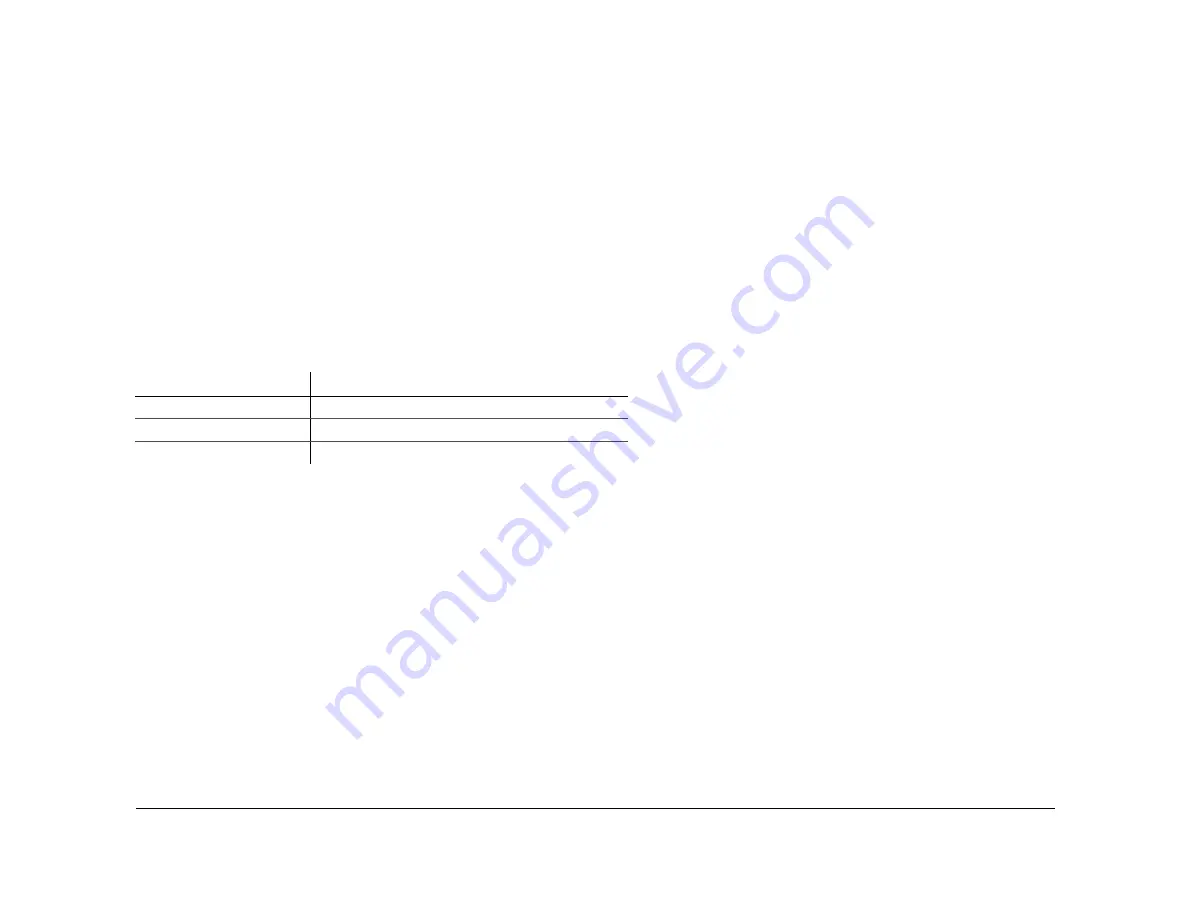
Quick Installation Guide
10
700-0047 R002
duty, vandal-resistant switch with an green indicator ring around the switch button. The diagnostic indicator/alarm button has a weather-
sealing gasket attached to prevent water penetration. The diagnostic indicator/alarm button is supplied with a 12" cable and connector. A
10-foot extension cable is provided as a standard accessory. Contact your sales representative at Seon to order a different length cable.
1
Drill a ¾" hole in the desired location. Ensure that the area behind the hole is clear of obstructions before drilling.
2
Remove the mounting nut from the diagnostic indicator/alarm button.
3
If you have purchased the video recording label, install the label between the button and the dashboard.
4
Feed the connector and cable through the mounting hole and reattach the nut.
Pressing the alarm button of the diagnostic indicator/alarm button causes an alarm event to be recorded by the DVR. The button
corresponds to Alarm 1 on the Smart-Link alarm harness. The color of the indicator ring indicates the status of the DVR. See Table 1.
Hardware Installation Final Checklist
Harnesses (Camera, recorder, and accessories)
•
Check for proper slack.
•
Check that the cables and harnesses are properly secured.
•
Check that sharp metal edges are not touching the cables or harnesses.
•
Check that all the cables and harnesses are neat and tidy.
•
Check that the connections are solid (no shorts).
Cameras
•
Check for tight mounting of camera. Check the internal harness connections.
•
Check that the lid is properly seated on the gasket and secured tightly.
•
Check the camera (s) field of view.
Table 1
Diagnostic indicator/alarm button ring color
Ring color and activity
Function
No green light
No power to the DVR, or ignition is not on.
Flashing green
The DVR is powered up, but not recording.
Solid green
The DVR is powered up and recording.
Содержание Explorer Premier
Страница 14: ...Quick Installation Guide 14 700 0047 R002...
































