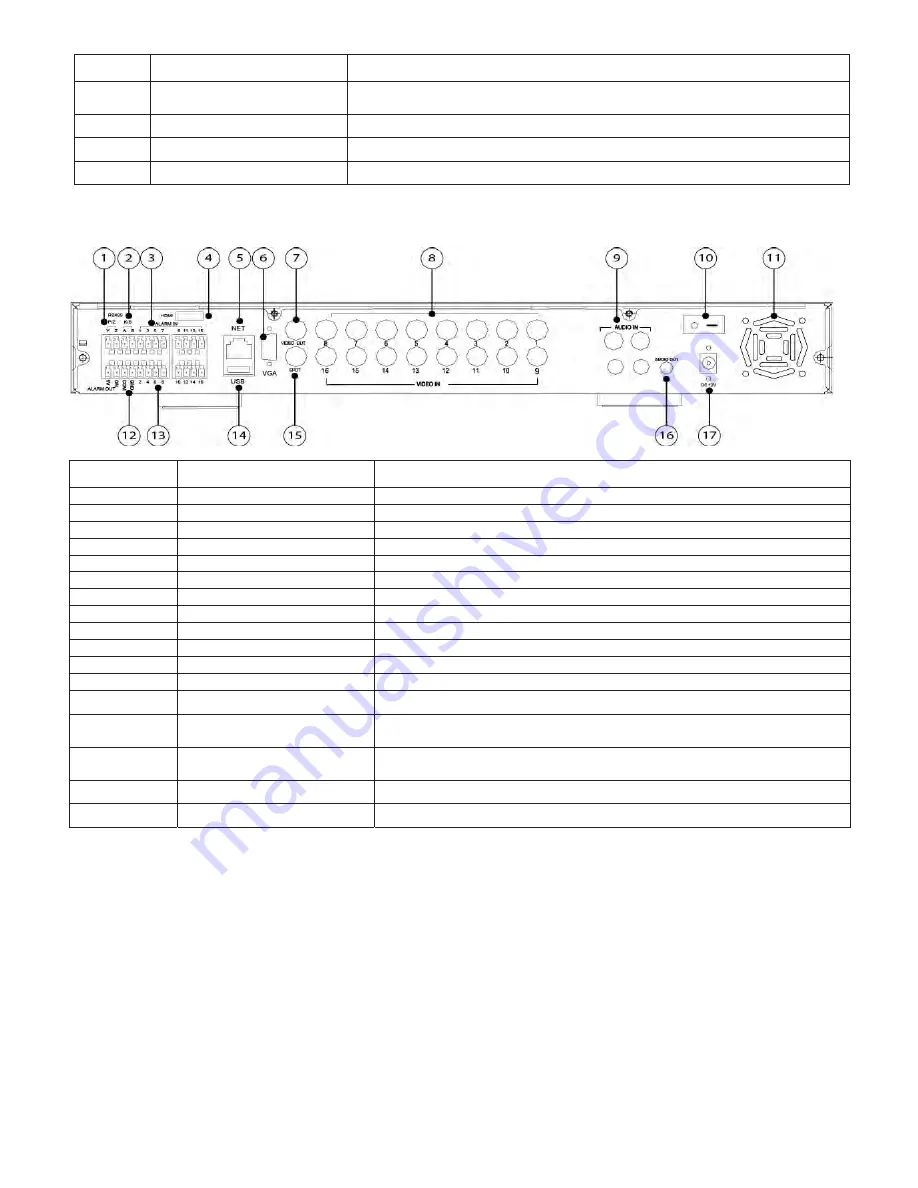
DDR-08-1U / DDR-16-1U Quick Setup Guide
R201302-V07
- 3 -
Item #
Label Name
Function
14
Spot out
Connect to monitor as an AUX output channel by channel. Only video display,
no menu show
15
Audio out
Audio output, connect to the sound box
16
POWER INPUT
DC12V
17
FAN
For cooling the device
3.
Back Panel
–
16 CH.
Item #
Label Name
Function
1
P/Z
Connect to speed dome
2
K/B
Connect to keyboard
3
ALARM IN
Connect to external sensor1-16
4
HDMI port
Connect to high-definition display device (optional)
5
NET
Network port
6
VGA port
VGA output, connect to monitor
7
Video out
Connect to monitor
8
Video in
Video input channels from 1-16
9
Audio in
4 CH Audio input
10
Power Switch
Power on/off
11
FAN
For cooling the device
12
+ 5V and GND
+5 V and Grounding
13
ALARM OUT
1-ch relay output. Connect to external alarm.
14
USB port
To connect external USB devices like USB flash, USB HDD for backup or
update firmware; or connect to USB mouse
15
Spot out
Connect to monitor as an AUX output channel by channel. Only video
display, no menu show
16
Audio out
Audio output, connect to the sound box
17
POWER INPUT
DC12V



























