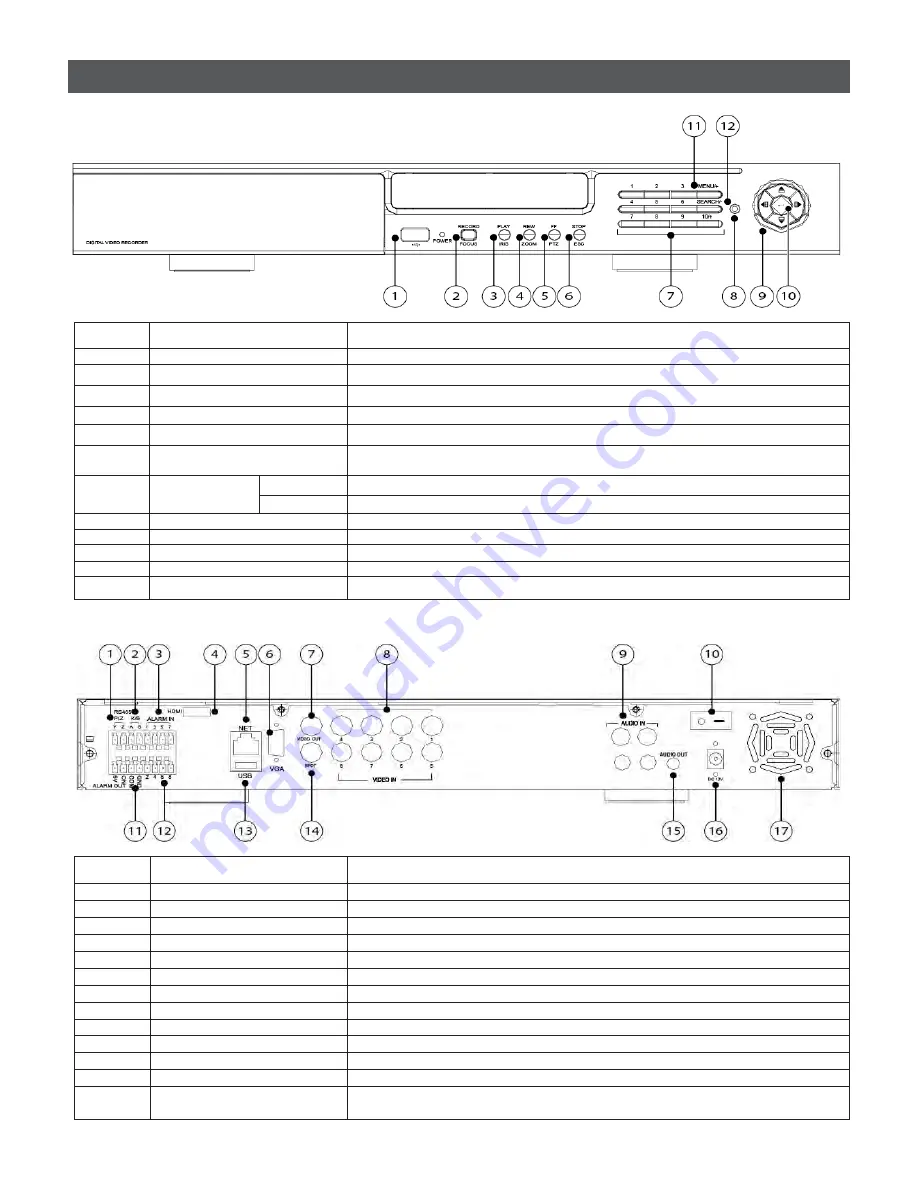
DDR-08-1U / DDR-16-1U Quick Setup Guide
R201302-V07
- 2 -
ġ
ġ
ġ
1. Front Panel
Item #
Label Name
Function
1
USB
Connect USB thumb drive or mouse
2
REC / FOCUS
Manual record / focus adjustment(PTZ)
3
PLAY / IRIS
Enter Playback/ iris adjustment (PTZ)
4
REW / SPEED
Fast rewind on playback mode / speed adjustment (PTZ)
5
FF / P.T.Z.
Fast forward on playback mode / enter PTZ mode
6
STOP / ESC
Stop playback on playback mode /
Exit menu or jump back to previous page
7
Digital Button
1 - 9
Input number 1-9 or choose camera
10/+
Input number 10 and the above number together with other digital
8
IR receiver
Remote receiver
9
Split / Direction Key
Switch split / Move selected item
10
Enter
Validate action
11
MENU / +
Enter menu page / increase value
12
SEARCH/-
Back up video / event
2. Back Panel
–
8 CH.
ġġ
ġ
ġ
ġ
ġ
Item #
Label Name
Function
1
P/Z
Connect to speed dome
2
K/B
Connect to keyboard
3
ALARM IN
Connect to external sensor1-8
4
HDMI port
Connect to high-definition display device (optional)
5
NET
Network port
6
VGA port
VGA output, connect to monitor
7
Video out
Connect to monitor
8
Video in
Video input channels from 1-8
9
Audio in
4 CH Audio input
10
POWER SWITCH
Power on/off
11
+ 5V and GND
+5 V and Grounding
12
ALARM OUT
1-ch relay output. Connect to external alarm.
13
USB port
To connect external USB devices like USB flash, USB HDD for backup or
update firmware; or connect to USB mouse
Panel Definition



























