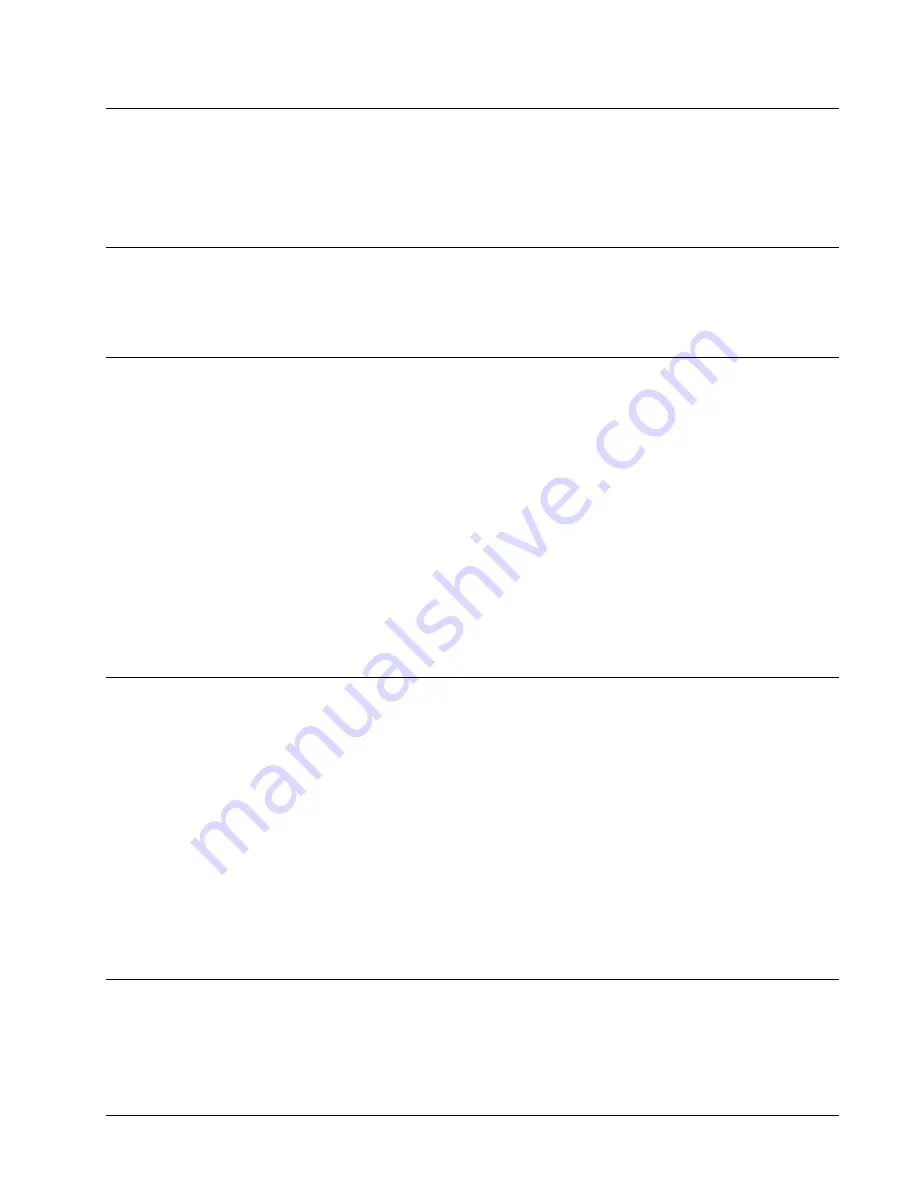
NXT Series Lockbox Getting Started Guide
Getting Started
5
Should the lockbox be in Hardlock Mode while the shackle is out of the lockbox, it may be difficult, if not
impossible, to reinsert it. If this happens, simply re-open the key compartment. When the
DND
light has
gone out, reinsert the shackle before closing the key compartment.
To allow for keeping the shackle out of the lockbox after re-latching the key compartment, with the intention of
later placing the lockbox on a listing, Hardlock Mode will not engage within 24 hours after the last shackle
release. To force the lockbox into Hardlock Mode at any time, press
FUNC
+
5
+
9
+
ENT
on the keypad of
the lockbox. This does not require a SentriCard®.
Last update to this section: Monday, April 5, 2010.
How to Renew a SentriCard®
1. Your SentriCard® will expire if you don’t renew it within the period selected by your
Association. To renew your SentriCard®, insert it into the card reader attached to your
PC or your Broker’s office PC. The
SentriLock Card Utility
will display the
Login
window. If the
SentriLock Card Utility
does not display the
Login
window, click
Start
|
Programs
|
SentriLock Card Utility
|
SentriLock Card Utility
.
2. The
SentriLock Card Utility
will detect your ID and auto fill in the
SentriLock ID
field
automatically. Enter your password in the Password field.
3. Click the
Renew
button to renew your SentriCard®. The
SentriLock Card Utility
may
prompt you to send information from your SentriCard® to the
SentriLock Server
. Click
OK
to send the information. When the
SentriLock Card Utility
finishes updating your
SentriCard® it displays the
Renew Card Summary
window. This window displays the
card's new expiration date. Click
OK
and remove your SentriCard® from the card reader.
Last update to this section: Friday, February 5, 2010.
How to Lock the Keypad
When your lockbox is not on a listing, you probably store it in your office. Before you store the lockbox, you
should lock the keypad. This will prevent unintended activation of the keypad which could prematurely run
down the battery. When you're ready to use the lockbox on a listing, you need to unlock the keypad. To
unlock the keypad, all you have to do is insert a SentriCard® into the lockbox.
1. Insert your SentriCard® into the lockbox. Wait until the
CODE
light displays, then enter
your PIN and press
ENT
. Do not remove your SentriCard® from the lockbox.
2. When the
READY
light displays, press
FUNC
+
6
+
7
+
ENT
. The
READY
light will
display. Remove your SentriCard®. The keypad backlight will flash for several seconds,
indicating that the keypad is being locked. You can test to see if it's locked by holding
down any key for at least one second. Nothing should happen, indicating it is successfully
locked and ready for storage.
Last update to this section: Friday, February 5, 2010.
Top 5 Things you Should Know About your Lockbox
The
Lockbox NXT Getting Started Guide
contains information about how to use your Lockbox NXT system.
This topic contains some of the more important information you need to know.












