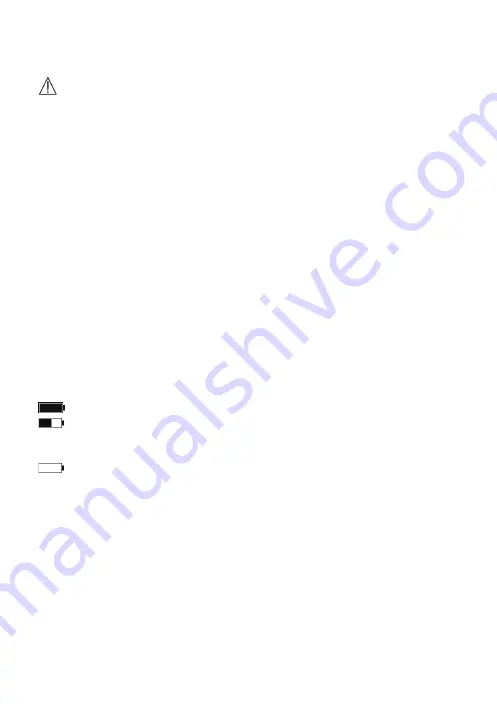
13
2.
In the Main Screen, select <
ECG Recorder
>.
3.
Choose ECG lead type I or II. NOTE: This selection does not
alter the measurement but puts a note in the recording. Actual
lead is based on where wires are placed on the patient.
4.
Follow the instructions to connect the ECG cable and place
the ECG electrodes.
Keep Pet calm
5.
The display will then show your ECG waveform.
The device will monitor the animal’s ECG continuously,
however no data will be saved until you press the button.
6.
Press the button to start collecting your ECG data. The
countdown bar moves from left to right.
7.
When the bar is filled, the device will analyze your data and
then show the measurement result.
14
4.4
Upload Icon
The Upload feature may be used with the built-in Bluetooth
wireless connectivity, to export measured records from the
Vetcorder Pro to mobile devices.
For instructions on how download and/or share an ECG or Daily
Check recording, please visit
https://www.sentierconnect.com/.
4.5
Reminder
Up to 6 reminder events can be set by user. You can add, edit, and
delete reminder events.
To add a reminder:
In the second main screen, tap
<Reminder>
icon.
In the
<Reminder>
menu, tap the + icon to add a
reminder.
15
Tap the first row to set the day or repeat interval. Tap the
◄ or ► button to change the setting.
Tap the second row to set the event. You can define the
event by selecting “Self-Define”. You can reach this by
using the ◄ and ► buttons to scroll through menu.
Tap the third row, set the time when the reminder is
triggered, then tap ►
Tap
to save this reminder.
To edit or delete a reminder, in the <Reminder> menu, choose the
reminder which you want to edit or delete. Change the repeat
interval, event, and/or time, then save the change by following the
same procedure as adding a reminder. Tap the DELETE button,
and then “yes” to delete a reminder.
23
When the ECG waveform is being replayed, you can
Select
to change the waveform amplitude.
Select to pause it.
Select to return Daily Check list.
After the ECG waveform is replayed, it will automatically return to
the previous interface.
Select to view the trend of heart rate or SpO
2
.
Select to return to the Daily Check list.
6.2
Reviewing ECG Recorder
To review ECG Recorder records, in the Data Review menu, select . The
operations you can perform are almost the same with Daily Check,
however, there is no trending graph.
6.3
Reviewing Pulse Oximeter
To review Pulse Oximeter records, in the Data Review menu, select .
The operations you can perform are the same as ECG Recorder.
6.4
Reviewing Thermometer
To review Thermometer records in the Data Review menu, select . The
operations you can perform are the same as ECG Recorder, however,
there is no waveform to replay.
24
7.
Maintenance
Warnings and Cautionary Advice
Call Sentier customer service if you think your device needs repair
Do not perform your own maintenance on the Vetcorder;
performing your own repairs will void the warranty.
7.1
Warranty
The Vetcorder is warranted to be free from manufacturer defects in
materials and workmanship within the warranty period, which starts
upon your date of purchase:
1-year warranty on the Vetcorder Monitor and Red Case.
6-month warranty on all Vetcorder Accessories.
7.2
Battery
This monitor is designed to operate on rechargeable Lithium-ion battery.
The battery charges automatically when the monitor is connected to AC
power or devices that can output electronic power through USB
connector, such as personal computer and mobile battery bank etc.
On-screen battery symbols indicate the battery status as follow:
The battery is fully charged.
The solid portion represents the remained battery energy. If the
solid portion moves from left to right, then it means that the
battery is being charged.
Indicates that the battery is almost depleted and needs to be
charged immediately. If not charged the device will shut down
automatically.
To charge the battery,
1.
Connect the smaller end of the USB charging cable to the connector
at top of monitor. The Vetcorder may not be used while charging.
25
2.
Connect the other end of the USB charging cable to the USB
charging port.
3.
Please make sure that the LED is blue and press the Home button to
enter the Main Screen, if needed.
4.
When the LED turns to green, it means the battery is fully charged.
Then you can unplug the USB cable.
Warnings and Cautionary Advice
The device cannot be used for any measurement during charging.
Use charging adapter provided by manufacturer, or USB charging
devices that comply with the standard of IEC 60950.
8.
Clean the device weekly, carefully swabbing the device surface with
a soft cloth or cotton swab with rubbing alcohol. Do not pour
alcohol or spray anything directly onto or into the device. Do not
submerge in any liquid.
Warnings and Cautionary Advice
Call Sentier customer service if you think your device needs repairs.
Do not perform your own maintenance on the Vetcorder;
performing your own repairs will invalidate the warranty.
Sentier HC LLC (Hereinafter called Sentier) owns the intellectual property
rights to this Sentier product and this manual. This manual may refer to
information protected by copyrights or patents and does not convey any
license under the patent rights of Sentier, nor the rights of others.
Sentier intends to maintain the contents of this manual as confidential
information. Disclosure of the information in this manual in any manner
whatsoever without the written permission of Sentier is strictly
forbidden.
Contents of this manual are subject to changes without prior notice. All
information contained in this manual is believed to be correct. Sentier
shall not be liable for errors contained herein nor for incidental or
consequential damages in connection with the furnishing, performance,
or use of this manual.
© Copyright 2016 Sentier Health Connect. All right reserved.
Version: A September 2021
PN: 7100-1710
Sentier HC LLC
161 W Sunset Dr., Ste. 102
Waukesha, WI 53189 USA
www.sentierconnect.com
844-VETCORDER (844-838-2673)
Vetcorder
A New Standard of Monitoring


























