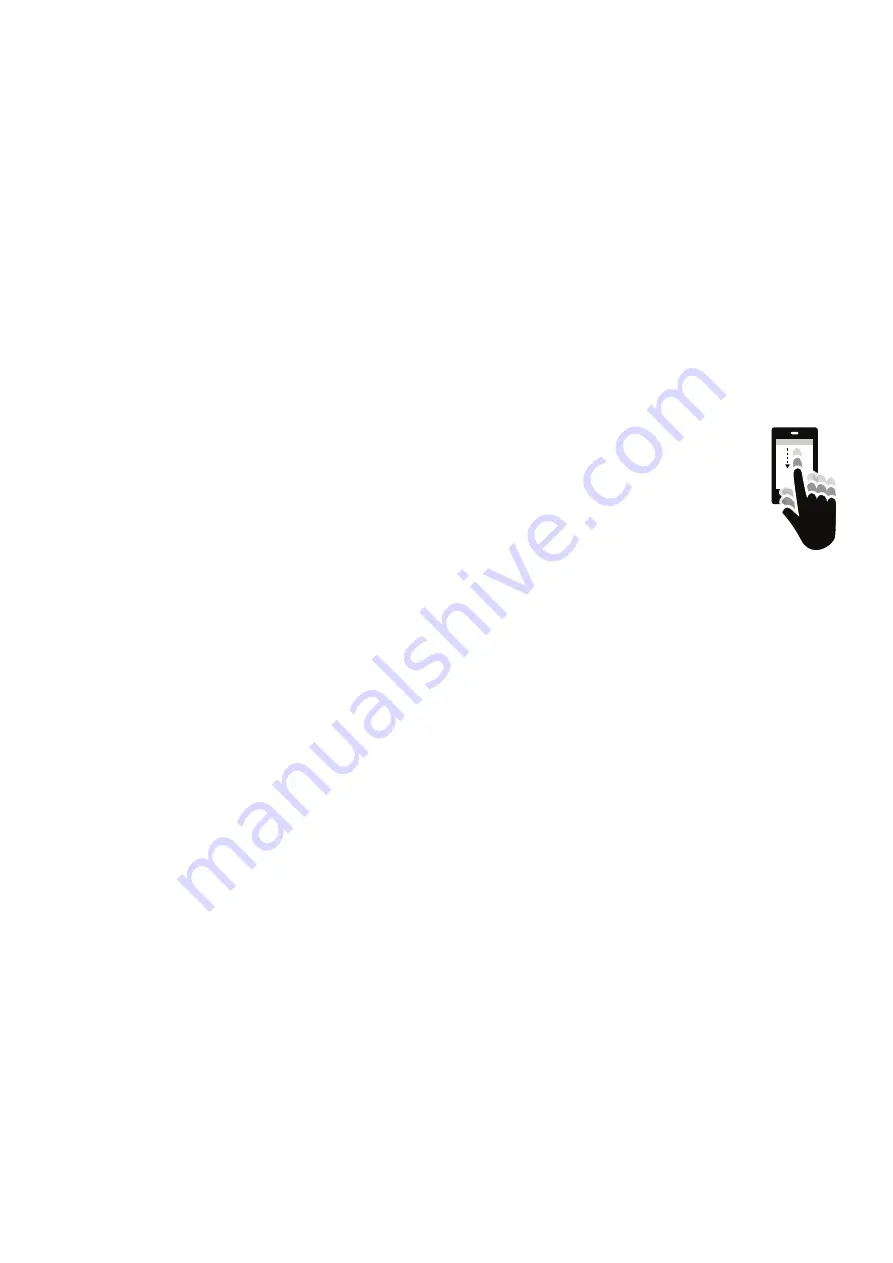
3
WWW.SENSORPUSH.COM
WE’RE HERE TO HELP!
If you continue to experience difficulties after reviewing these
basic troubleshooting tips below, please review our FAQ
section and/or contact us directly at [email protected]
and a member of the engineering team will get you back to you
ASAP.
POWER LIGHT IS RED OR NOT ON
If there are issues during set up and the light on the front of the
Gateway is not blue and is instead red or there is no light, stop
now and reach out using the Help link on our website
(www.sensorpush.com).
WIFI PASSWORD ISN’T ACCEPTED
If the WiFi network password isn’t accepted, return to the
“Devices” screen using the back arrow in the upper left corner
of the app. Then scroll to the bottom of the Devices list and
select the Gateway. Then choose the “Configure” option. This
will restart the network selection and password entry process.
If you have an Android phone and a few attempts with the
above method does not work, try the same process from the
beginning but turn off Bluetooth for the mobile device first.
Note: If you have a hex-based WEP password, you must have
the prefix “0x” in front of the password (and the “0” in “0x” is a
zero). These are usually found on older WiFi networks.
WIFI NETWORK DOES NOT APPEAR AMONG LIST OF
AVAILABLE WIFI NETWORKS
If your WiFi network does not appear among the available
WiFi networks, please verify that the router is communicating
via 2.4 GHz or is in “dual band” mode, because the Gateway
requires 2.4 GHz. If not, then please turn on dual band/2.4GHz
and try again. If your network uses a hidden SSID, use the “Join
other network” option to enter it manually.
NO ‘SIGN UP’ OPTION FOR NEW GATEWAY ACCOUNT
If you do not already have an existing SensorPush Gateway
account and the app does not give you the option to “Sign Up”
for a new one (you only get the option to “Log In” to an existing
account) please contact [email protected] right away.
SECOND GATEWAY IS NOT FOUND
If you are setting up multiple Gateways and the second unit is
not found by the app, you might need to restart your phone so
its Bluetooth is reset. Then try again.
YOU GET AN ALERT THAT THE GATEWAY IS OFFLINE OR
MISSING
This means that the Gateway has not communicated with the
SensorPush cloud for an hour or more. A couple of things to
consider are:
1) Does the breaker for the Gateway still have power?
2) Is the power cord to the Gateway unplugged (or
accidentally connected to a switch that was turned off)?
3) Is the internet source down or unavailable (the wifi router
or modem needs to be rebooted)?
If you are unable to determine the cause, please contact
[email protected].
GATEWAY STATUS IS “UNKNOWN” OR “OFFLINE”
If you have not received an alert that the Gateway
is offline, then the “unknown” or “offline” status
might just be a normal delay. If you see this, try
doing a pull-down refresh on the main “Devices”
screen of the app. A pull-down refresh is the
same thing you can do in an email app where you
use a finger to pull down on the screen to check
the server for new emails. This should load any new
sensor and Gateway data from the cloud.
Once you start using a SensorPush WiFi Gateway in conjunction
with your sensors, the monitoring pipeline moves mostly to the
Gateway and to the cloud, so this reduces what the app has
to do by a lot. What happens is the Gateway relays the data
of any in-range SensorPush sensors to the internet using your
local WiFi or Ethernet, and the Gateway also monitors these
sensor readings for alert conditions (to see if the readings
have exceeded one of the boundaries you’ve set). If you have
selected to receive alerts, then a push notification is sent via
the cloud to your mobile device. All of that happens outside the
app, and this is whether the app is onscreen or not.
When you open the app, the app checks in with the SensorPush
cloud to fetch updated data. It’s kind of like an email app
checking a server for new emails. There can be a few moments
before it gets its update. If so, this is a normal delay. If you
do a pull-down refresh and it does not update within a few
moments, reach out to [email protected].
BASIC TROUBLESHOOTING







