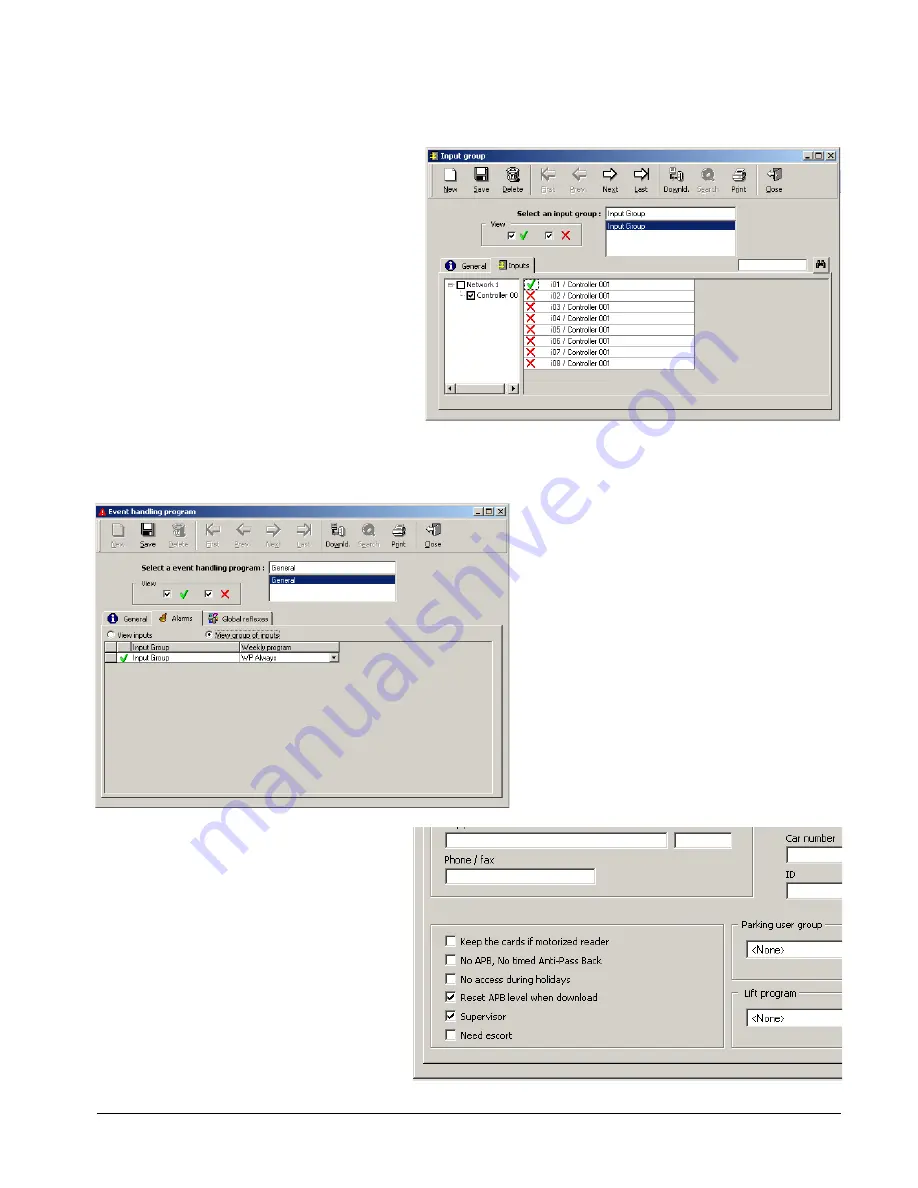
3.4 Software Setup – GuardPoint Pro
The Alarm Keypad set up works by activating and deactivating Alarm Zones, which are themselves defined
by either single, or groups of, inputs, so the first stage of any set up is to define those groups.
From the menu option
Event Handling
, select
Input Group
, then click
New
. Give the input
group a name, then click on the
Inputs
tab.
In this new window, simply select which
input(s) are to be included in the group by
changing the red crosses to green ticks. Each
input group you create will be considered a
separate Alarm Zone, so each group should
contain any input(s) to which relevant alarms
are wired. When done, click
Save
.
Example: We are establishing just one Alarm
Zone, which has just one alarm wired to input
one, so we select input 1, then Save.
The next step is to give the input group a weekly program. This essentially tells the inputs when they can
and cannot be active, according to your requirements.
In this example we are going to use the
default, WP Always, so that the input group
will be available whenever required.
From the menu option
Event Handling
, select
Event Handling Program
, then click
New
.
Give the event a name, then click on the
Alarms
tab, then on the
View Group of Inputs
radio button, as shown on the left.
Ensure that a green tick is next to the input
group we defined earlier, and that the
Weekly
Program
box is filled out, then click
Save
.
Example: We want our alarm to be available
all the time. We start a new event, call it
‘General’, then select the Weekly Program,
WP Always before clicking Save.
You will now need to define which of your
cardholders is able to activate/deactivate
alarms. Go to the Cardholder window by
selecting
Parameter
,
All Cardholders
.
ticked.
e record is Saved.
Each cardholder who is to use the alarm
panel must first be given a 4 digit PIN code.
Finally, select the
Personal
tab and ensure
that the
Supervisor
checkbox is
Example: Mr Test is established and given
a PIN code. We then go to the Personal
screen via the tab, and tick the Supervisor
checkbox. Finally, th
MNMSC0107_ALARMKEYPAD: Alarm Keypad Installation and User Manual 6/11











