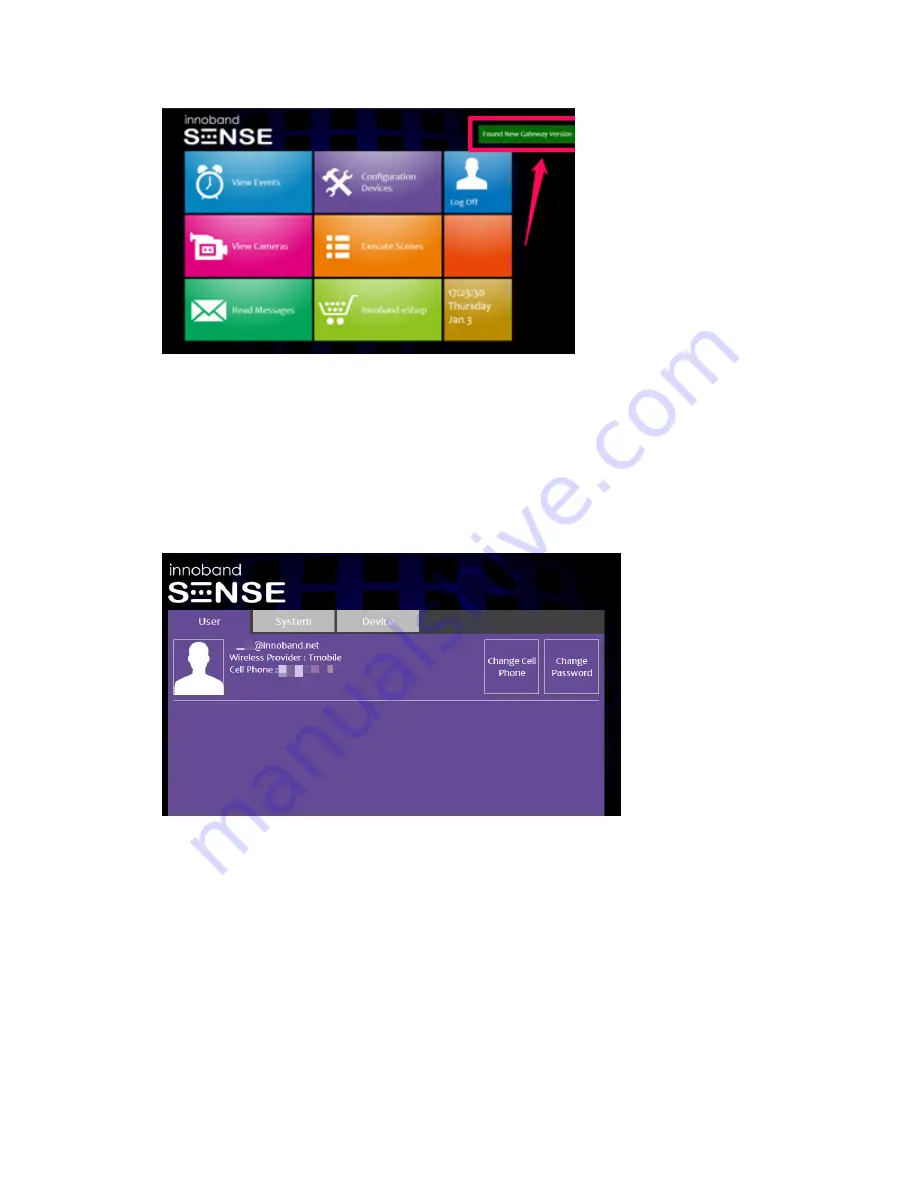
12
5.
Click on the green “Found New Gateway Version” banner. Click ‘Yes’ to proceed and
upgrade the gateway firmware.
6.
Look for the count down on the screen to complete.
7.
At the completion of the count down, your Sense Commander gateway will be up to
date. Click on ‘Back to Home’ to return to the main menu.
8.
If text message notification is desired, configure the mobile phone number
associated with the user account by clicking ‘Device / System Setup’. Click on the
‘User’ tab. Click on the ‘Cell Phone Number’ button to configure mobile phone
number associated with the account.
Perform Z-Wave
TM
Device Inclusion
1.
Install the batteries into the Z-Wave device, or connect it to a wall outlet.
2.
Make sure the Z-Wave device to be paired with the Sense Commander is no more
than 3 feet from the Commander. (The Z-Wave device can be moved to its
permanent location after the ‘inclusion’ pairing procedure with the gateway is
completed.)
3.
Refer to the user’s guide on the Z-Wave device and look for the programming /
inclusion / tamper switch on the Z-Wave device.
4.
When the Z-Wave device is ready (programming / inclusion / tamper switch is found),



























