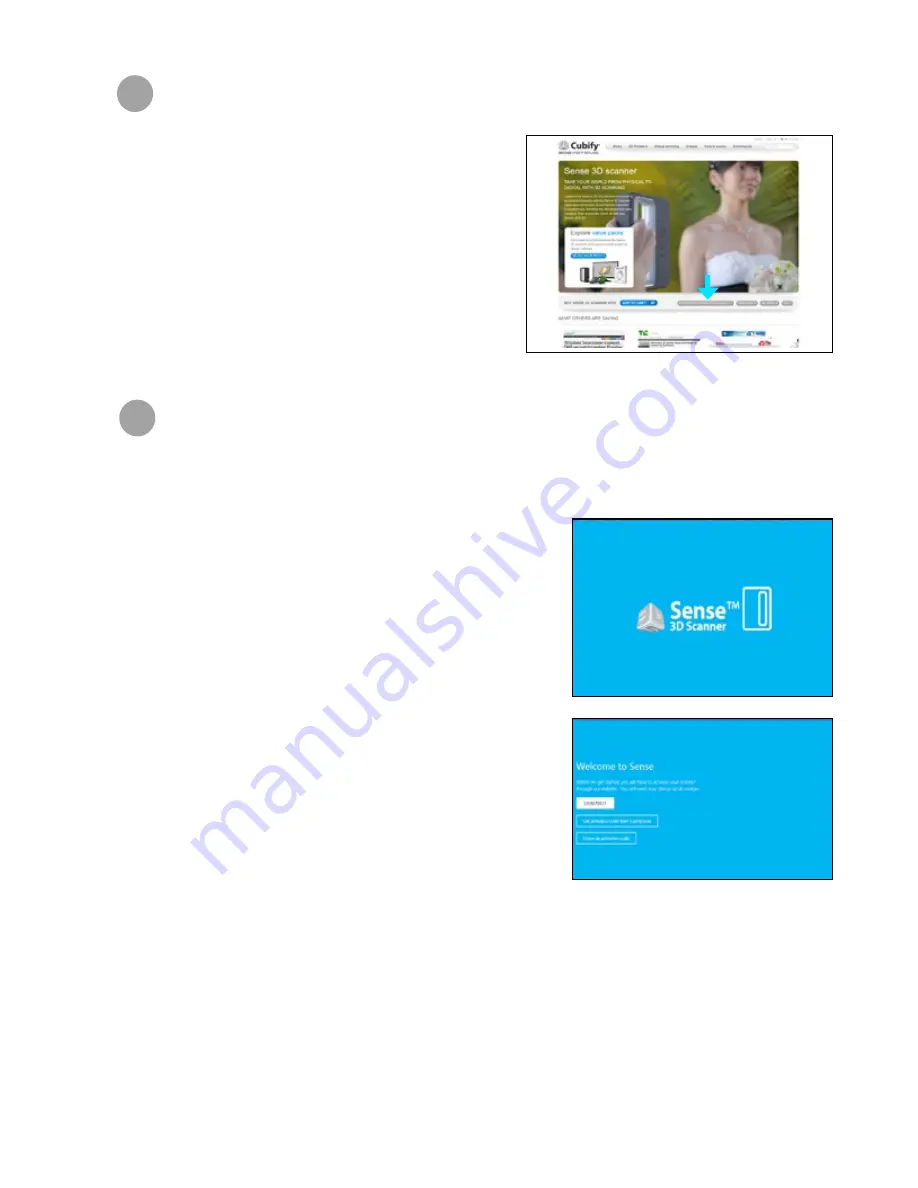
7
DOWNLOAD YOUR SENSE SOFTWARE
9
Return to the Sense 3D Scanner screen and download the Sense
software to your computer .
• Click on the
Download Software for Windows
and follow
the instructions in the software prompts . After software is
downloaded, you can now unlock your scanner .
•
ACTIVATE YOUR SENSE 3D SCANNER
10
After downloading your Sense Software, a “Sense” software
shortcut was created on your desktop .
• Plug your scanner’s
USB connector
into the
USB port
on your
computer and click on you Sense icon to open the software .
• If you have never activated your 4-digit pin code, click on
Get
activation code from Cubify.com
and retrieve your code from
“My Devices”
in your account .
• If you have your 4-digit activation pin code, click on “
I have an
activation code
.
You can also retrieve your pin code from your
Cubify email .
• Enter the code and click on “
Activate scanner
.”
•
NOTE: If the scanner is not connected to your computer, a message will state “Device not connected.”











