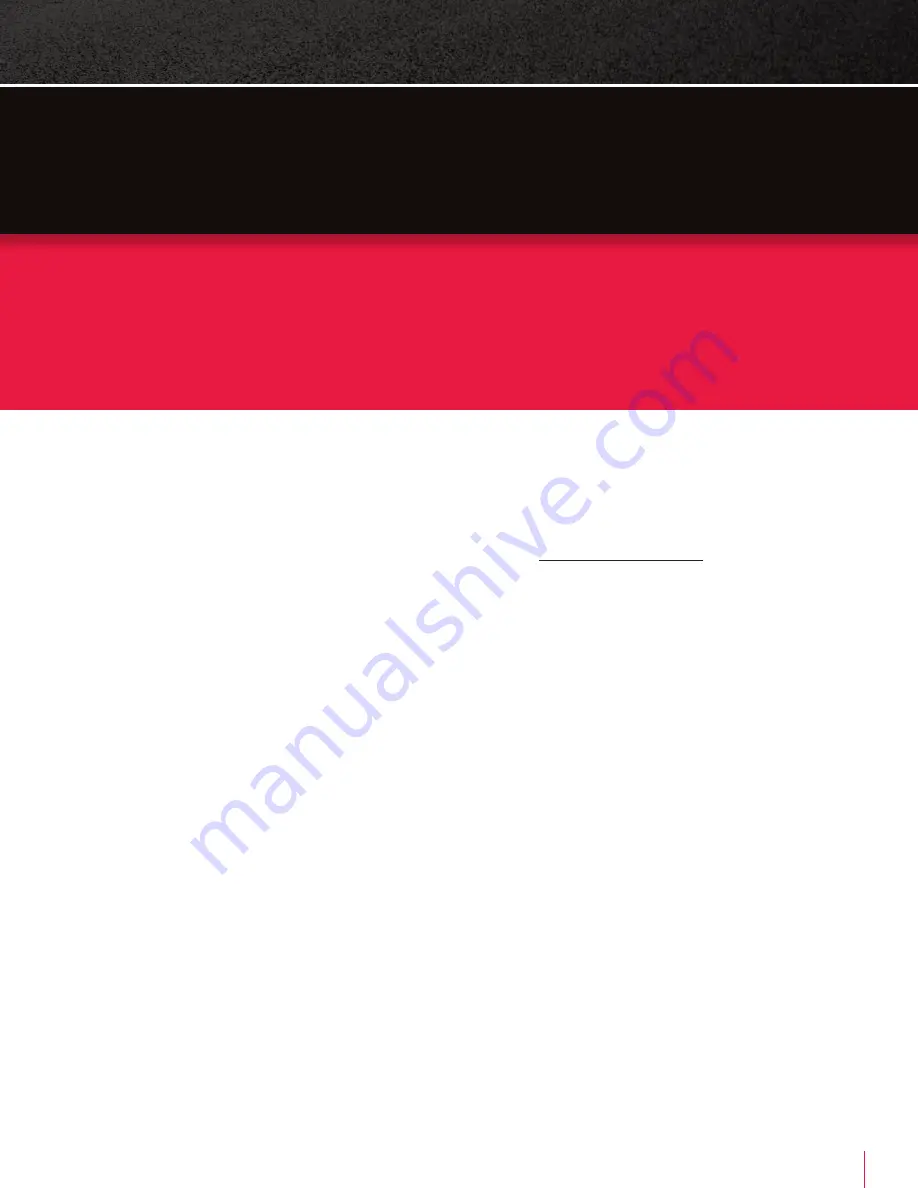
7
SMARTWITNESS KP2 USER GUIDE
Automatic Booting
Once you’ve wired your KP2 to the vehicle’s power source, the
KP2 will turn on and begin recording after about 30 seconds.
1.
VIDEO RECORDING
Continuous Record
This is the default mode for recording. Your KP2 begins recording after booting up and
continues to record the entire time the device is on. In this mode, the SD card storage
may fill up quicker and overwrite your oldest recordings when it’s full. You may
configure your resolution settings using the
. Avoid losing
data by backing up driver data on separate storage or PC after incidents.
Dual Record, Cont Event
Continuous record files will be stored in the “Normal” folder, and event record files
will be stored in the “Event” folder on the SD card.
Events
Set audible alerts on the KP2 when specific events trigger (like tailgating). You can
choose either a natural language voice or a beep sound. Instant notifications of events
can be uploaded to the server simultaneously. Events can also activate a masking
mode, where the audio and/or video recording is disabled when the event occurs.
For example, geofence events can automatically turn off video/audio recording when
the vehicle enters a secure or private area (such as a government facility or home).
Drive Data
DRV data (drive data) will record driving information regardless of events. DRV files
consist of GPS, G-sensor, ADAS/DSM and OBD data. DRV files overwrite your device’s
oldest data. DRV files upload to the server every 10 minutes by default but can
increase to every minute.
2. G-SENSOR CALIBRATION
1. Install your device, and park the vehicle on a flat surface.
2. Turn on the device.
3. Press the small, red button for 3 seconds.
4. Calibration confirmed with an audible alert.
KEY
FUNCTIONS






































