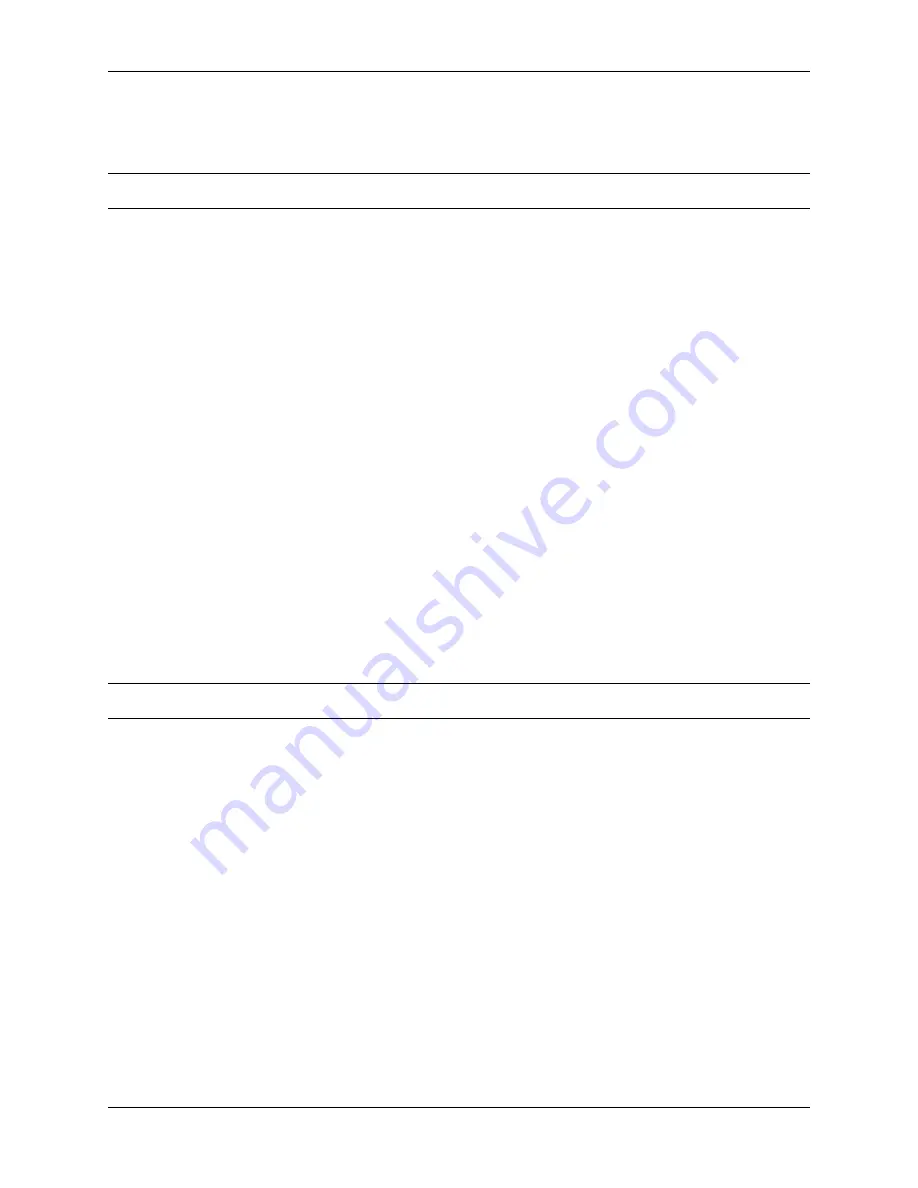
opened, the status and network lights will illuminate when the ORB wakes up. If both lights remain off,
then the ORB has likely lost power and the internal Lipo is flat. If the wake time is long, press the setup
button to force the ORB into setup mode. The green light should now be flashing.
Note The lights will remain off if the ORB is sleeping.
If, once the setup button is pressed, the green light flashes a few times and then goes off, it is likely that
the power is lost and that there is just enough energy in the internal Lipo to start the ORB but that it shuts
down when it tries to connect to a network.
In the example above, a few actions should be taken:
• The solar panel should be placed in a location where it is will receive sunlight for a larger portion of
the day
• The solar panel may need cleaning
• The ORB update rate should be checked to see if it can be reduced as the current setting are almost
draining the Lipo battery every day
• A warning should be enabled to indicate when the Lipo battery is low
If power is ok and yet the ORB is non-responsive, perform a reset by pressing down the reset button for at
least 2 seconds. The ORB will perform a re-boot and will re-load all stored settings and re-connect to the
network. Check your setting to ensure they are correct; make sure, for instance that contact with the
Portal is allowed and that the remote setting has not been ticked, which will disable contact with the
Senquip Portal.
In the very unlikely event that the ORB remains non-responsive or tries to boot but keeps failing, as a last
resort, perform a factory reset. To perform a factory reset, press and hold the Setup button down. While
holding the Setup button down, press and release the Reset button. The green and orange LEDs will begin
to flash fast. Continue to hold the Setup button down for 10 seconds. After 10 seconds, the LEDs will stop
flashing at which point the Setup button can be released. All settings will be changed back to the factory
state and the ORB will restart. Any firmware updates made to the ORB will be preserved.
Note If you have had to perform a factory reset, please contact Senquip for further support.
12.2 Symptom: Reporting is erratic or has stopped and the ORB has
power
The most likely cause of erratic communication is that the ORB’s connection to either the Wi-Fi or GSM
network is unreliable.
Login to the Senquip Portal and check the last events that were sent by the ORB. Check for a No Recent
Contact event.
ORB User Guide, Release 1.1
12.2. Symptom: Reporting is erratic or has stopped and the ORB has power
119
Содержание ORB-X1-G
Страница 1: ...ORB User Guide Release 1 1 Senquip Sep 14 2020...
Страница 2: ......
Страница 16: ...ORB User Guide Release 1 1 10 Chapter 1 Introduction...
Страница 44: ...ORB User Guide Release 1 1 38 Chapter 3 Power Supply...
Страница 50: ...ORB User Guide Release 1 1 44 Chapter 4 General Setup...
Страница 86: ...ORB User Guide Release 1 1 80 Chapter 6 External Sensors...
Страница 92: ...ORB User Guide Release 1 1 86 Chapter 7 Network Connection...
Страница 98: ...ORB User Guide Release 1 1 92 Chapter 8 Endpoint Setup...
Страница 110: ...Figure 10 2 Dimensioned side view ORB User Guide Release 1 1 104 Chapter 10 Mechanical Speci cation...
Страница 111: ...Figure 10 3 Dimensioned side view including mounting brackets ORB User Guide Release 1 1 10 1 Mechanical drawings 105...
Страница 116: ...ORB User Guide Release 1 1 110 Chapter 10 Mechanical Speci cation...
Страница 130: ...ORB User Guide Release 1 1 124 Chapter 12 Troubleshooting Guide...
Страница 134: ...ORB User Guide Release 1 1 128 Index...
Страница 136: ......


























