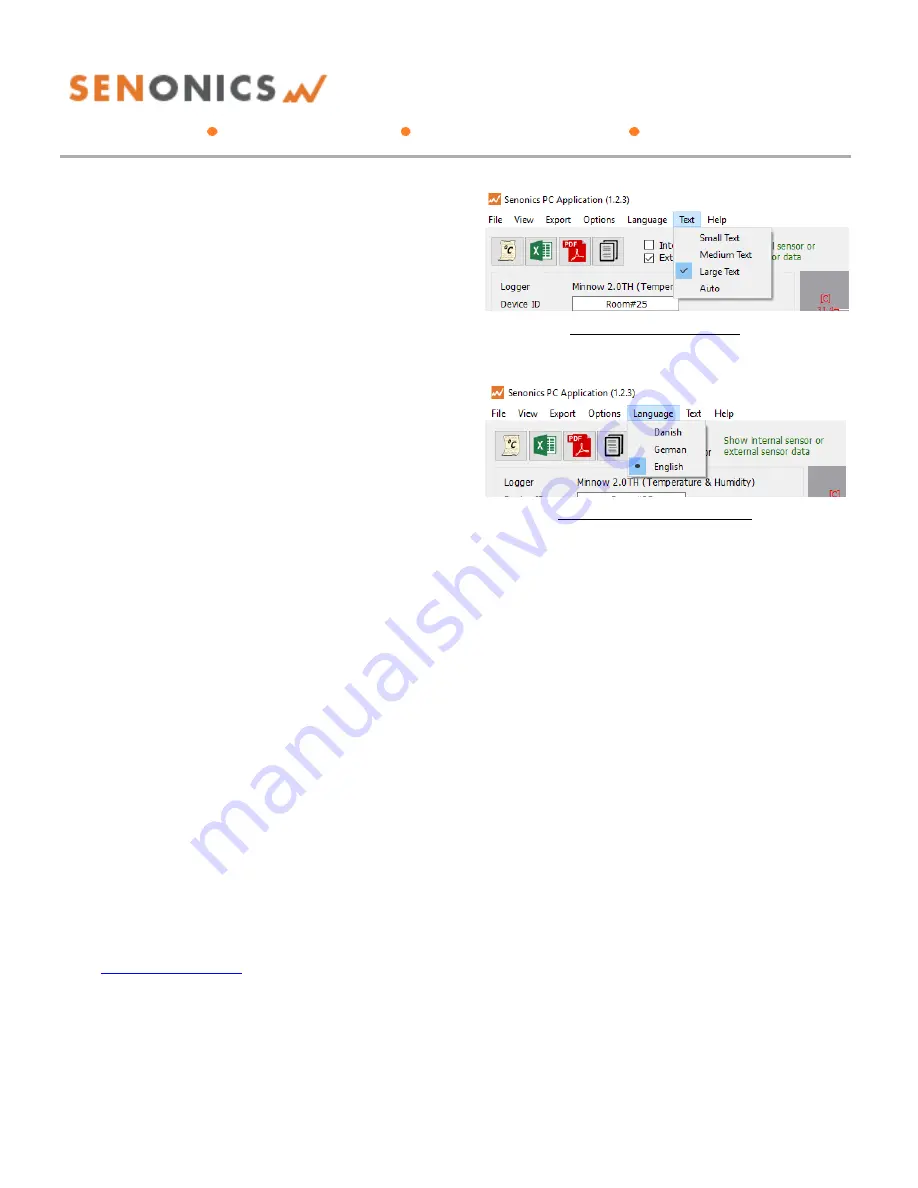
Minnow 2.0T & Minnow 2.0TH
User Guide
Senonics LLC
www.senonics.com [email protected] [email protected]
Revision 1.0.5
Senonics LLC ©
13/13
4.10. Text Size
It is possible to change the application text size by
selecting from the Text pulldown on the program header.
The Auto setting selects one of the sizes based on
screen resolution. When the application reopens, text
size is remembered.
Figure 12: Altering Text Size
4.11. Language
The GUI application comes with language translation.
Today one can select between English, German and
Danish from the Language pulldown on the program
header. Future versions will support more languages.
When the application re-opens, language preference is
kept.
Figure 13: Language Preference
5.
BATTERY REPLACEMENT
The Minnow 2.0 logger runs from two standard coin cell
batteries. We recommend a CR2032 240mAH coin cell
battery. There are different manufacturers but a good
one is Panasonic CR-2032. You can find it easily on the
web from different places such as www.digikey.com,
www2.mouser.com and probably in your local
supermarket. The key thing is to choose a CR2450
battery with high capacity since this will translate into a
longer logger battery life.
First remove the Minnow cover by unscrewing the four
fastener screws (#1 Philips) at the rear of the logger.
Insert two new batteries as shown being careful not to
touch any exposed electronics in the process. Be careful
also to connect the batteries in the correct orientation.
Finally re-attach the cover and tighten the fastener
screws again (be careful not to over tighten).
6.
SUPPORT
For technical support regarding your Senonics logger
please contact:






























