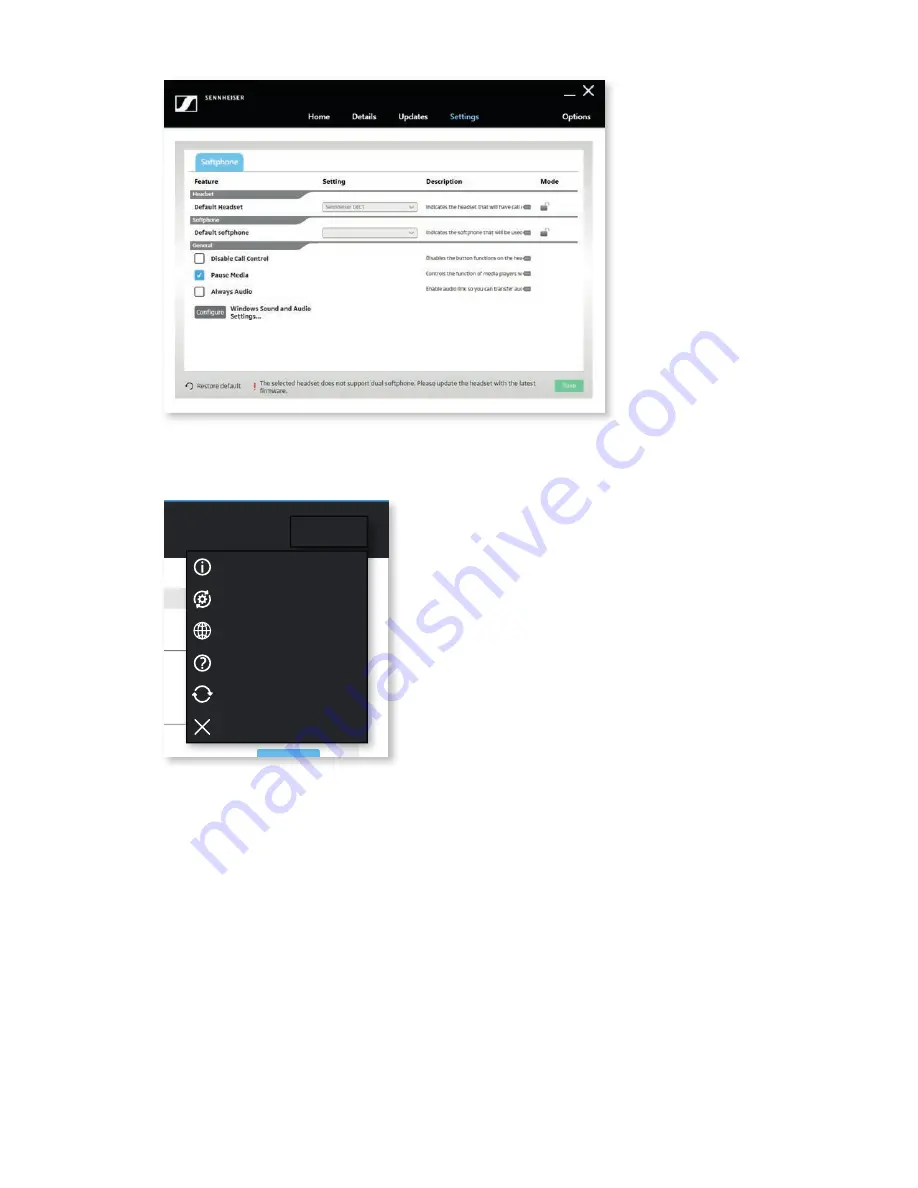
4.5 Options
In the menu “Options,” it is possible to access settings available in the application.
Product
Installed Version
New Version
Release Notes
Action
DW Pro 2
3.0.456893
3.0.5
Notes
BTD 800 USB ML
1.0.93
1.2
Notes
PRESENCE™ UC
2.8.3548
Up to date
Notes
DW Pro 2
1.2.79
Up to date
Notes
Home
Details
Updates
Settings
Options
About...
Update Mode
Language
Help
Check for Updates
Exit
“Update Mode”
You can set the Update Mode to the following two categories:
1.
“ Normal Mode” is the default automatic update mode. When an update to your
installed device is deployed by your IT administrator, the device specific update
button will be activated. Simply press the “Update” button to execute the device
update. If buttons are greyed out, no updates are available.
2.
“ Update from file” can be set if a manual update of a device is required. Select this
mode if the IT administrator puts available firmware updates in a shared location.
Selecting “Update from file” will prompt the location of the firmware files to be used.
When a firmware has been selected, the “Update” button will be activated in the
“Updates” view.
13
SENNHEISER HEADSETUP™ PRO – END-USER MANUAL
Содержание HeadSetup Pro
Страница 1: ...Sennheiser HeadSetup Pro END USER MANUAL...
Страница 2: ......
















