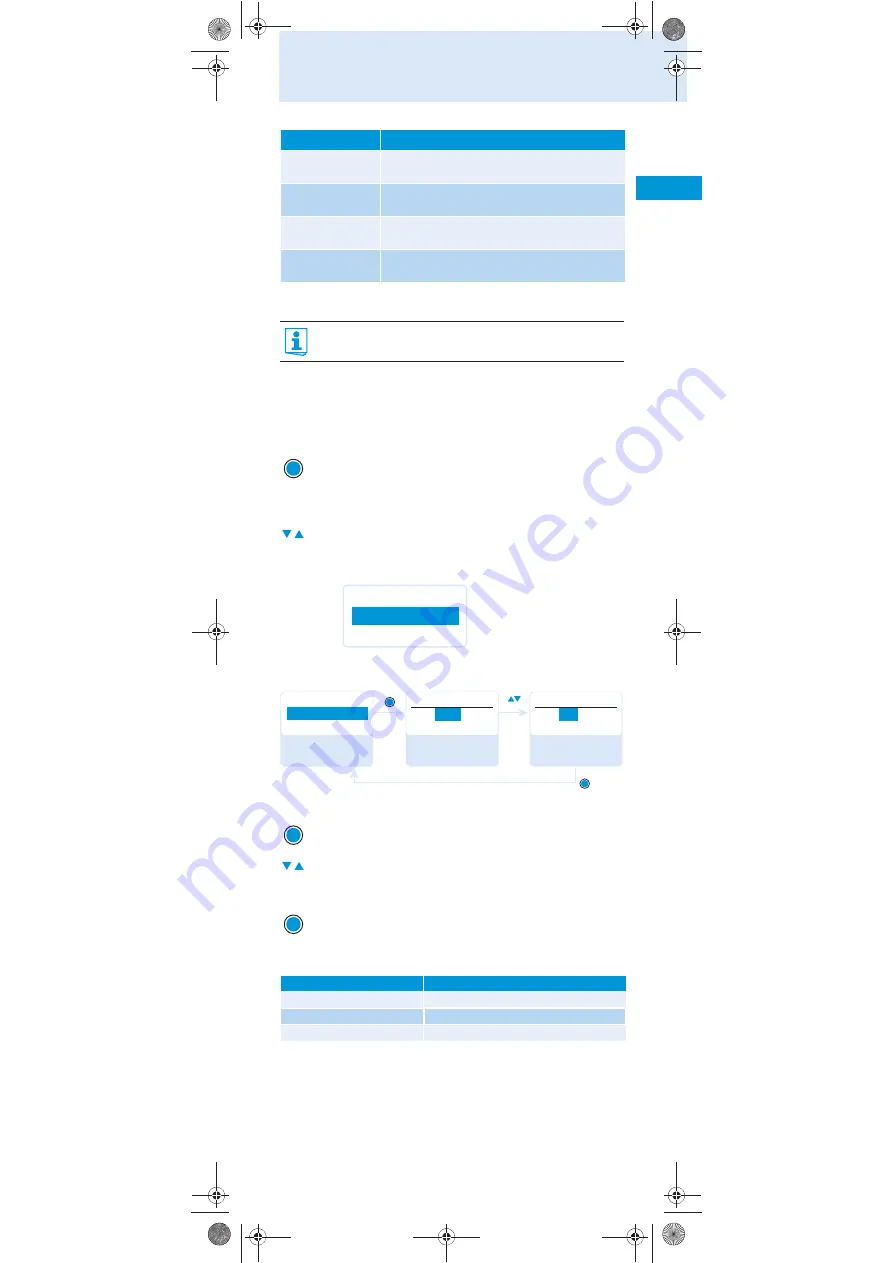
15
Using the operating menu
Working with the operating menu
By way of example of the “
Sensitivity
” menu, this section describes how to
use the operating menu.
Changing from the current standard display to the operating
menu
Selecting a menu item
Changing and storing settings
The rocker button features a “fast search” function:
LCD Contrast
Adjusts the contrast of the display panel
(see page 21)
Reset
Resets the bodypack transmitter
(see page 21)
Software Revision
Displays the current software revision
(see page 21)
Exit
Exits the extended menu “
Advanced Menu
” and
returns to the main menu
If the lock mode is activated, you have to deactivate it In order to
be able to work with the operating menu (see page 12).
왘
Press the
SET
button.
The current standard display is replaced by the main menu.
The last selected menu item is displayed.
왘
Press the rocker button to change to the “
Sensitivity
” menu
item.
The current setting of the selected menu item is displayed:
왘
Press the
SET
button to call up the menu item.
왘
Press the rocker button to adjust the input sensitivity.
왘
Press the
SET
button to store the setting.
Rocker button
Display
Press the UP button
jumps to the previous menu item/setting
Press the DOWN button
jumps to the next menu item/setting
Hold the button pressed
cycles continuously
Display
Function of the menu item
SET
Menu
Sensitivity
–12 dB
Menu
–12 dB
S e n s i t i v i t y
– 12
dB
S e n s i t i v i t y
–36
dB
S e n s i t i v i t y
“Stored”
Call up
“Sensitivity”
Select the desired
setting
Store the setting
SET
SET
SET
SET
ew G3 SK 300_529670_0109_SP8_PRT.book Seite 15 Donnerstag, 5. Februar 2009 10:26 10



























