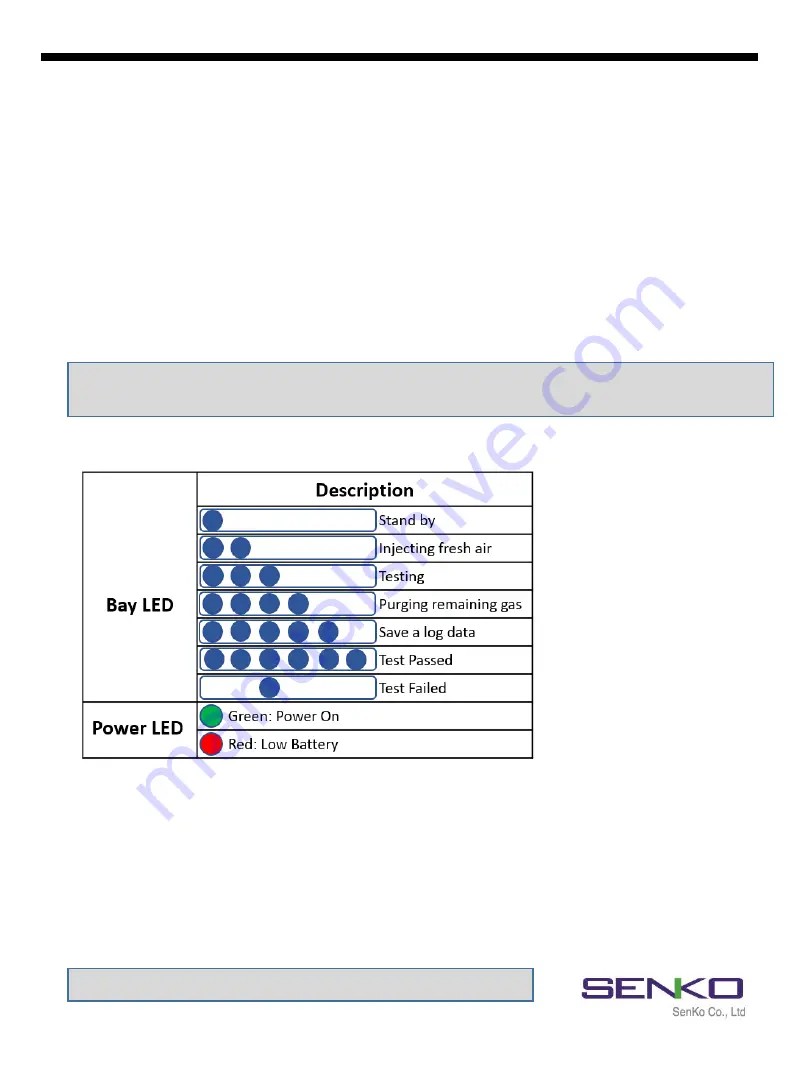
6
2. Set up and Operation
2.1 Power turn on/off
The SGT Docking Station version II operates using only 2 (two) buttons for calibration and
Bump Test.
To turn on the power, follow the below:
✓
Press and hold either Calibration or Bump Test button for 2 seconds.
✓
The Power LED turns on to orange and blinks during the warming up and after while
turns to green when it is ready. When the unit has a low battery, the LED turns to red.
To turn off the power, follow the below:
✓
Press and hold both Calibration and Bump Test buttons simultaneously for 2 seconds.
2.2 Bay LEDs and meanings
Each Bay has six blue LEDs (see Figure 2) which indicates the process status. Each of them
will turn on by order from left to right while testing. After testing is finished, make sure all six
bays are turned on otherwise, 3
rd
bay LED will be shown if test is failed.
2.3 Charging battery
The unit`s Power LED turns to red when the battery is very low as shown above. However, it
comes with a DC adapter with 5plugs which can be used to charge the unit using a 110V
power supply. A full charge will take approximately 3 hours and will last for approximately
1000 bump tests.
Note:
Refer to Figure 1 for charging location.
Note:
If unit is inactive for 300 seconds, it will automatically off (save power mode)
The button/unit only works when the power LED turns to green
SGT Docking Station version II
Figure 2



































