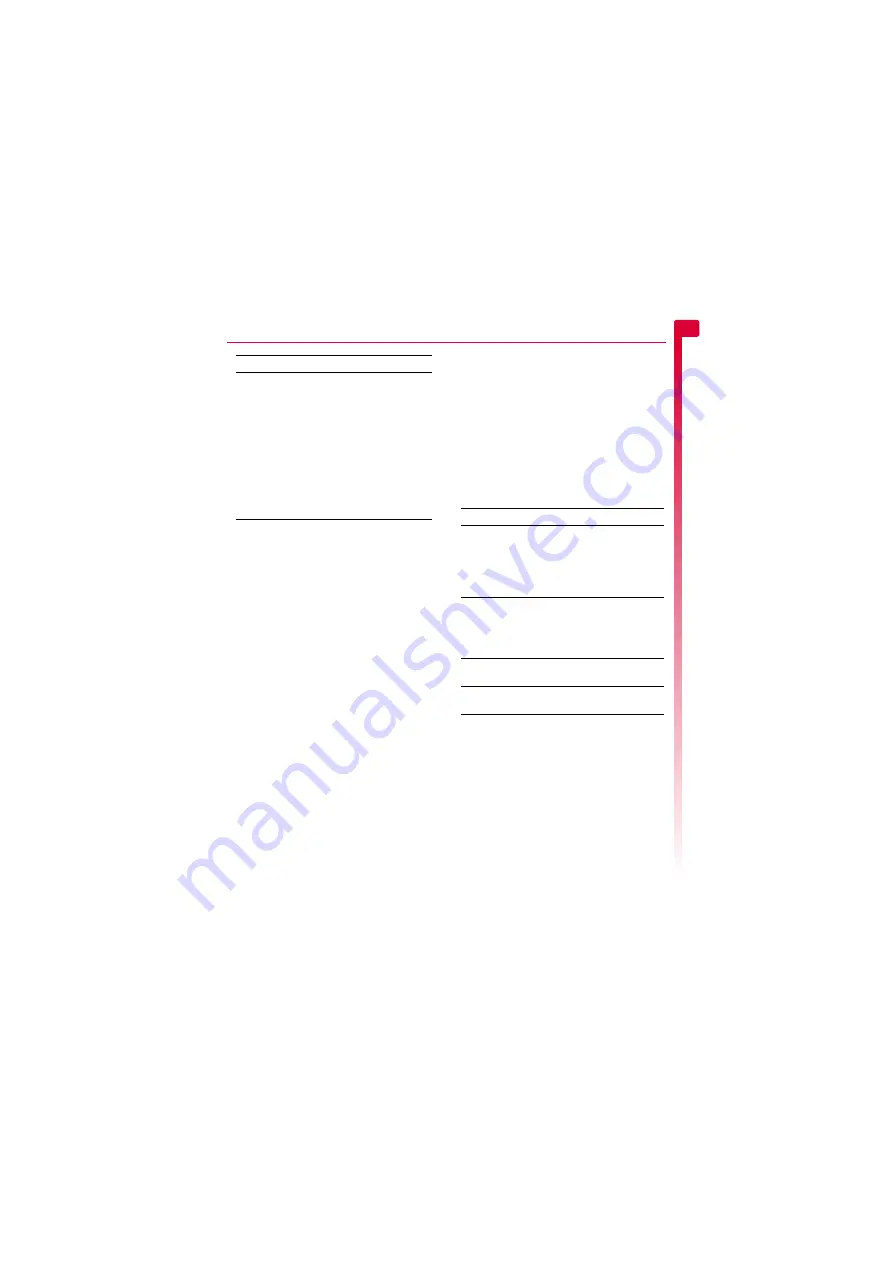
[
[
[
]
]
]
15
Messages
5
>
Note:
You may be prevented from
sending items that are copy protected.
Compatible formats
You can send and receive text messages of
up to 160 characters to any compatible
phone. This is known as an SMS (Short
Message Service) message and is supported
by almost all mobile phones.
If a text message you send or receive is any
longer than 160 characters, it is
automatically broken down into several small
messages, which are joined together as one
message when all of the small messages
have been received.
>
Note:
When you send a long text
message, if the phone receiving the
messages does not support this feature,
then the messages are received
separately and may not be in the correct
order.
You can also send and receive special text
messages that can contain ringtones,
contacts or simple messaging pictures, logos,
icons, animations or sounds. These text
messages are often referred to as EMS
(Enhanced Messaging Service) messages or
Smart messages. Your Sendo S1 phone can
send SMS and EMS messages and receive
SMS, EMS and Smart Messaging messages.
Any phone you send an EMS item to, must
support EMS messages. EMS pictures can
display differently on other mobile phone
makes and models. If SMS only is supported,
only the text content will be received by the
other user.
The table below lists the compatible formats
for EMS and Smart Messaging items
supported by the Sendo S1.
>
Note:
You may be prevented from
sending items that are copy protected.
Chat
Sendo chat allows you to send text messages
to another user, and view both sent and
received text messages on a convenient Chat
screen.
X
To start a chat session
φ
Find it:
g
Menu
X
Messages
X
Chat
1
Enter your chat name on the
My chat name
screen (this screen will not appear if you
have already created a chat name).
2
Now enter the phone number of the
person you want to chat to, or you can
press
d
,
Contacts
to go to your contact
list.
Add contact
Add a contact. Scroll to the contact
you want to insert into the
message. Press
g
Select
to add it
to your message. The contact
information is added as text (name
and number) to your message.
Add ringtone
Add a ringtone. Scroll to the
ringtone to insert into the message
and press
g
Add
.
Add sound
Add a sound. Scroll to the sound to
insert into the message and press
g
Add
.
Select this To
Item
Format
Ringtone
EMS (send and receive): sp-midi
polyphonic ringtones, plus i-melody
monophonic ringtones.
Smart Messaging (receive only):
Standard Smart Messaging
monophonic format only.
Picture
Logo
Icon
EMS (send and receive): All bitmap
formats (black and white, grayscale,
color) supported.
Smart Messaging (receive only):
Logos and icons only.
Animation
EMS only (send and receive):
Standard EMS animations.
Sound
EMS only (send and receive):
Standard EMS sounds.






























